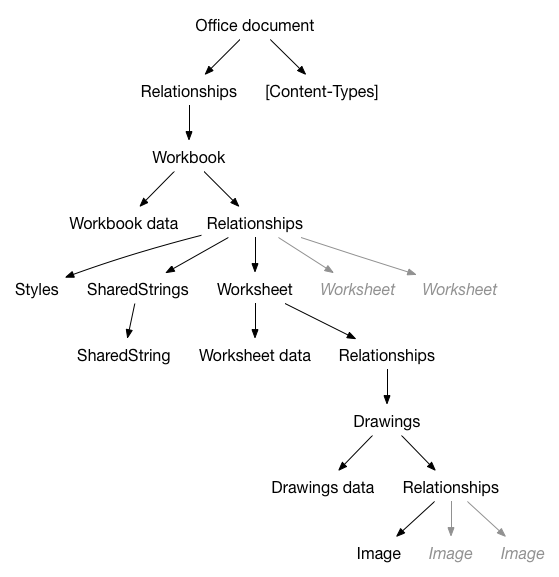XlsxReaderWriter 1.0.11
| TestsTested | ✓ |
| LangLanguage | Obj-CObjective C |
| License | MIT |
| ReleasedLast Release | Jan 2016 |
Maintained by Fabian Pahl, Rene BIGOT.
| Depends on: | |
| SSZipArchive | ~> 0.4 |
| XMLDictionary | ~> 1.4 |
XlsxReaderWriter 1.0.11
- By
- René Bigot
- renebigot
XlsxReaderWriter is an Objective-C library for iPhone / iPad. It parses and writes Excel OpenXml files (XLSX).
Features
XlsxReaderWriter is able to:
- Read a spreadsheet document (XLSX file)
- Save a spreadsheet document
- Create worksheet
- Copy worksheet
- Remove worksheet
- Read cells content (Formula, error, string, attributed string, formatted number, boolean, date)
- Write cells content (Formula, error, string, attributed string, formatted number, boolean, date)
- Get images
- Add images (JPEG or PNG)
- Add/remove rows in sheets
- Add/remove columns in sheets
- Change number formatting
- Read content from merge cells
- Get cell fill as a UIColor
- Change cell fill
- ... many other things
Todo:
- Add/remove columns in sheets
- Create spreadsheet document from scratch
- Improve number formatting
- Borders
- Add better support for comments (add, remove, read)
Limitation
XlsxReaderWriter can't create a SpreadsheetML (XLSX) file from scratch. You have to open an existing file and modify it before saving it. Not really a problem: Create your file with Excel or Numbers with all the needed formatting (fills, borders, etc.) then include the file as a resource of your project.
Third parties
Third parties are included in this repository, not linked as git submodules.
- SSZipArchive: Compression/decompression library
- XMLDictionary: Converts XML to NSDictionary and NSDictionary to XML
Linking (Objective-C)
To include the library to your Xcode project:
- Create a new project or open an existing project
- Insert XlsxReaderWriter.xcodeproj as a sub project of your project
- In your target Build phases insert XlsxReaderWriter as a target dependency
- Add libXlsxReaderWriter.a and libz.dylib in Link binary with Libraries.
- Add -all_load in Linking / Other Linker Flags in your project settings
- Add the XlsxReaderWriter root directory path to User Header Search Paths and set it as recursive. For example, set the path to "$(SRCROOT)/XlsxReaderWriter/", not "$(SRCROOT)/XlsxReaderWriter/XlsxReaderWriter/".
Now, you can import BRAOfficeDocumentPackage.h in your code.
Linking (Swift bridging)
If you want to use this library from some Swift code, be sure to follow the same steps as in the Objective-C linking, then:
- you should #import "XlsxReaderWriter-swift-bridge.h" in your bridge header file
- if you don't have any bridge header file, create a new .h file, and #import "XlsxReaderWriter-swift-bridge.h"
- Set the path to your bridge file in your project settings : Swift Compiler - Code Generation / Objective-C Bridging Header.
More info about this could be find here
How to
Read a spreadsheet document (XLSX file)
NSString *documentPath = [[NSBundle mainBundle] pathForResource:@"testWorkbook" ofType:@"xlsx"];
BRAOfficeDocumentPackage *spreadsheet = [BRAOfficeDocumentPackage open:documentPath];
Save a spreadsheet document
//Save
[spreasheet save];
//Save a copy
NSString *fullPath = [[NSSearchPathForDirectoriesInDomains(NSDocumentDirectory, NSUserDomainMask, YES) lastObject] stringByAppendingPathComponent:@"workbookCopy.xlsx"];
[spreadsheet saveAs:fullPath];
Get a worksheet
//First worksheet in the workbook
BRAWorksheet *firsWorksheet = spreadsheet.workbook.worksheets[0];
//Worksheet named "Foo"
BRAWorksheet *fooWorksheet = [spreadsheet.workbook createWorksheetNamed:@"Foo"];
Read cells content: Formula
NSString *formula = [[worksheet cellForCellReference:@"B4"] formulaString]
Read cells content: error
NSString *errorValue = nil;
if ([[worksheet cellForCellReference:@"B2"] hasError]) {
errorValue = [[worksheet cellForCellReference:@"B2"] stringValue];
}
Read cells content: string
NSString *string = [[worksheet cellForCellReference:@"B6"] stringValue];
Read cells content: attributed string
//Cell style is applied to the cell content
NSAttributedString *attributedString = [[worksheet cellForCellReference:@"B5"] attributedStringValue];
Read cells content: formatted number
//Integer cell value
NSInteger cellIntValue = [[worksheet cellForCellReference:@"B5"] integerValue];
//Float cell value
CGFloat cellFloatValue = [[worksheet cellForCellReference:@"B5"] floatValue];
//Formatted number cell value
CGFloat cellFloatValue = [[worksheet cellForCellReference:@"B5"] stringValue];
Read cells content: boolean
BOOL cellTruth = [[worksheet cellForCellReference:@"B5"] boolValue];
Write cells content: Formula
[[worksheet cellForCellReference:@"Y26" shouldCreate:YES] setFormulaString:@"TODAY()"];
Write cells content: error
[[worksheet cellForCellReference:@"Y27" shouldCreate:YES] setError:@"#DIV/0!"];
Write cells content: string
[[worksheet cellForCellReference:@"Y24" shouldCreate:YES] setStringValue:@"FOO / BAR"];
Write cells content: attributed string
[[worksheet cellForCellReference:@"Z24" shouldCreate:YES]
setAttributedStringValue:[[NSAttributedString alloc] initWithString:@"RED is not GREEN" attributes:@{NSForegroundColorAttributeName: [UIColor greenColor]}]];
Write cells content: formatted number
[[worksheet cellForCellReference:@"Z23" shouldCreate:YES] setFloatValue:12.3];
[[worksheet cellForCellReference:@"Z23"] setNumberFormat:@"0.000"];
Write cells content: boolean
[[worksheet cellForCellReference:@"Z21" shouldCreate:YES] setBoolValue:NO];
Write cells content: date
NSDateFormatter *df = [[NSDateFormatter alloc] init];
df.dateFormat = @"MM/dd/yyyy";
[[worksheet cellForCellReference:@"Y25" shouldCreate:YES] setDateValue:[df dateFromString:@"10/07/1982"]];
[[worksheet cellForCellReference:@"Y25"] setNumberFormat:@"m/d/yyyy"];
Get cell fill as a UIColor
UIColor *cellFillColor = [[worksheet cellForCellReference:@"A35"] cellFillColor];
Change cell fill
[[worksheet cellForCellReference:@"A36" shouldCreate:YES] setCellFillWithForegroundColor:[UIColor yellowColor] backgroundColor:[UIColor blackColor] andPatternType:kBRACellFillPatternTypeDarkTrellis];
Get images
//Works with oneCellAnchor or twoCellAnchored image
UIImage *image = [worksheet imageForCellReference:@"G8"].uiImage;
Add images (JPEG or PNG)
UIImage *image = [UIImage imageNamed:@"Kitten.jpeg"];
//preserveTransparency force JPEG (NO) or PNG (YES)
BRAWorksheetDrawing *drawing = [worksheet addImage:image betweenCellsReferenced:@"G2" and:@"I10"
withInsets:UIEdgeInsetsZero preserveTransparency:NO];
//Set drawing insets (percentage)
drawing.insets = UIEdgeInsetsMake(0., 0., .5, .5);
Add/remove rows in sheets
//Insert one row before 18th row
[worksheet addRowsAt:18];
//Remove it
[worksheet removeRow:18]
//Insert 10 rows before 18th row
[worksheet addRowsAt:18 count:10];
//Remove them
[worksheet removeRow:18 count:10];
Add/remove columns in sheets
TODO
Change number formatting
[[worksheet cellForCellReference:@"Y25"] setNumberFormat:@"_(0.00_);(0.00)"];
Read content from merge cells
//Get the cell at C10 or the upper-left cell if C10 belongs to a merge cell
BRACell *cell = [worksheet cellOrFirstCellInMergeCellForCellReference:@"C10"]
Create worksheet
BRAWorksheet *worksheet = [spreadsheet.workbook createWorksheetNamed:@"Foo"];
Copy worksheet
BRAWorksheet *worksheetToCopy = spreadsheet.workbook.worksheets[0];
BRAWorksheet *worksheet = [spreadsheet.workbook createWorksheetNamed:@"Foo" byCopyingWorksheet:worksheetToCopy];
Remove worksheet
[_spreadsheet.workbook removeWorksheetNamed:@"Foo"];
Do some simple operation from Swift
let documentPath = NSBundle.mainBundle().pathForResource("testWorkbook", ofType: "xlsx")
let odp = BRAOfficeDocumentPackage.open(documentPath)
let worksheet: BRAWorksheet = odp!.workbook.worksheets[0] as! BRAWorksheet;
NSLog("%@", worksheet.cellForCellReference("A1").attributedStringValue())
let paths: Array = NSSearchPathForDirectoriesInDomains(NSSearchPathDirectory.DocumentDirectory, NSSearchPathDomainMask.UserDomainMask, true) as Array
let fullPath: String = (paths[0] as! String).stringByAppendingString("testSaveAs.xlsx")
odp!.saveAs(fullPath)
A word about XLSX files
XLSX files are OPC packages (see ECMA-376 for more information). Below is a simplified hierarchical representation of the package contents.
Files have relationships, files are relationships... Have a look at this picture each time you want to change something in the library.
Tests coverage
A test coverage script run at the end of tests. You need to install LCOV via Macports to run coverage report generation.
Reports will be put in /Users/Shared/Coverage.
I use a custom CSS for LCOV. Put yours at this path : /Users/Shared/Coverage/gcov.css
License
Copyright (c) 2014 René BIGOT.
The XlsxReaderWriter library should be accompanied by a LICENSE file. This file contains the license relevant to this distribution. If no license exists, please contact me @renebigot.