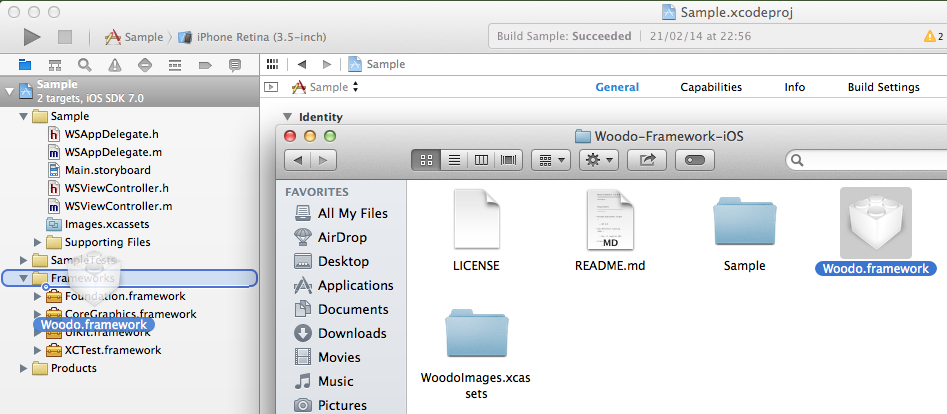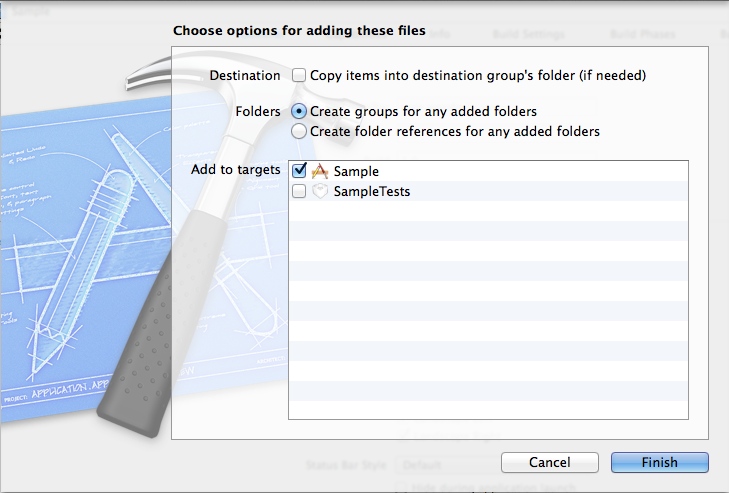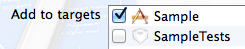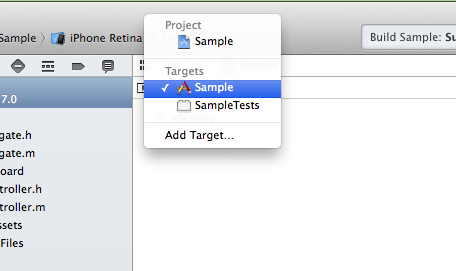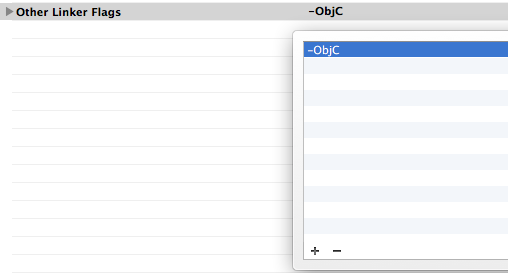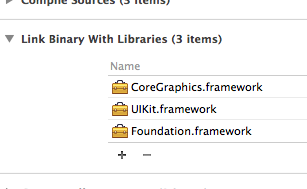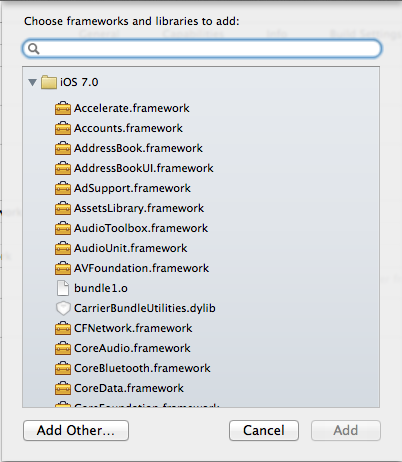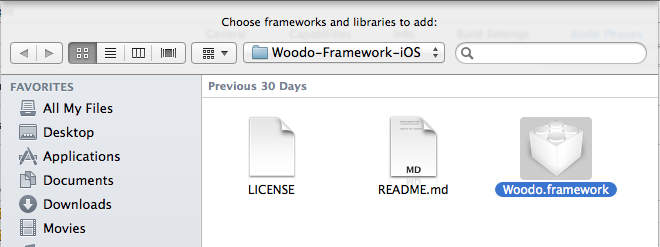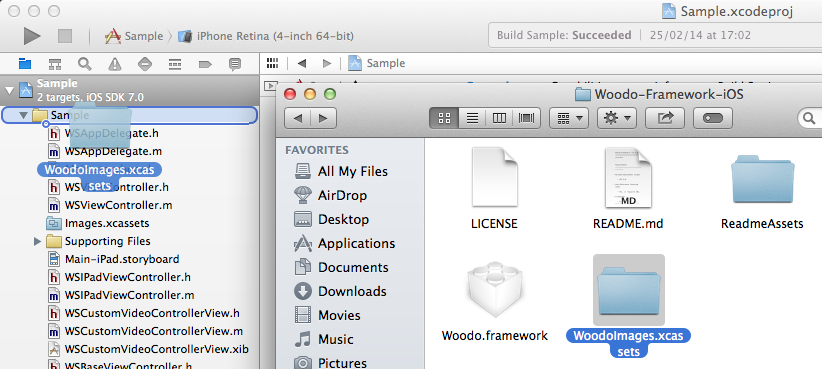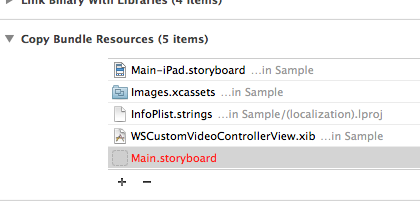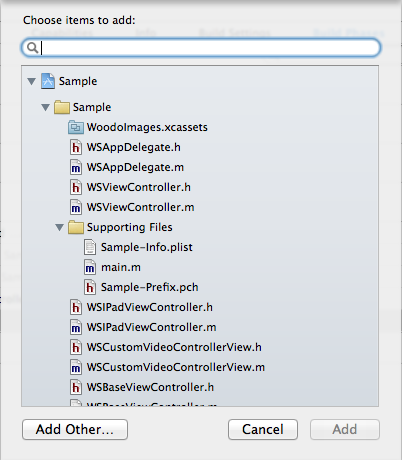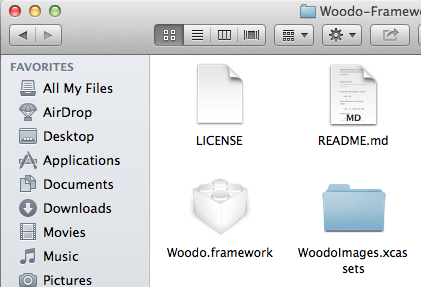Woodo 1.4.0
| TestsTested | ✗ |
| LangLanguage | Obj-CObjective C |
| License | Apache 2 |
| ReleasedLast Release | Dec 2014 |
Maintained by Unclaimed.
Woodo 1.4.0
- By
- Gokhan Baris Aker
Woodo Framework (v1.4.0)
Requirements
-
Minimum deployment target
- iOS 6.0
-
Auto Reference Counting (ARC)
- Yes, it requires ARC.
-
Frameworks
- As of "-ObjC" flag must be defined, no need to link additional binary libraries (frameworks)
Installation
-
Framework installation
-
Drag and drop
-
Drag "Woodo.framework" into "Frameworks" folder. If folder is not visible at the left side of XCode window, you could reveal navigation bar with (command + shift + j) keyboard shortcut and find it under your project. A dialog for file adding options will appear
. On dialog;
must be selected.
If cloned Woodo's git repository, it is recommended, but not mandatory, to un-check (de-select) "Copy items into destination group's folder (if needed)", as keeping repository up-to-date would be much more easier.
-
Now, you have to add 'Other Linker Flags'. Click project navigator icon
 at upper-left corner (below run button)
at upper-left corner (below run button)! If unable to see project navigator, navigator might be closed. You could reveal navigation bar with (command + shift + j) keyboard shortcut.
-
Select your project from project navigator
-
Select project target
-
Select "Build settings" tab
-
Search for "Other Linker Flags"
-
Add "-ObjC" flag
, and you are done.
! To dive in coding, see "How to use" section below. ! Have questions, ask them on StackOverflow: http://stackoverflow.com/questions/tagged/woodo
-
-
Adding from project settings
-
Click project navigator icon
 at upper-left corner (below run button)
at upper-left corner (below run button)! If unable to see project navigator, navigator might be closed. You could reveal navigation bar with (command + shift + j) keyboard shortcut.
-
Select your project from project navigator
-
Select project target
-
Select "Build Phases" tab
-
Open "Link with binary libraries"
-
Select "Add items"
 . Framework and library chooser dialog will open
. Framework and library chooser dialog will open -
Find Woodo.framework at the opened dialog
-
Now, you have to add 'Other Linker Flags'. Click project navigator icon
 at upper-left corner (below run button)
at upper-left corner (below run button)! If unable to see project navigator, navigator might be closed. You could reveal navigation bar with (command + shift + j) keyboard shortcut.
-
Select your project from project navigator
-
Select project target
-
Select "Build settings" tab
-
Search for "Other Linker Flags"
-
Add "-ObjC" flag
, and you are done.
! To dive in coding, see "How to use" section below. ! Have questions, ask them on StackOverflow: http://stackoverflow.com/questions/tagged/woodo
-
-
How to use
-
Setup -
In order to use Woodo Framework properly "AccessToken", "AppToken" and "ClientSecret" parameters need to be decleared on WPManager class before usage. It is recommended to perform setup on "UIApplicationDelegate" instance's "application:application didFinishLaunchingWithOptions:." selector.
i.e
- (BOOL)application:(UIApplication *)application didFinishLaunchingWithOptions:(NSDictionary *)launchOptions { // Override point for customization after application launch. // ... [WPManager setAccessToken:@"<Please contact [email protected] for access token data>"]; [WPManager setAppToken:@"<Please contact [email protected] for app token data>"]; [WPManager setClientSecret:@"<Please contact [email protected] for client secret data>"]; // ... return YES; }
-
iPhone
-
Basic usage
-
Import required headers
#import <Woodo/WPManager.h>
Note that: Only presentation is allowed to use at iPhone environment.
- Call presentation method over WPManager's shared instance with required parameters
NSURL *url = [NSURL URLWithString:@"<Your video content url>"]; NSString *token = @"<Please contact [email protected] for player token data>"; [[WPManager sharedManager] presentWoodoWithUrl:url token:token attachmentView:nil shareText:nil shareTitle:nil shareRecipients:nil presentationHandler:nil startHandler:nil progressHandler:nil finishHandler:nil errorHandler:nil];
-
Add default video controllers
Import required assets by simply dragging WoodoImages.xcassets folder inside project
Import required headers
#import <Woodo/WPDefaultVideoControllerView.h>
-
Import required assets
-
Drag and drop
-
Drag "WoodoImages.xcassets" into "Project" folder. If folder is not visible at the left side of XCode window, you could reveal navigation bar with (command + shift + j) keyboard shortcut and find it under your project. A dialog for file adding options will appear
. On dialog;
must be selected.
If cloned Woodo's git repository, it is recommended, but not mandatory, to un-check (de-select) "Copy items into destination group's folder (if needed)", as keeping repository up-to-date would be much more easier.
-
-
Adding from project settings -
-
Click project navigator icon
 at upper-left corner (below run button)
at upper-left corner (below run button)! If unable to see project navigator, navigator might be closed. You could reveal navigation bar with (command + shift + j) keyboard shortcut.
-
Select your project from project navigator
-
Select project target
-
Select "Build Phases" tab
-
Open "Copy bundle resources"
-
Select "Add items"
 . Bundle resource chooser dialog will open
. Bundle resource chooser dialog will open -
Find WoodoImages.xcassets at the opened dialog
-
-
Pass new instance of WPDefaultVideoController to "presentWoodoWithUrl:token:attachmentView:shareText:shareTitle:shareRecipients:presentationHandler:startHandler:progressHandler:finishHandler:errorHandler:." selector.
UIView *attachmentView = [WPDefaultVideoControllerView new]; [[WPManager sharedManager] presentWoodoWithUrl:url token:token attachmentView:attachmentView shareText:nil shareTitle:nil shareRecipients:nil presentationHandler:nil startHandler:nil progressHandler:nil finishHandler:nil errorHandler:nil];
If given, attachment view will be added to main content, content you want to play, with same size with video player's boundaries.
-
Add social share data
// Used for facebook, twitter & mail share options (Required) NSString *shareText = @"Mobilike'ın yeni sitesi yayında - http://mobilike.com/"; // Only used for mail share options (Optional) NSString *shareTitle = @"Mobilike"; // Only used for mail share options NSArray *shareRecipients = @[@"[email protected]"]; [[WPManager sharedManager] presentWoodoWithUrl:url token:token attachmentView:nil shareText:shareText shareTitle:shareTitle shareRecipients:shareRecipients presentationHandler:nil startHandler:nil progressHandler:nil finishHandler:nil errorHandler:nil];
-
Add event handlers
void(^presentationHandler)() = ^(){ NSLog(@"Presented (Available on UI)"); }; void(^startHandler)() = ^(){ NSLog(@"Started"); }; void(^progressHandler)(CGFloat currentTime, CGFloat duration) = ^(CGFloat currentTime, CGFloat duration){ // Video progress updated NSLog(@"%f / %f", currentTime, duration); }; void(^finishHandler)() = ^(){ // Handle finish here NSLog(@"Finished"); }; void(^errorHandler)() = ^(){ // Handle error here NSLog(@"Error"); }; [[WPManager sharedManager] presentWoodoWithUrl:url token:token attachmentView:nil shareText:nil shareTitle:nil shareRecipients:nil presentationHandler:presentationHandler startHandler:startHandler progressHandler:progressHandler finishHandler:finishHandler errorHandler:errorHandler];
-
-
-
iPad -
-
Basic usage
-
As subview
-
Import required headers
#import <Woodo/WPManager.h>
Note that: Only presentation is allowed to use at iPhone environment.
- Call presentation method over WPManager's shared instance with required parameters
NSURL *url = [NSURL URLWithString:@"<Your video content url>"]; NSString *token = @"<Please contact [email protected] for player token data>"; [[WPManager sharedManager] addWoodoToView:self.videoThumbnail url:url token:token attachmentView:nil shareText:nil shareTitle:nil shareRecipients:nil presentationHandler:nil startHandler:nil progressHandler:nil finishHandler:nil errorHandler:nil];
-
Add default video controllers
Import required assets by simply dragging WoodoImages.xcassets folder inside project
Import required headers
#import <Woodo/WPDefaultVideoControllerView.h>
-
Import required assets
-
Drag and drop
-
Drag "WoodoImages.xcassets" into "Project" folder. If folder is not visible at the left side of XCode window, you could reveal navigation bar with (command + shift + j) keyboard shortcut and find it under your project. A dialog for file adding options will appear
. On dialog;
must be selected.
If cloned Woodo's git repository, it is recommended, but not mandatory, to un-check (de-select) "Copy items into destination group's folder (if needed)", as keeping repository up-to-date would be much more easier.
-
-
Adding from project settings -
-
Click project navigator icon
 at upper-left corner (below run button)
at upper-left corner (below run button)! If unable to see project navigator, navigator might be closed. You could reveal navigation bar with (command + shift + j) keyboard shortcut.
-
Select your project from project navigator
-
Select project target
-
Select "Build Phases" tab
-
Open "Copy bundle resources"
-
Select "Add items"
 . Bundle resource chooser dialog will open
. Bundle resource chooser dialog will open -
Find WoodoImages.xcassets at the opened dialog
-
-
-
Pass new instance of WPDefaultVideoController to "presentWoodoWithUrl:token:attachmentView:shareText:shareTitle:shareRecipients:presentationHandler:startHandler:progressHandler:finishHandler:errorHandler:." selector.
UIView *attachmentView = [WPDefaultVideoControllerView new]; [[WPManager sharedManager] addWoodoToView:self.videoThumbnail url:url token:token attachmentView:attachmentView shareText:nil shareTitle:nil shareRecipients:nil presentationHandler:nil startHandler:nil progressHandler:nil finishHandler:nil errorHandler:nil];
If given, attachment view will be added to main content, content you want to play, with same size with video player's boundaries.
-
Add social share data
// Used for facebook, twitter & mail share options (Required) NSString *shareText = @"Mobilike'ın yeni sitesi yayında - http://mobilike.com/"; // Only used for mail share options (Optional) NSString *shareTitle = @"Mobilike"; // Only used for mail share options NSArray *shareRecipients = @[@"[email protected]"]; [[WPManager sharedManager] addWoodoToView:self.videoThumbnail url:url token:token attachmentView:nil shareText:shareText shareTitle:shareTitle shareRecipients:shareRecipients presentationHandler:nil startHandler:nil progressHandler:nil finishHandler:nil errorHandler:nil];
-
Add event handlers
void(^presentationHandler)() = ^(){ NSLog(@"Presented (Available on UI)"); }; void(^startHandler)() = ^(){ NSLog(@"Started"); }; void(^progressHandler)(CGFloat currentTime, CGFloat duration) = ^(CGFloat currentTime, CGFloat duration){ // Video progress updated NSLog(@"%f / %f", currentTime, duration); }; void(^finishHandler)() = ^(){ // Handle finish here NSLog(@"Finished"); }; void(^errorHandler)() = ^(){ // Handle error here NSLog(@"Error"); }; [[WPManager sharedManager] addWoodoToView:self.videoThumbnail url:url token:token attachmentView:nil shareText:nil shareTitle:nil shareRecipients:nil presentationHandler:presentationHandler startHandler:startHandler progressHandler:progressHandler finishHandler:finishHandler errorHandler:errorHandler];
-
-
As modal view controller
-
Import required headers
#import <Woodo/WPManager.h>
-
Call presentation method over WPManager's shared instance with required parameters
NSURL *url = [NSURL URLWithString:@"<Your video content url>"]; NSString *token = @"<Please contact [email protected] for player token data>"; [[WPManager sharedManager] presentWoodoWithUrl:url token:token attachmentView:nil shareText:nil shareTitle:nil shareRecipients:nil presentationHandler:nil startHandler:nil progressHandler:nil finishHandler:nil errorHandler:nil];
-
Add default video controllers
Import required assets by simply dragging WoodoImages.xcassets folder inside project
-
Import required headers
#import <Woodo/WPDefaultVideoControllerView.h>
-
Import required assets
-
Drag and drop
-
Drag "WoodoImages.xcassets" into "Project" folder. If folder is not visible at the left side of XCode window, you could reveal navigation bar with (command + shift + j) keyboard shortcut and find it under your project. A dialog for file adding options will appear
. On dialog;
must be selected.
If cloned Woodo's git repository, it is recommended, but not mandatory, to un-check (de-select) "Copy items into destination group's folder (if needed)", as keeping repository up-to-date would be much more easier.
-
-
Adding from project settings -
-
Click project navigator icon
 at upper-left corner (below run button)
at upper-left corner (below run button)! If unable to see project navigator, navigator might be closed. You could reveal navigation bar with (command + shift + j) keyboard shortcut.
-
Select your project from project navigator
-
Select project target
-
Select "Build Phases" tab
-
Open "Copy bundle resources"
-
Select "Add items"
 . Bundle resource chooser dialog will open
. Bundle resource chooser dialog will open -
Find WoodoImages.xcassets at the opened dialog
-
-
-
Pass new instance of WPDefaultVideoController to "presentWoodoWithUrl:token:attachmentView:shareText:shareTitle:shareRecipients:presentationHandler:startHandler:progressHandler:finishHandler:errorHandler:." selector.
UIView *attachmentView = [WPDefaultVideoControllerView new]; [[WPManager sharedManager] presentWoodoWithUrl:url token:token attachmentView:attachmentView shareText:nil shareTitle:nil shareRecipients:nil presentationHandler:nil startHandler:nil progressHandler:nil finishHandler:nil errorHandler:nil];
If given, attachment view will be added to main content, content you want to play, with same size with video player's boundaries.
-
Add social share data
// Used for facebook, twitter & mail share options (Required) NSString *shareText = @"Mobilike'ın yeni sitesi yayında - http://mobilike.com/"; // Only used for mail share options (Optional) NSString *shareTitle = @"Mobilike"; // Only used for mail share options NSArray *shareRecipients = @[@"[email protected]"]; [[WPManager sharedManager] presentWoodoWithUrl:url token:token attachmentView:nil shareText:shareText shareTitle:shareTitle shareRecipients:shareRecipients presentationHandler:nil startHandler:nil progressHandler:nil finishHandler:nil errorHandler:nil];
-
Add event handlers
void(^presentationHandler)() = ^(){ NSLog(@"Presented (Available on UI)"); }; void(^startHandler)() = ^(){ NSLog(@"Started"); }; void(^progressHandler)(CGFloat currentTime, CGFloat duration) = ^(CGFloat currentTime, CGFloat duration){ // Video progress updated NSLog(@"%f / %f", currentTime, duration); }; void(^finishHandler)() = ^(){ // Handle finish here NSLog(@"Finished"); }; void(^errorHandler)() = ^(){ // Handle error here NSLog(@"Error"); }; [[WPManager sharedManager] presentWoodoWithUrl:url token:token attachmentView:nil shareText:nil shareTitle:nil shareRecipients:nil presentationHandler:presentationHandler startHandler:startHandler progressHandler:progressHandler finishHandler:finishHandler errorHandler:errorHandler];
-
-
-
-
WoodoView & WoodoViewController callbacks
-
Start handler
Called when user content started playing.
-
Progress update handler
Called when user video content updated progress.
-
Finish handler
Called when all media playpack finished.
-
Error handler
Called when any kind of error occured.
-
-
Custom player controllers -
// TODO:
-
See sample project for usage
! On iPhone environment, it is mandatory to present WPWoodoViewController.