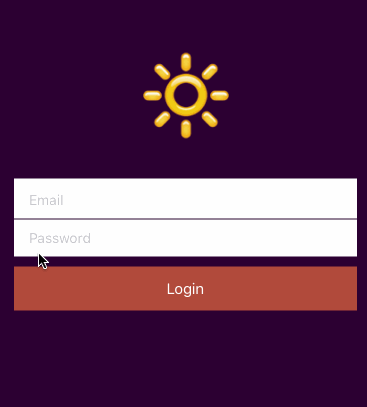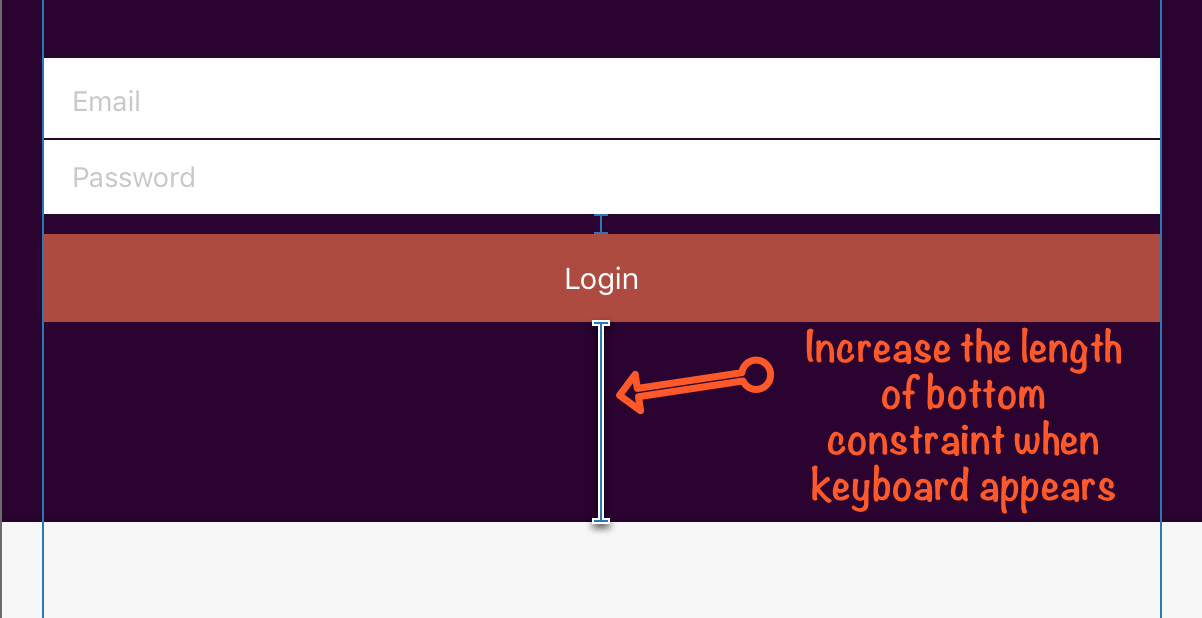An iOS / Swift libary for moving content from under the keyboard
This library helps moving your views when a keyboard appears and move them back in place when it hides. It includes helper class for changing the length of a bottom Auto Layout constraint.
Setup
There are three ways you can add UnderKeyboard to your project.
Add source (iOS 7+)
Simply add UnderKeyboardDistrib.swift into your project.
Setup with Carthage (iOS 8+)
Alternatively, add github "evgenyneu/UnderKeyboard" ~> 13.0 to your Cartfile and run carthage update.
Setup with CocoaPods (iOS 8+)
If you are using CocoaPods add this text to your Podfile and run pod install.
use_frameworks!
target 'Your target name'
pod 'UnderKeyboard', '~> 13.0'
Legacy Swift versions
Setup a previous version of the library if you use an older version of Swift.
Usage
Add import UnderKeyboard to your source code if you used Carthage or CocoaPods setup methods.
Move content up
When a keyboard appears on screen it can obscure your views. One way of preventing it is to create a bottom Auto Layout constraint and increase its length. You can use the UnderKeyboardLayoutConstraint helper class that does exactly that. Note that bottom layout constraint relation can be a simple equal or it can be greater than relation that is used in the login screen of the demo app.
@IBOutlet weak var bottomLayoutConstraint: NSLayoutConstraint!
let underKeyboardLayoutConstraint = UnderKeyboardLayoutConstraint()
override func viewDidLoad() {
super.viewDidLoad()
underKeyboardLayoutConstraint.setup(bottomLayoutConstraint, view: view)
}Note: the bottom edge of the bottomLayoutConstraint should be connected to the superview and not to layout guide or safe area.
Using keyboard observer directly
This library includes the UnderKeyboardObserver class that you can use to write your own custom logic. You can supply functions that will be called by this observer when the keyboard is shown and hidden. Your function will receive the height of the keyboard. The hight argument is zero if the keyboard is being hidden.
let keyboardObserver = UnderKeyboardObserver()
override func viewDidLoad() {
super.viewDidLoad()
keyboardObserver.start()
// Called before the keyboard is animated
keyboardObserver.willAnimateKeyboard = { height in
myConstraint.constant = height
}
// Called inside the UIView.animateWithDuration animations block
keyboardObserver.animateKeyboard = { height in
myView.layoutIfNeeded()
}
}Getting height of the keyboard
Use currentKeyboardHeight property of the UnderKeyboardObserver object to get the current keyboard height.
The start method must first be called to start listening for keyboard notifications. The value returned by currentKeyboardHeight can be nil if keyboard state is unknown. It can happen if no keyboard notifications occurred after the start method was called so we don't know if the keyboard is visible or hidden.
let keyboardObserver = UnderKeyboardObserver()
override func viewDidLoad() {
super.viewDidLoad()
keyboardObserver.start()
}
func myFunction() {
print("Keyboard height: \(keyboardObserver.currentKeyboardHeight)")
}API change in version 11
The bottomLayoutGuide attribute for setup method of the UnderKeyboardLayoutConstraint class was removed in version 11. In order to calculate the height of the bottom constaint correctly, its bottom edge should now be connected to the superview and not to layout guide or safe area. The superview should be the one that matches the size of the app window.
Reference
License
UnderKeyboard is released under the MIT License.