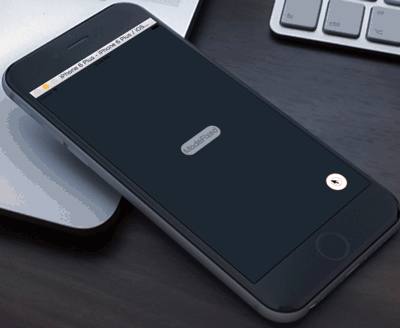SpreadButton 0.2.2
| TestsTested | ✗ |
| LangLanguage | SwiftSwift |
| License | MIT |
| ReleasedLast Release | Dec 2016 |
| SwiftSwift Version | 3.0 |
| SPMSupports SPM | ✗ |
Maintained by liuzhiyi1992.
SpreadButton 0.2.2
- By
- zhiyi
SpreadButton
Summary:
A Button spread its sub path buttons like the flower or sickle(two spread mode) if you click it, once again, close.And you can also change the SpreadPositionMode between FixedMode & TouchBorderMode, while one like the marbleBall fixed on the wall, another one like the AssistiveTouch is iphone。
顾名思义,一个会散开的功能按钮,主体按钮被点击后,触发目录按钮的展开,选择其中一个功能子按钮或点击任意地方,触发子按钮的收缩隐藏。 SpreadButton设计有 2种展开方式,2种位置模式,8种展开方向。
近期更新:
- 0.2.1: 适配 swift3.0
- 0.2.0: 更新 swift2.2语法, oc版可变参对CGPoint更稳定
- 0.1.6: 更新 objective-C 版
- 0.1.5: SpreadPositionModeTouchBorder (you can use it like the IOS AssistiveTouch but in the app)(应用内的AssistiveTouch)
- 0.1.4: SpreadPositionModeFixed 增加物理吸附效果(可拖动,送开回弹),凸显层次性,告别生硬的坐标约束
个人博客原文: http://zyden.vicp.cc/zyspreadbutton/
欢迎转载,请注明出处谢谢

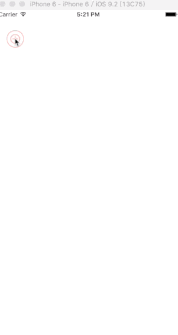
两种展开模式(SpreadMode):镰刀模式 & 花朵模式
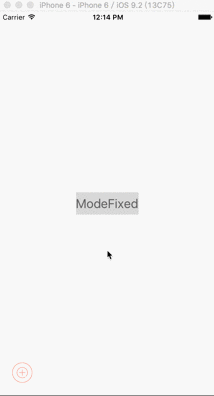
两种位置模式(SpreadPositionMode):锁定模式 & 粘连边缘模式,在粘连边缘模式下,根据主体按钮的位置,会实时更新展开模式
Contact
you can play the demo online in appetize.io
在这里可以在线试玩这个应用
Installation
Fork from my github
you can select SpreadButton coded by objc or swift in directory corresponding
目前已支持oc和swift两种语言,可以根据需要在相应的文件夹中找到
Custom-made
Property:
- animationDuring: assign the ‘animationDuring’ can also change ‘animationDuringSpread’ & ‘animationDuringClose’,default is 0.2
- coverAlpha
- coverColor
- mode:
case SpreadModeSickleSpread case SpreadModeFlowerSpread
- radius: spread Radius
- direction:
case SpreadDirectionTop case SpreadDirectionBottom case SpreadDirectionLeft case SpreadDirectionRight case SpreadDirectionLeftUp case SpreadDirectionLeftDown case SpreadDirectionRightUp case SpreadDirectionRightDown
- touchBorderMargin: margin border in SpreadPositionModeTouchBorder
- buttonWillSpreadBlock
- buttonDidSpreadBlock
- buttonWillCloseBlock
- buttonDidCloseBlock
private static:
—you can edit the default in the source—
- private static let sickleSpreadAngleDefault: CGFloat = 90.0
- private static let flowerSpreadAngleDefault: CGFloat = 120.0
- private static let spredaDirectionDefault: SpreadDirection = .SpreadDirectionTop
- private static let spreadRadiusDefault: CGFloat = 100.0
- private static let coverAlphaDefault: CGFloat = 0.1
- private static let touchBorderMarginDefault: CGFloat = 10.0
- private static let touchBorderAnimationDuringDefault = 0.5
- private static let animationDuringDefault = 0.2
Usage
以swift为例子:
1.通过SpreadButton的构造方法来创建一个SpreadButton对象,传入主体按钮的背景图片,高亮图片(非必须),还有位置,如果传入的UIImage为nil,放心,编译时就会报错
let spreadButton = SpreadButton(image: UIImage(named: "powerButton"),
highlightImage: UIImage(named: "powerButton_highlight"),
position: CGPointMake(40, UIScreen.mainScreen().bounds.height - 40))2.创建子按钮(SpreadSubButton),传入背景图片,高亮图片(非必须),还有一个尾随闭包,子按钮被点击后我们这个闭包会被调用,同样的,如果传入的UIImage为nil,编译时会报错
let btn1 = SpreadSubButton(backgroundImage: UIImage(named: "clock"),
highlightImage: UIImage(named: "clock_highlight")) { (index, sender) -> Void in
print("first button be clicked!!!")
}
let btn2 = SpreadSubButton(backgroundImage: UIImage(named: "pencil"),
highlightImage: UIImage(named: "pencil_highlight")) { (index, sender) -> Void in
print("second button be clicked!!!")
}
//像这样你可以创建更多3.通过-setSubButtons为SpreadButton设置子按钮,这里你可以传入nil或者SpreadButton?试试,没关系,里面做了保险,会排除,哈哈扯远了,用到的知识可以看看我的这篇文章
spreadButton?.setSubButtons([btn1, btn2, btn3, btn4, btn5])4.根据你的需求,去定制这个SpreadButton,具体可以选什么参数,看看上面的Custom-made
spreadButton?.mode = SpreadMode.SpreadModeSickleSpread
spreadButton?.direction = SpreadDirection.SpreadDirectionRightUp
spreadButton?.positionMode = SpreadPositionMode.SpreadPositionModeFixed
/* and you can assign a newValue to change the default
spreadButton?.animationDuring = 0.2
spreadButton?.animationDuringClose = 0.25
spreadButton?.radius = 180
spreadButton?.coverAlpha = 0.3
spreadButton?.coverColor = UIColor.yellowColor()
spreadButton?.touchBorderMargin = 10.0
*/5.每种动作的前后,都有对应的Block供使用,像这样给他们赋值:
spreadButton?.buttonWillSpreadBlock = { print(CGRectGetMaxY($0.frame)) }
spreadButton?.buttonDidSpreadBlock = { _ in print("did spread") }
spreadButton?.buttonWillCloseBlock = { _ in print("will closed") }
spreadButton?.buttonDidCloseBlock = { _ in print("did closed") }6.最后加到你的view里面,ok,可以开始玩耍
if spreadButton != nil {
self.view.addSubview(spreadButton!)
}Relation
@liuzhiyi1992 on Github
SpreadButton in my Blog
License
SpreadButton is released under the MIT license. See LICENSE for details.