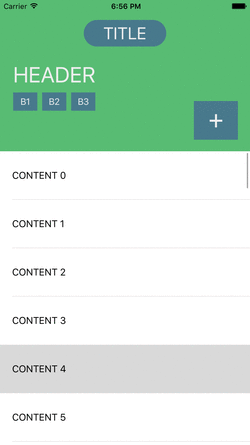MGCollapsibleHeader 1.0.2.1
| TestsTested | ✗ |
| LangLanguage | Obj-CObjective C |
| License | MIT |
| ReleasedLast Release | Dec 2015 |
Maintained by Matthew Gardner.
MGCollapsibleHeader 1.0.2.1
- By
- Matthew Gardner
A UIView subclass to manage collapsing and expanding of a header view. Subviews of the header are configured to transform to any collapsed layout. The header is intended to work with a UIScrollView or UITableView as the user scrolls through content, but by all means can be used in other ways.
Requirements
- This custom header view relies on constraints to transform subviews. AutoLayout is assumed to be enabled and used.
- Supports iOS 7, 8, 9
Installation
With Cocoa Pods:
pod 'MGCollapsibleHeader'Or simply copy the MGCollapsibleHeader/ folder into your project.
How to use
To use the collapsible header, you must first configure your UIViewController with a header view. Simply set the Class of this view as MGCollapsibleHeaderView and it will be ready to configure. The view collapses to a size of 60 px by default, but can be set:
[self.headerView setMinimumHeaderHeight:100.]You can then provide the top NSLayoutConstraint of a body view to expand as the header collapses.
[self.headerView setBodyViewTop:self.tableViewTop]Next, add any subviews of the header (or any views really), to animate with the header as it collapses. Two methods are available to you:
-
addTransformingSubview:attributes:Adds a view that transforms as the user scrolls. An array ofMGTransformAttributemust be provided to describe the transformation. See Attributes for more. -
addFadingSubview:fadeBy:Adds a view that fades as the user scrolls.
Here are some examples from the Demo:
[self.headerView addFadingSubview:self.button1 fadeBy:.4];
[self.headerView addFadingSubview:self.label fadeBy:.75];
[self.headerView addTransformingSubview:self.button4
attributes:@[[MGTransformAttribute attribute:MGAttributeX value:520.],
[MGTransformAttribute attribute:MGAttributeY value:20.],
[MGTransformAttribute attribute:MGAttributeWidth value:40.],
[MGTransformAttribute attribute:MGAttributeHeight value:35.]]];
[self.headerView addTransformingSubview:self.titleLabel
attributes:@[[MGTransformAttribute attribute:MGAttributeY value:20.],
[MGTransformAttribute attribute:MGAttributeWidth value:120.],
[MGTransformAttribute attribute:MGAttributeHeight value:34.],
[MGTransformAttribute attribute:MGAttributeCornerRadius value:17.]]];Lastly, trigger the header view to collapse. If using scrolling, the scrollViewDidScroll delegate call is the ideal place for this.
- (void)scrollViewDidScroll:(UIScrollView *)scrollView {
[self.headerView collapseToOffset:scrollView.contentOffset];
}Attributes
Attributes are used to describe a subview at the end of collapsing. The following are currently available:
MGAttributeX
MGAttributeY
MGAttributeWidth
MGAttributeHeight
MGAttributeAlpha
MGAttributeCornerRadius
MGAttributeShadowRadius
MGAttributeShadowOpacity
These attributes will be (linearly) animated to from their default values of the corresponding view.
TODO
- Transformation curve functions (EaseIn, EaseOut, EaseInOut)
- Add delegate calls