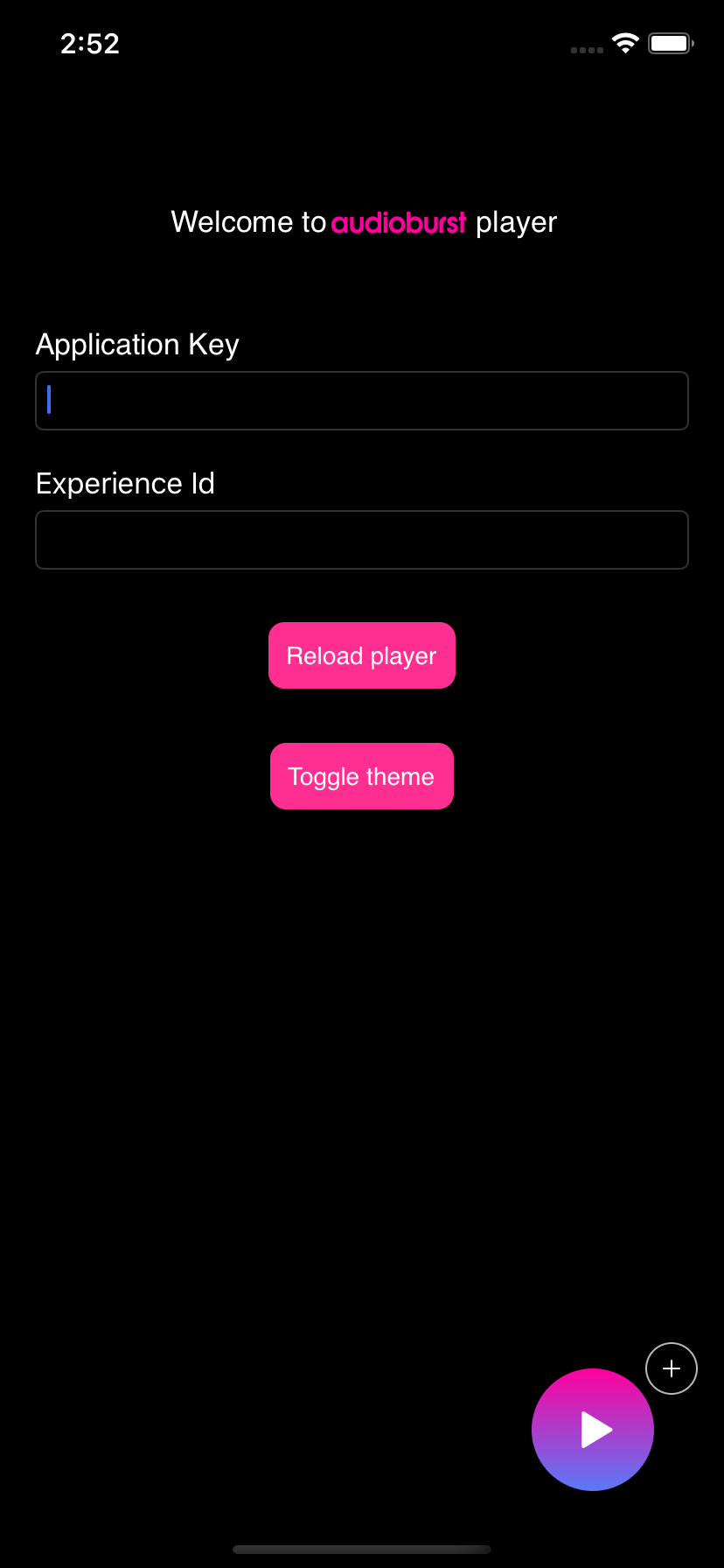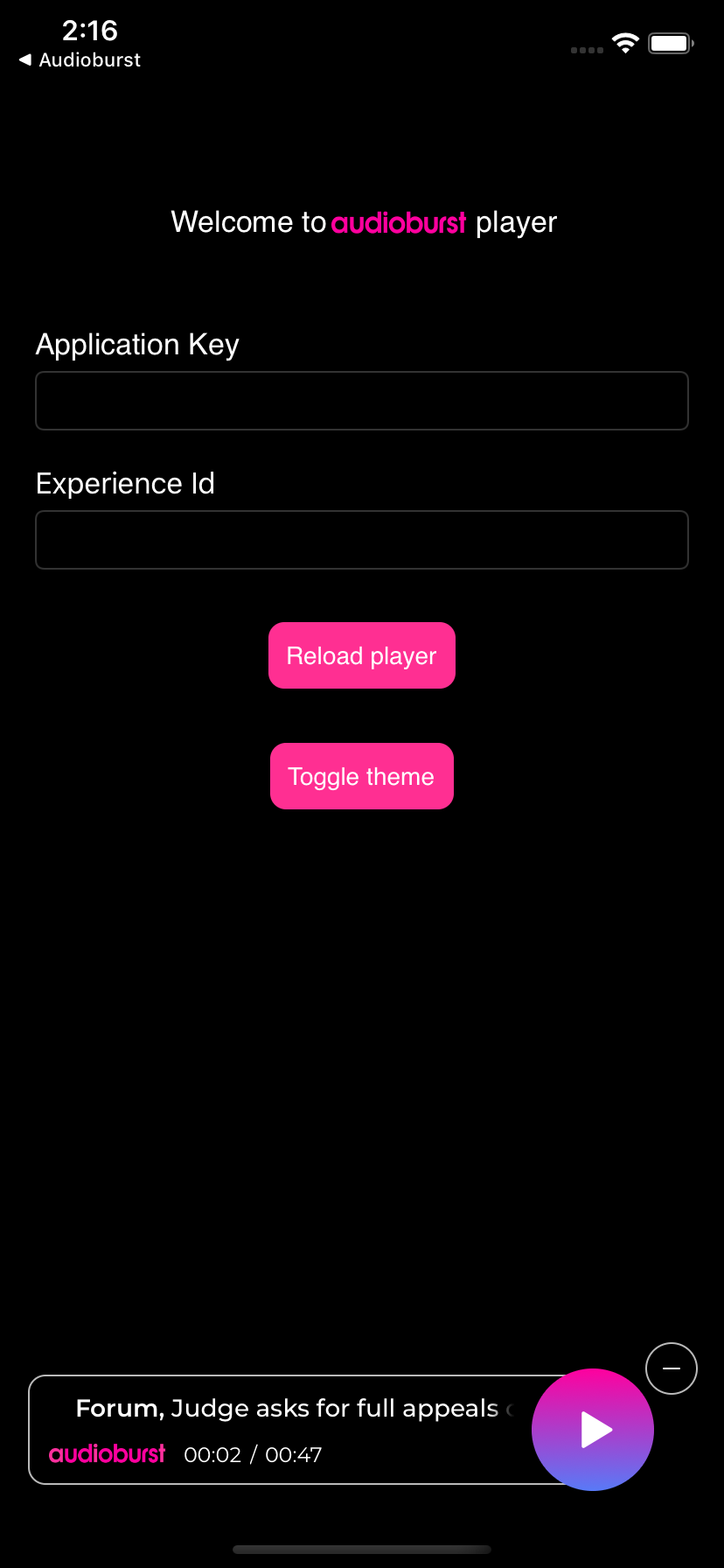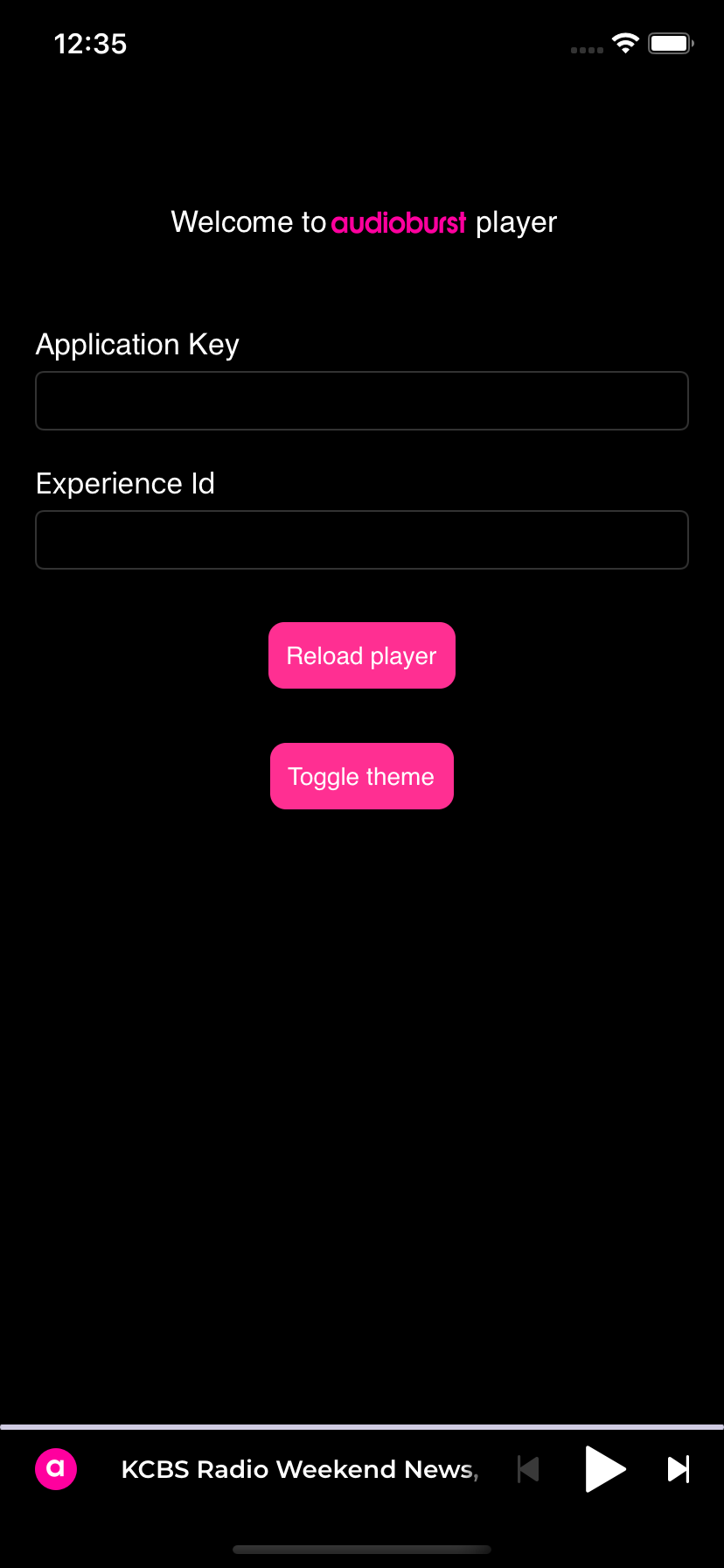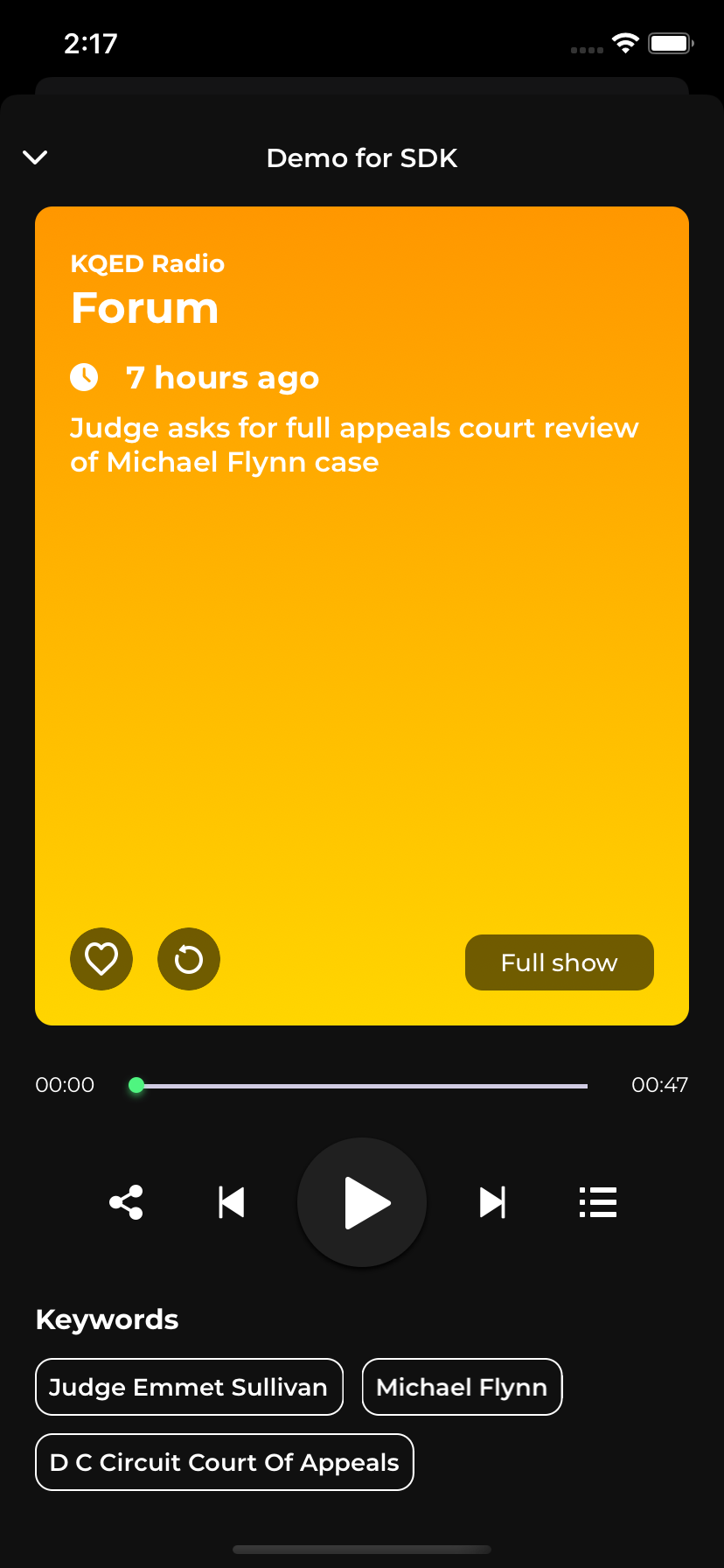AudioburstPlayer iOS SDK
Introduction
AudioburstPlayer is the SDK for iOS that plays a pre-arranged playlist of audio items - or ‘bursts’ - short snippets of spoken-word audio sourced from live radio and premium podcasts.
Features
AudioburstPlayer offers two modes: compact and full screen. Both offer the following features:
- Play any burst from the playlist
- Skip to the next or previous burst
- Keep listening (switch to a longer version of the burst)
- Move playhead backward and forward within a single burst
- Displays Burst title and Show name
- Playlist plays continuously in background
- Playlist can be controlled from locked screen
- Play playlist via alternative audio output: headphones, bluetooth devices or AirPlay
- View/scroll bursts in playlists
- Includes support for Dark Mode
Requirements
- iOS 12.0+
- Xcode 11
Get Started
This guide is a quick walkthrough to add AudioburstPlayer to an iOS app. AudioburstPlayer can be installed using CocoaPods. The AudioburstPlayerDemo application showcases all features of the AudioburstPlayer.
Prerequisites
Audioburst API key
The library requires an application key which can be obtained via Audioburst Publishers. An experience ID is also available. This is a unique identifier for the customized playlist topics chosen during the setup process.
Add AudioburstPlayer to your app
Step 1. Add AudioburstPlayer dependency
You can use CocoaPods to install AudioburstPlayer by adding it to your Podfile:
platform :ios, '12.0'
use_frameworks!
target 'MyApp' do
pod 'AudioburstPlayer', '~> 0.2.3'
endTo avoid build errors and warnings using cocoapods 1.10.x+ please add also post_install action:
post_install do |installer|
installer.pods_project.targets.each do |target|
target.build_configurations.each do |config|
config.build_settings['BUILD_LIBRARY_FOR_DISTRIBUTION'] = 'NO'
config.build_settings['IPHONEOS_DEPLOYMENT_TARGET'] = '12.0'
end
end
endStep 2. Init AudioburstPlayer
AudioburstPlayer requires an application key to work. The player can be configured in two ways: via Audioburst Publishers after obtaining an experience ID or by passing a custom configuration.
import AudioburstPlayerInitialize AudioburstPlayer with application key and experience ID:
let player = ABPlayer(appKey: "YOUR_APP_KEY", experienceId: "YOUR_EXPERIENCE_ID")Initialize AudioburstPlayer with application key and custom configuration:
let configuration = ABPlayer.Configuration(appKey: "YOUR_APP_KEY",
playerAction: ...,
mode: ...,
theme: ...,
accentColor: ...,
autoPlay: ...)let player = ABPlayer(configuration: configuration)Parameters description:
- appKey - String - application key obtained from Audioburst Publishers,
- playerAction -
PlayerActionenum - one of the types of playlists currently supported by the library, - mode -
PlayerModeenum - mode in which you would like player to appear (buttonorbanner), - theme -
PlayerThemeenum - theme of the players (darkorlight), - accentColor - String - color of accents in players. It needs to be a hex value that starts with
#character, - autoPlay - Boolean - whether player should start automatically playing after loading playlist or not.
Possible playerAction values:
- channel(category: String)
- userGenerated(id: String)
- source(id: String)
- account(id: String)
- voice(data: Data?)
Most of the options above accepts String as a parameter (category or id).
voice playlist is a special type that accepts byte array from PCM file that should contain a voice saying what user would like to listen about.
Step 3. Loading Audioburst content
Call a method to load Audioburst content in order to get the compact player view controller. Depending on the mode set in Audioburst Publishers, you will get the button player or banner player view controller. The recommended view container size is: height 100 points, width: full screen width )
player.load() { [weak self] result in
if case let .success(viewController) = result {
self.addViewControllerAsChild(viewController, parentView: self.playerViewContainer)
}
}After loading content use player.openFullscreenPlayer() to open fullscreen player programmatically. If content is not loaded, calling this method will throw error AudioburstPlayerError.contentNotReady in error listener (AudioburstPlayerErrorListener.onError())
To set container to full screen override method in container UIView (this will allow touches to views below container to pass):
override func hitTest(_ point: CGPoint, with event: UIEvent?) -> UIView? {
let hitView = super.hitTest(point, with: event)
return hitView == self ? nil : hitView
}You can also use custom class PassthroughView provided in the demo application.
To load playlist and get compact player view you can also use initialize() and showPlayer() methods.
player.initialize() { result in
switch result {
case .success:
// handle successful initialization
case .failure(let error):
// handle error
}
}After successfull initialization you can get player view controller:
let playerVC = player.showPlayer()showPlayer() returns new instance of player's view controller or already created view controller.
You can hide compact player (button or banner) using hidePlayer() method.
player.hidePlayer()Step 4. Play / pause content on demand
Request the AudioburstPlayer to start playback at any time using this simple play() method:
player.play()If a playlist has not yet loaded this method call will cause the library to remember the request and playback will automatically start after the loading process is completed.
You can also pause playback using pause() method:
player.pause()Step 5. Pass recorded PCM file
AudioburstPlayer is able to process raw audio files that contain a recorded request of what should be played. You can record a voice command stating what you would like to listen to and then upload it to your device and use AudioburstPlayer to play it.
func load(voiceData: Data, completion: @escaping (_ result: Result<UIViewController, AudioburstPlayerError>) -> Void) player?.load(voiceData: data) { result in
//actions after loading voice data playlist
}The load function accepts Data as an argument. A request included in the PCM file will be processed and the player will load a playlist of the bursts found. If no bursts are found, AudioburstPlayerErrorListener will be called. If player view controller was already created playlist is loaded to current player view controller (and current instance is returned in completion). If player view controller was not created, new instance of view controller with loaded playlist is created and returned in completion. Please remember that before playing any PCM file the SDK must be initialized.
Step 6. Programatically control Floating (Button) player
When you choose to use Floating (Button) Player you can better control its position and state with the set of the functions described below.
func set(position: CGPoint)
This function accepts CGPoint with x and y coordinates. It will let you move floating player around and place it wherever you want. If you call this function before player view controller is loaded you will make library remember the position and it will show it at requested position as soon as player view controller is added to view hierarchy.
player.set(position: CGPoint(x: 100, y: 200))func set(playerState: CompactPlayerState)
Floating player can be displayed in one of the following states:
Floating- the default state. When it is being shown as a small circle.Expanded- the state where additional information and playback control buttons are displayed.Sticky- minimized player that is attached to one of the side edges. It is possible to transit between following states:- From
FloatingtoExpanded- it will animate a player expand. - From
ExpandedtoFloating- it will animate a player collapse. - From
FloatingtoSticky- it will find the closest edge and attach to it. - From
StickytoFloating- it will detach from to edge.
You can control the appearance by using this function:
player.set(playerState: .sticky)If you call this function before player is loaded / added to view hierarchy you will make library remember the requested state and it will show in it as soon as player view controller is added to view hierarchy.
func getPlayerStatus() -> CompactPlayerStatus?
This function will let you know what is the CompactPlayerStatus:
position: CGPoint current coordinates of the floating player
state: CompactPlayerState current state of the floating player
lastActivation: Date? last time when floating player has been used by the user. It can be null if there was no action performed on the player yet.
This function can return null when floating player is not shown yet.
Step 7. Handle errors
AudioburstPlayerError enum is used to represent errors that occur in AudioburstPlayer. To handle errors make your class implement AudioburstPlayerErrorListener protocol, for example:
extension ViewController: AudioburstPlayerErrorListener {
func onError(error: AudioburstPlayerError) {
self.showAlert(withTitle: "Error", message: error.localizedDescription)
}
}And add listener for player:
player.add(errorListener: self)Don’t forget to unregister listener:
player.remove(errorListener: self)Step 8. Handle player events
To handle player events make your class implement AudioburstPlayerListener protocol, for example:
extension ViewController: AudioburstPlayerListener {
func onClose() {
removeViewControllerAsChild(compactPlayerVC)
}
}And add listener for player:
player.add(playerListener: self) Don’t forget to unregister player listener:
player.remove(playerListener: self)Show Playlist view
Using AudioburstPlayer you can also give your user a possibility to choose what playlist one would like to listen to. To do that use following method:
let playlistsVC = player.showPlaylistsView(configuration: configuration, completion: { result in
switch result {
case .success(let playerVC):
//handle adding player view controller to the app
case .failure(let error):
//handle error here
}
})Method showPlaylistsView() returning playlists view controller to show in the host app, after loading selected playlists, completion block is executed. With success result, player view controller is provided (new instance if player view was not loaded previously, or current player's view instance).
After using close button on toolbar, method onPlaylistsClose() from AudioburstPlayerListener is executed.
PlaylistViewConfiguration object gives you a possibility to customize playlists view in a following way:
-
showToolbar - Bool - whether to show Toolbar or not
-
toolbarTitle - String - text that should be displayed as a Toolbar title
-
showMyPlaylists - Bool - "My Playlists" section is a special section playlist types
-
sectionLayout - SectionLayout enum - you can choose whether playlist tiles should be displayed as a grid or horizontal carousel
-
closeOnPlaylistLoad - Bool - flag that controls if method
onPlaylistsClose()fromAudioburstPlayerListenershould be called after any playlist has been chosen.
Get Playlist information
Using AudioburstPlayer you can also request a particular playlist's information and render it for the user in your app. Pass information about what playlist you would like to get to getPlaylist function and wait for the result.
player.getPlaylist(action: .channel(category: "1")) { result in
//handle result here
}Play Playlist
Each ABPlaylist returned from getPlaylist function consist list of ABBursts. You can let your user choose any of them and use its id to make this ABBurst appear on the beginning of the playlist
player.playPlaylist(action: .channel(category: "1"), burstId: "35hx7zwe3", completion: { result in
switch result {
case .success(let vc):
//handle showing player view controller
case .failure(let error):
//handle error
}
})Additional configuration
Filter out listened bursts
By default, player will filter-out all bursts that user already listened to. Use shouldFilterListenedBursts property to change this behaviour or get current setting:
player.shouldFilterListenedBursts = false
Dependencies
Libraries used by AudioburstPlayer (installed as pods dependencies)
AlamofireSwiftGenIBPCollectionViewCompositionalLayoutCachelottie-iosSDWebImageOwlKit