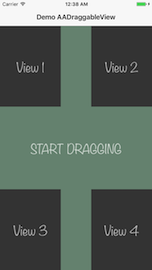Table of Contents
#AADraggableView
##Description
AADraggableView is a light-weight and easy-to-use draggable views in screen bounds with options designed to drag any UIView. It allows to drag the UIView in any view controller.
##Demonstration
You can define repositioning after dragging by following values:
-- sticky
View will stick with the edges with padding.
-- free
View will free to move in whole screen
-- edgesOnly
View will stick with nearby edges only
-- topOnly
View will stick with top edge
-- bottomOnly
View will stick with bottom edge
-- leftOnly
View will stick with left edge
-- rightOnly
View will stick with right edge
To run the example project, clone the repo, and run pod install from the Example directory first.
##Requirements
- iOS 8.0+
- Xcode 8.0+
- Swift 3+
Installation
AADraggableView can be installed using CocoaPods, Carthage, or manually.
##CocoaPods
AADraggableView is available through CocoaPods. To install CocoaPods, run:
$ gem install cocoapods
Then create a Podfile with the following contents:
source 'https://github.com/CocoaPods/Specs.git'
platform :ios, '8.0'
use_frameworks!
target '<Your Target Name>' do
pod 'AADraggableView'
end
Finally, run the following command to install it:
$ pod install
##Carthage
To install Carthage, run (using Homebrew):
$ brew update
$ brew install carthage
Then add the following line to your Cartfile:
github "EngrAhsanAli/AADraggableView" "master"
Then import the library in all files where you use it:
import AADraggableView##Manual Installation
If you prefer not to use either of the above mentioned dependency managers, you can integrate AADraggableView into your project manually by adding the files contained in the Classes folder to your project.
#Getting Started
##Create object of draggable view
Drag UIView object from the Object Library into your UIViewController in storyboard.
##Set view object as draggable view
Set the view's class to AADraggableView in the Identity Inspector.
Make sure the module property is also set to AADraggableView.
##Set properties and usage
You can set following properties in viewDidLoad method in your view controller.
Usage:
// IBOutlet for AADraggableView
@IBOutlet weak var view: AADraggableView
// Set options
view.delegate = self // AADraggableViewDelegate
view.respectedView = // reference view
view.reposition = // Reposition option
view.repositionIfNeeded() // Auto correct reposition
// Add delegate methods and observe changes!
func draggingDidBegan(_ sender: UIView) {
// Dragging did began of sender
}
func draggingDidEnd(_ sender: UIView) {
// Dragging did end of sender
}##Properties with description
You can use following properties:
| Properties | Types | Description |
|---|---|---|
padding |
CGFloat |
Padding from edges when reposition |
duration |
TimeInterval |
Animaiton duration for reposition |
respectedView |
UIView? |
Respected UIView for reference view bounds |
reposition |
Reposition |
Reposition enum with options |
isEnabled |
Bool |
User dragging enable or disable |
#Contributions & License
AADraggableView is available under the MIT license. See the LICENSE file for more info.
Pull requests are welcome! The best contributions will consist of substitutions or configurations for classes/methods known to block the main thread during a typical app lifecycle.
I would love to know if you are using AADraggableView in your app, send an email to Engr. Ahsan Ali