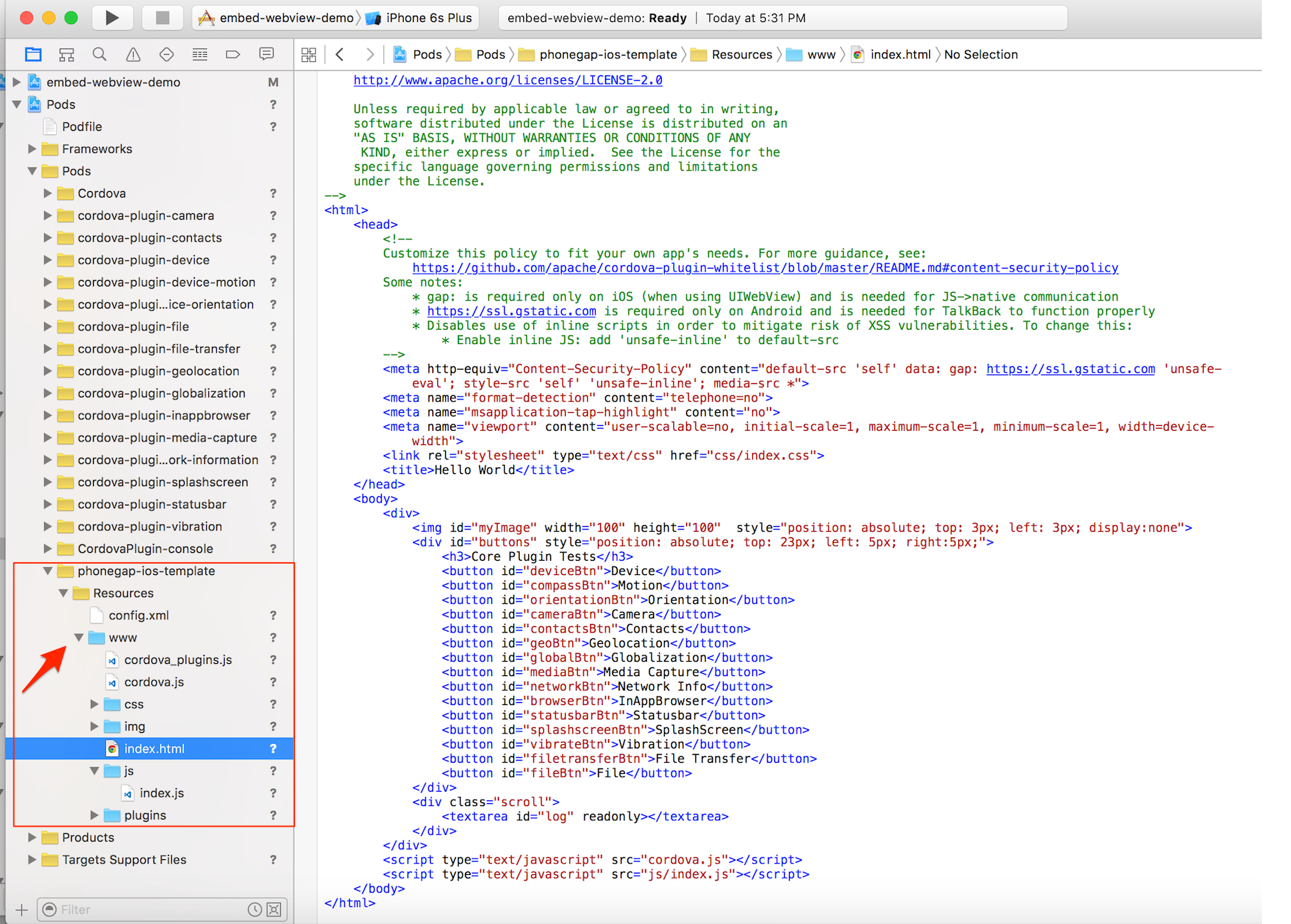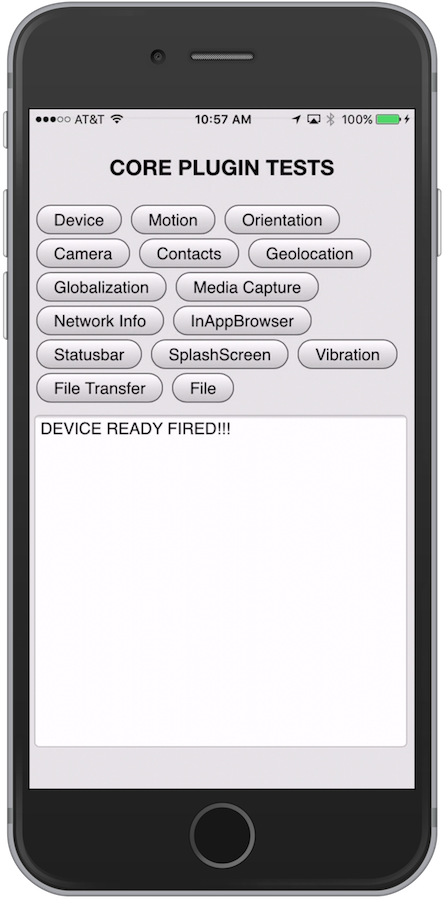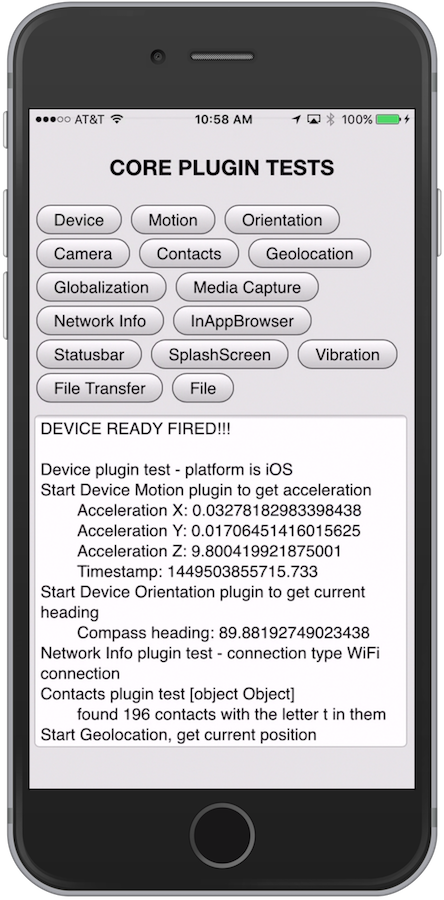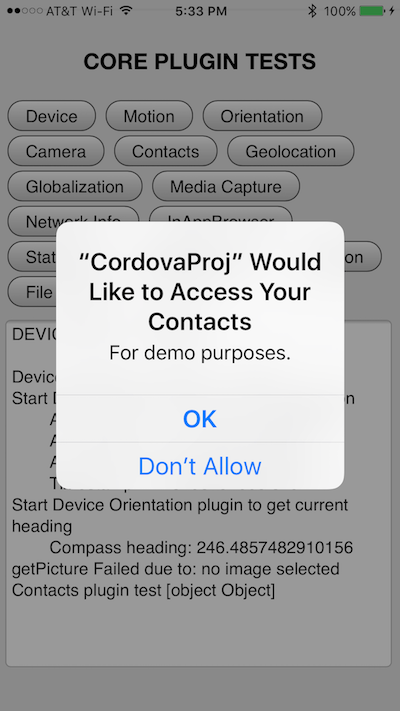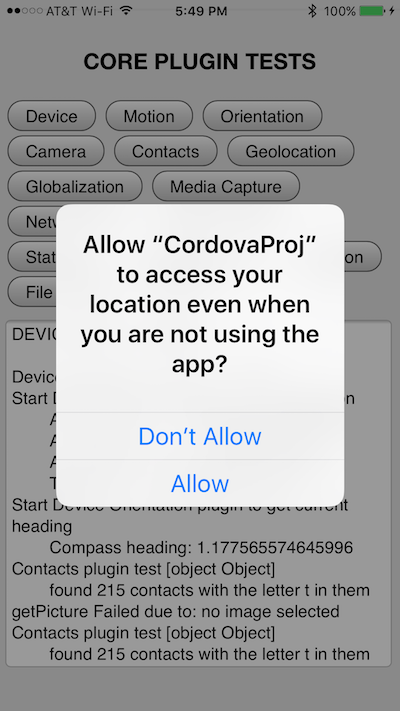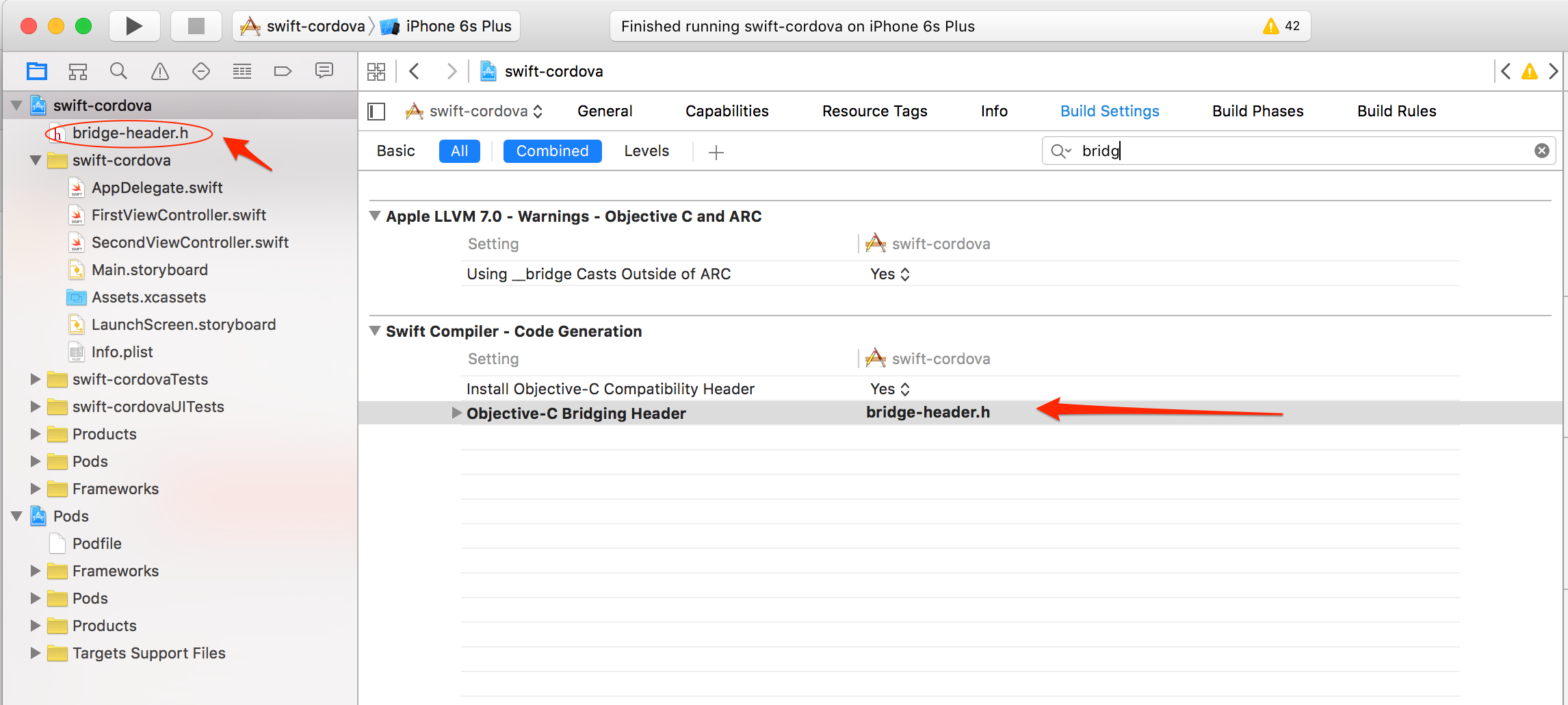phonegap-ios-template 0.2.4
| TestsTested | ✗ |
| LangLanguage | Obj-CObjective C |
| License | Apache 2 |
| ReleasedLast Release | Nov 2016 |
Maintained by Holly Schinsky.
phonegap-ios-template 0.2.4
- By
- The Adobe PhoneGap Team
- phonegap
phonegap-webview-ios
Resources and instructions for adding PhoneGap/Cordova-enabled WebViews into an iOS Native Project (Objective-C or Swift) quickly.
The PhoneGap Docs - Embedded WebViews section has a full explanation of this approach and why you might want to consider it.
Quick Start Usage
-
Add the following to your native iOS project Podfile to get this dependency from the CocoaPods registry:
pod 'phonegap-ios-template' -
Install the pods referenced in the Podfile from the command line using the CocoaPods
podcommand:pod install Close your native Xcode project and open the newly created
.xcworkspaceproject in the same folder which now includes all of the Cordova dependency pods.You're ready to use any of the Cordova dependencies, for example the
CDVViewController. See below for further details.
Detailed Usage - Embedding Cordova in a Native iOS Project
NOTE: This project assumes you have previously installed CocoaPods
- Create a Native Xcode Project - for example using the Single View Controller project template
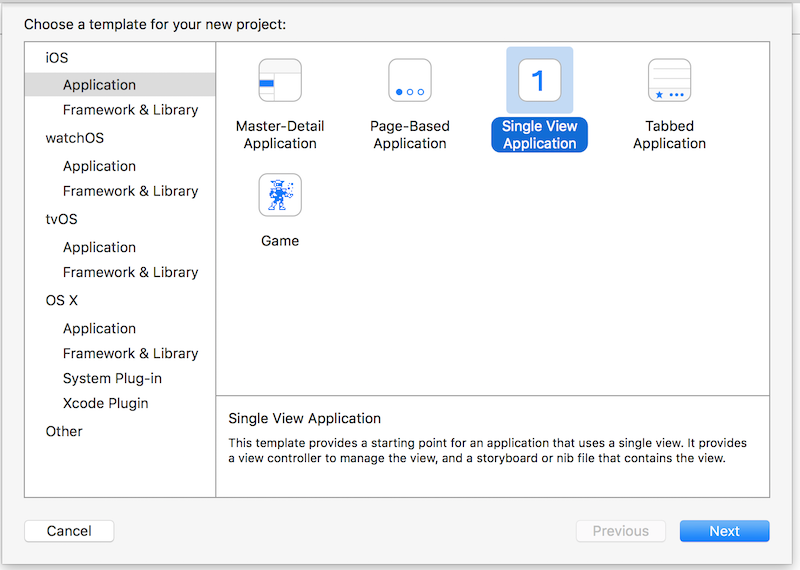
- Create a
Podfilein the root of your project from the command line- Type
pod initto create a base Podfile - Open it and replace the contents with those from the Podfile_sample prior to the
targetspecification lines (see demo video)
- Type
- Run
pod installfrom command line to install the Cordova dependencies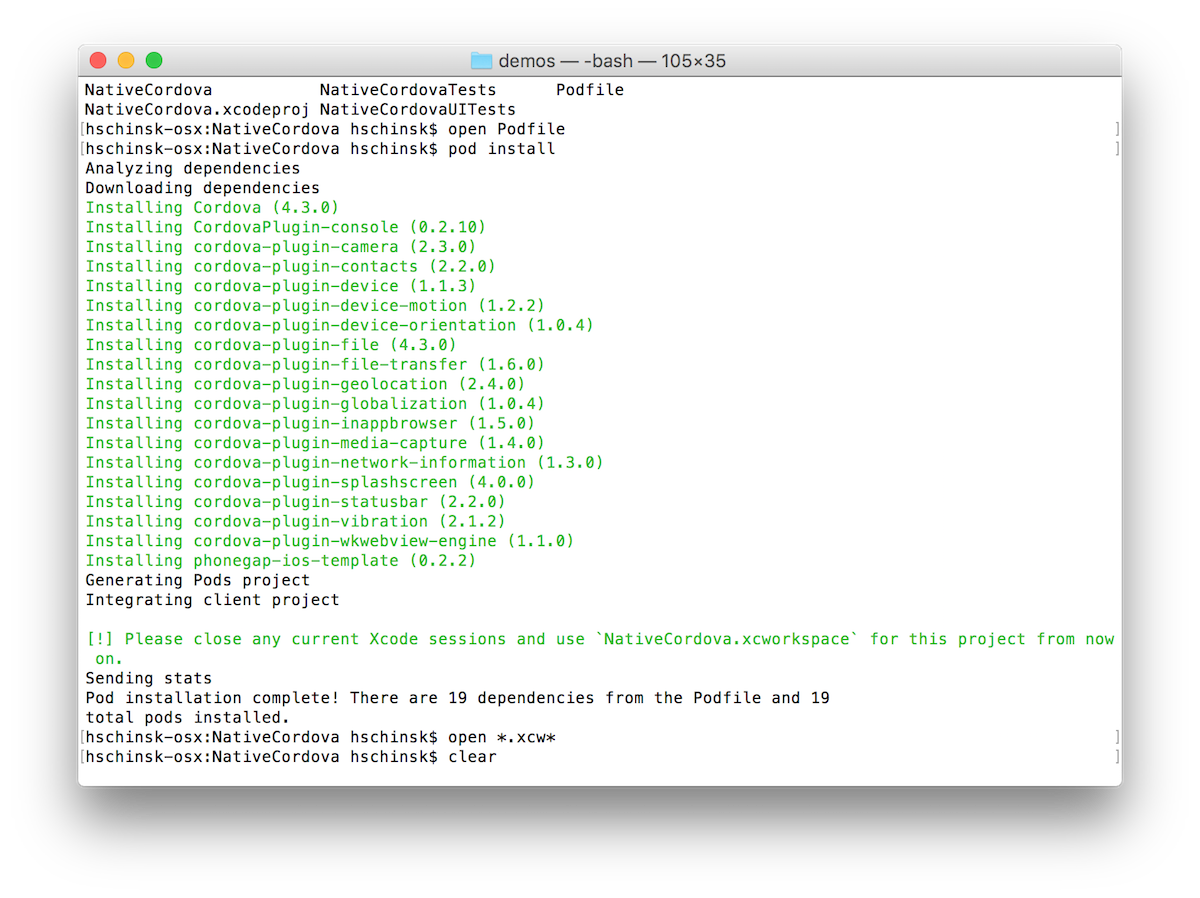
- Close your Xcode project
- Open the newly created
.xcworkspacefile created from thepod install. - Note the new
Podsfolder with the Cordova dependencies is now included: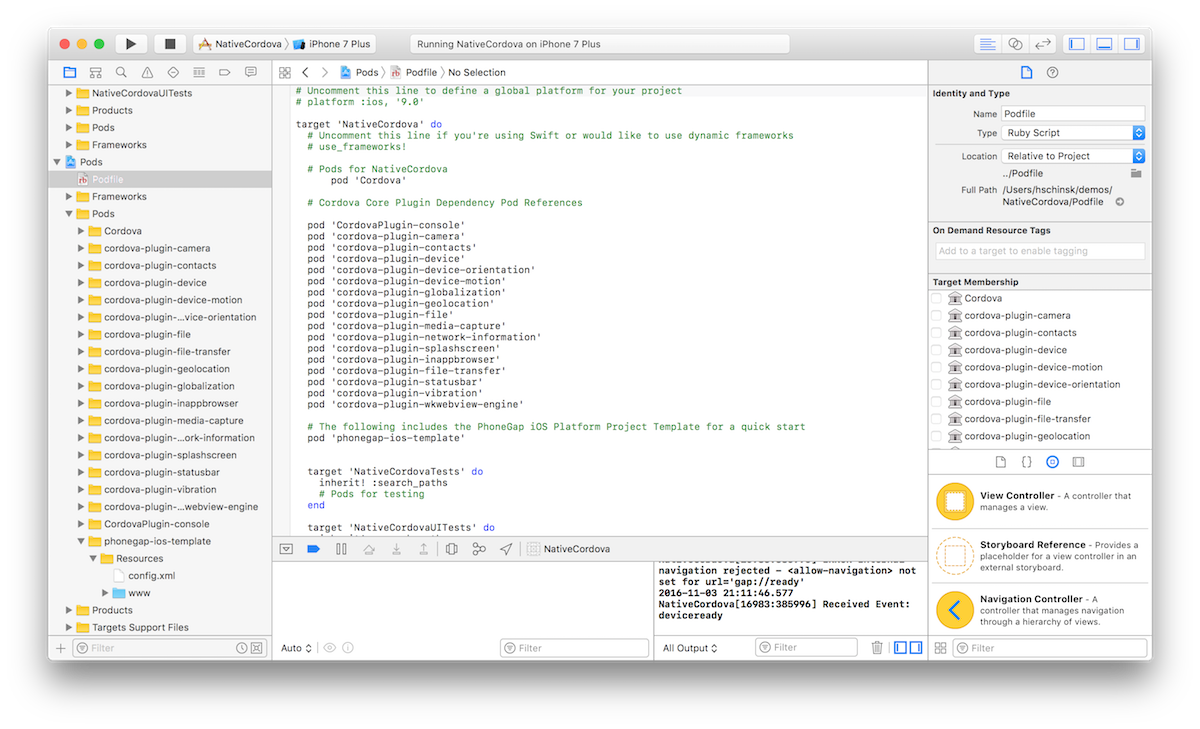
- Now use a Cordova View in your native project. Open the Main.storyboard file
and change the Custom Class value from the default
ViewControllerto aCDVViewControllerin the Identity Inspector
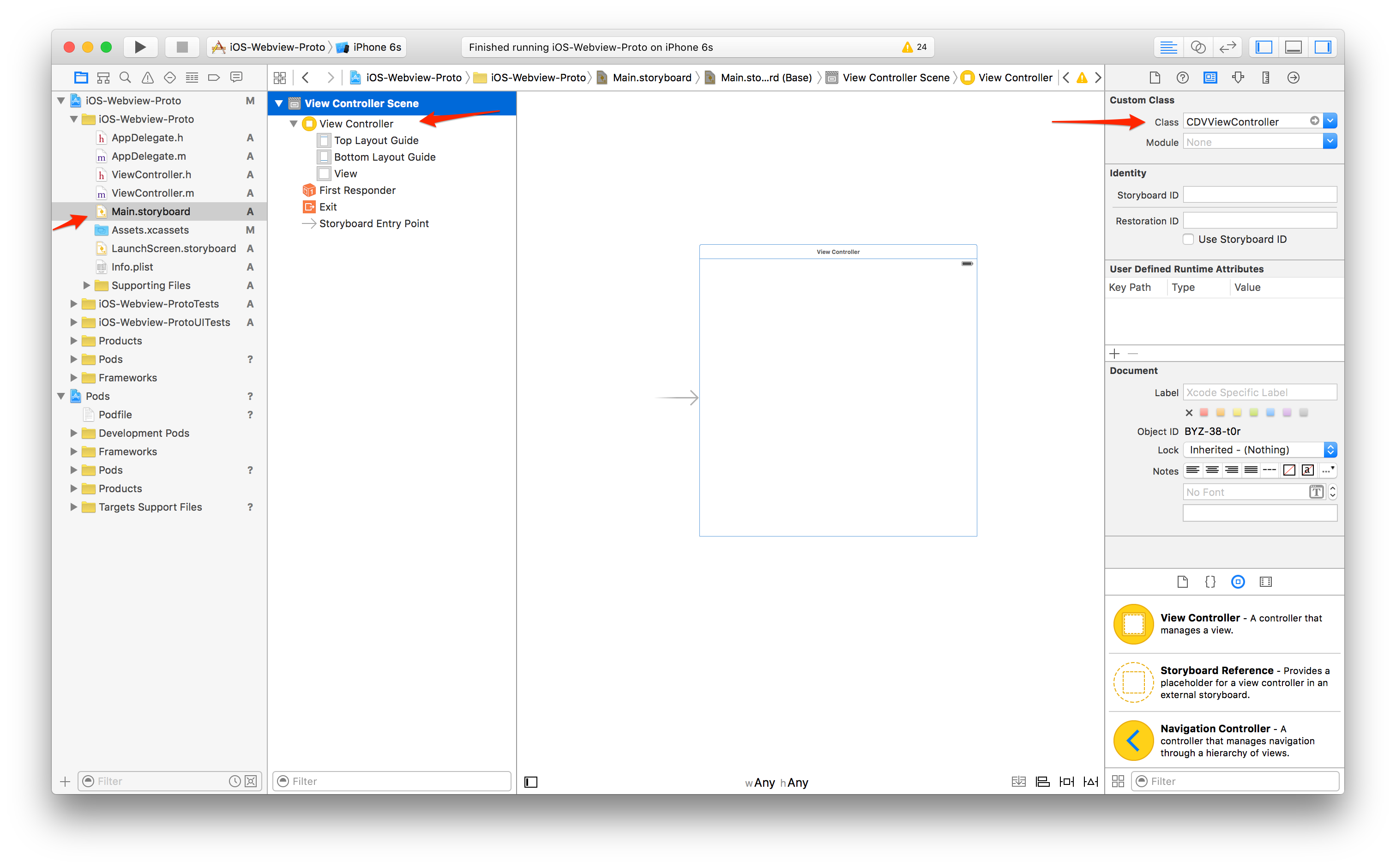
Run it
Build/run the app in Xcode. You should see the custom iOS template version of the PhoneGap Hello world sample running with the Device Ready event firing and some messages indicating the use of some of the dependent plugins to ensure they've been properly referenced.
NOTE: The index.js code in the template project includes references to the device and network information plugins to quickly test plugin setup.
Tips
- Be sure to change the
targetname to your native project target name in the Podfile and ensure Podfile is in the root directory of your Xcode project - You may need to change the version of platform specified or specify certain versions for other plugins.
- If you update anything in the podfile where you have to run a
pod installagain, you must close the Workspace project in Xcode and open the newly generated one.
Info.plist Keys
If you're using the project with all the plugins included, you'll want to update the Info.plist file in your native project
to include the following keys (noted in raw values):
- Camera - must set the
NSCameraUsageDescriptionandNSPhotoLibraryUsageDescriptionentrykeys - Contacts - must set the
NSContactsUsageDescriptionkey - Media Capture - must set the
NSMicrophoneUsageDescriptionkey - Geolocation - must set the
NSLocationAlwaysUsageDescriptionorNSLocationWhenInUseUsageDescriptionkeys
Once the above keys are set, the app will do the proper prompting the user showing the usage string you set or blank if you left it blank as shown below:
Sample Info.plist files are shown here with those values set in normal string and raw key formats:

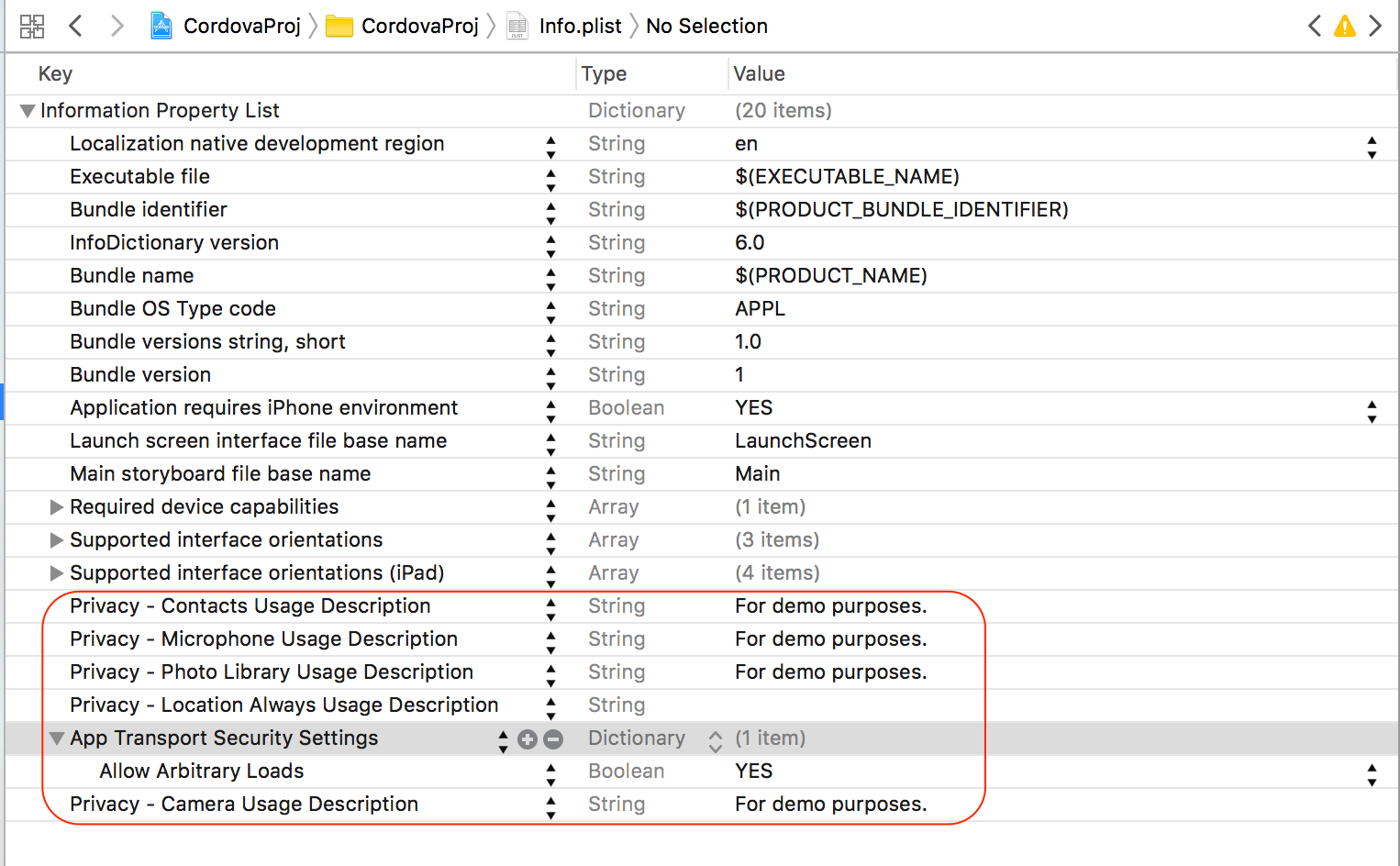
If you use the InAppBrowser plugin to load http:// URL's, you will also receive this error:
App Transport Security has blocked a cleartext HTTP (http://) resource load since it is insecure. Temporary exceptions can be configured via your app's Info.plist file.
InAppBrowser - webView:didFailLoadWithError - -1022: The resource could not be loaded because the App Transport Security policy requires the use of a secure connection.
And will need to set the NSAppTransportSecurity. If you set it to NSAllowsArbitraryLoads = YES it will allow all URL's but is not secure. For
more options on this setting and the above, check out the official Apple Documentation.
See the sample plist images above for an example.
Swift-Based Projects
As mentioned above, you can use Swift-based projects with Cordova using the same CocoaPods approach just described. You will need to add a bridging header file when you want to start extending or using the Cordova classes (written in Objective-C) to allow you to communicate with Objective-C classes from your Swift classes.
To set up a bridge header from Xcode:
- Go to File->New->File->Header File, choose a name, and save it to the root of your Xcode project.
- Next you need to ensure the bridge header file name is set in the build settings for the project. To do so, click on the root of the project in the navigator. Then in the Build Settings tab, look for the Swift Compiler - Code Generation section and enter your header file name for Objective-C bridging header. An example is shown below:
-
Now go back to your bridge header file and import the header files for the Cordova classes you wish to use in your project. For example:
#ifndef bridge_header_h #define bridge_header_h #import "CDVViewController.h" #endif /* bridge_header_h */ -
Once the headers have been added to your bridging file, you can starting using them in your Swift code directly. For instance, in a
ViewController.swiftfile you might use something like the following to extend theCDVViewControllerclass and resize the webview frame:import UIKit class SecondViewController: CDVViewController { override func viewDidLoad() { super.viewDidLoad() // Do any additional setup after loading the view, typically from a nib. } override func didReceiveMemoryWarning() { super.didReceiveMemoryWarning() // Dispose of any resources that can be recreated. } override func viewWillAppear(animated: Bool) { super.viewWillAppear(true); self.webView.frame = CGRectMake( self.view.bounds.origin.x, self.view.bounds.origin.y+40, self.view.bounds.width, self.view.bounds.height-40) } }See this video to understand how to use Cordova in a Swift-based project with a live demonstration.
More Resources
-
InstaSnap Sample Hybrid App - another sample hybrid iOS app with step by step instructions used for a PhoneGap Day 2016 workshop.