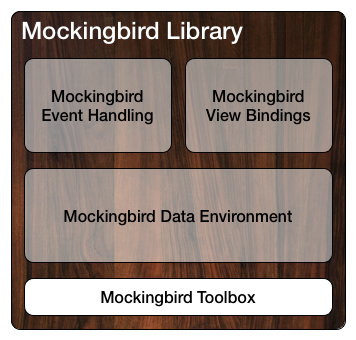mockingbird-toolbox 0.9.7
| TestsTested | ✓ |
| LangLanguage | Obj-CObjective C |
| License | MIT |
| ReleasedLast Release | Dec 2014 |
Maintained by Evan Maloney.
mockingbird-toolbox 0.9.7
- By
- Evan Coyne Maloney
Mockingbird Toolbox
The Mockingbird Toolbox is a set of general-purpose utility code for use in iOS applications.
The Toolbox is the lowest-level module in the Mockingbird Library open-source project from Gilt Groupe.
Master branch status:
Highlights
The Mockingbird Toolbox includes:
Battery & Power Monitoring
The MBBatteryMonitor class reports the device’s power status and battery level, and also posts events through the NSNotificationCenter when these values change.
Network Monitoring
The MBNetworkMonitor class provides details about the current status of the device’s wifi and carrier network, and can also be configured to post NSNotificationCenter events as network status changes occur.
Caching
Mockingbird Toolbox provides a simple but extensible caching architecture.
The MBThreadsafeCache class implements a basic memory cache that can be safely shared across threads.
A subclass, MBFilesystemCache, adds a filesystem backing store to the memory cache.
Thread-Local Storage
MBThreadLocalStorage provides an interface for safely sharing thread-local storage among unrelated units of code.
The class can also be used as a lock-free cache: Objects that are expensive to create, such as NSDateFormatter instances, can be cached in thread-local storage without incurring the locking overhead required by a shared object cache like MBThreadsafeCache.
Regular Expressions
The Mockingbird Toolbox provides NSString and NSMutableString class extensions to help create, manipulate, and execute regular expressions.
These extensions make use of the MBRegexCache for reusing regular expressions, which can be expensive to create.
Message Digests
The MBMessageDigest class provides a high-level API for generating MD5 and SHA-1 secure one-way hashes from strings, NSData instances, byte arrays, and files.
Class extensions for NSString and NSData are also provided to simplify creating message digests from existing objects.
Network Activity Indicator
The MBNetworkIndicator class provides a mechanism to coordinate the display of the status bar network activity indicator.
Colors
Mockingbird Toolbox includes various utilities for creating, examining, and manipulating colors.
Images
The Toolbox contains a UIImage class extension that adds methods for scaling images, as well as a UIView class extension for capturing the contents of a view as a UIImage, CIImage or CGImageRef.
Bitmaps
The MBBitmapPixelPlane class represents a plane of pixels that can be accessed individually, regardless of the underlying pixel format. This allows direct extraction and manipulation of pixel data within a bitmap.
...and more
That’s just a quick summary.
For further details, start with the Mockingbird Toolbox API documentation.
Integrating with Mockingbird Toolbox
There are several ways you can make use of Mockingbird Toolbox:
Each technique has its benefits and drawbacks, and we'll leave it to you to decide what works best with your development workflow.
We recommend using Cocoapods if you don't have a strong reason to use another method. We've configured the podspec to give you the most fine-grained control over what ends up in your final binary. You can use just what you need, and you won't incur any overhead for unused features. In the long-run, Cocoapods will give you a simple way to keep up-to-date with any critical changes.
Cocoapod Subspecs
If you only want to use some of what's available in the Toolbox, we've provided a number of Cocoapod subspecs that allow you to pick and choose the components you want to use from Mockingbird Toolbox.
Subspecs are added to your Podfile as follows:
pod 'mockingbird-toolbox/BatteryMonitor'
pod 'mockingbird-toolbox/BitmapPixelPlane'The lines above would add just the BatteryMonitor and BitmapPixelPlane portions of the Mockingbird Toolbox to your project.
Among the subspecs provided are:
Battery & Power Monitoring
-
BatteryMonitor - includes the
MBBatteryMonitorclass and related items
Caching
-
ThreadsafeCache - includes the
MBThreadsafeCacheclass and related items -
FilesystemCache - includes the
MBFilesystemCacheclass and related items
Field Formatting
-
FieldListFormatter - specifies the
MBFieldListFormatterclass -
FormattedDescriptionObject - specifies the
MBFieldListFormatterandMBFormattedDescriptionObjectclasses
Graphics
-
BitmapPixelPlane - includes the
MBBitmapPixelPlaneclass and related items -
ColorTools - specifies the declarations within the
MBColorTools.hfile -
RoundedRectTools - specifies the
MBRoundedRectToolsclass -
MBToolbox-UIColor - a
UIColorclass extension that adds several methods for getting information about and modifying colors -
ImageScaling-UIImage - a
UIImageclass extension that adds methods for scaling images -
SnapshotImage-UIView - a
UIViewclass extension that adds methods for acquiring image snapshots of a view's contents
Message Digests
-
MessageDigest - specifies the
MBMessageDigestclass -
MessageDigest-NSString - includes the
MBMessageDigestclass and anNSStringclass extension providing related convenience methods -
MessageDigest-NSData - includes the
MBMessageDigestclass and anNSDataclass extension providing related convenience methods -
MessageDigest-Extensions - includes the
MBMessageDigestclass and all related class extensions
Network
-
NetworkIndicator - specifies the
MBNetworkIndicatorclass -
NetworkMonitor - specifies the
MBNetworkMonitorservice, a high-level replacement forReachabilitythat provides additional functionality
NSOperations
-
OperationQueue - specifies the
MBOperationQueueclass -
FilesystemOperations - includes the
MBOperationQueueclass and various filesystem operations
Regular Expressions
-
RegexCache - specifies the
MBRegexCachesingleton -
Regex-NSString - class extensions for
NSStringandNSMutableStringthat provide convenience methods for handling regular expressions using theMBRegexCachefor improved performance
Runtime Services
-
ServiceManager - specifies the
MBServiceManagersingleton and theMBServiceprotocol
Singletons
-
Singleton - declares the
MBSingletonandMBInstanceVendorprotocols, and the preprocessor macroMBImplementSingleton()which provides a default singleton implementation based ondispatch_once()
String Manipulation
-
StringFunctions - declares the
MBForceString()andMBTrimString()inline functions, and theMBStringify()preprocessor macro -
Indentation-NSString - an
NSStringclass extension that adds methods for indenting the individual lines in a string using tabs and arbitrary prefixes -
StringSizing-UIFont - a
UIFontclass extension that adds methods for performing common text measurement tasks
Thread-Local Storage
-
ThreadLocalStorage - specifies the
MBThreadLocalStorageclass
...and more
Additional subspecs are declared and documented in the podspec.
Building the Static Libraries
By building a static library, you end up with a binary library file that you can include in any project, along with a set of header files containing the library's public API.
This allows you to avoid needing to integrate a third-party package manager like Cocoapods, and doesn't require you to embed our project file within yours.
You can build Mockingbird Toolbox as one of three types of static libraries:
A device binary, intended for use on iOS devices such as iPhones and iPads
A simulator binary, intended for use with Xcode and the iOS Simulator running on a Macintosh
A universal binary, which combines both the device and simulator binaries into a single library
In most cases, if you’re going to use a static library, you’ll want to go with the universal binary.
It’s far more convenient to link against the universal binary than it is to set up your builds to include the device binary when building for the device and the simulator binary when building for the simulator.
The downside to the universal binary is that is roughly double the size of the device binary alone.
So, unless you use lipo to remove the simulator architectures from the static library when building distribution binaries, you’re going to be adding unnecessary overhead to your shipping applications.
Device and Simulator Binaries
Selecting the “MBToolbox” build scheme allows you to build either the device binary or the simulator binary.
Xcode will build the device binary if an iOS device run destination is selected. The run destination may be the generic “iOS Device”, or the name of an actual iOS device connected to the Macintosh.
If some iOS Simulator variant is selected as the run destination, Xcode will build the simulator binary.
Universal Binary
You can build the universal binary using the “MBToolboxUniversal” scheme.
When building the universal binary, the any iOS-compatible run destination (i.e., device or simulator) may be selected.
Building
Choose the appropriate build scheme and run destination for the type of binary you want.
Then, select “Build” from Xcode’s Product menu or press ⌘B to build the static library.
Output
If no errors occur, you will find the static library in the Products/MBToolbox directory within your local copy of the mockingbird-toolbox repository.
libMBToolbox-device.ais the library for use on iOS deviceslibMBToolbox-simulator.ais the library for use in the iOS Simulator developer toollibMBToolbox-universal.ais the universal binary, usable on device and in the simulatorThe
Headersdirectory contains.hfiles necessary for developing with Mockingbird Toolbox
Integrating
Once you've built the static library you want to use, you will need to add the library binary and the header files to your project.
In Xcode, Open the project file to which you want to add Mockingbird Toolbox.
In the Navigator sidebar, select the first tab, the Project Navigator. You can display it quickly by pressing ⌘1.
Find the “Other Linker Flags” build setting. Double-click the current value to bring up the editor, and then click the “+” button to add a new linker flag.
Add the value
-ObjCto the linker flags if it isn't there already.Copy
Headersdirectory and the appropriate library file from withinProducts/MBToolboxinto a new directory within your project.Drag the new directory onto your project within the Xcode Project Navigator. This will bring up a dialog box allowing you to select the targets to which the Mockingbird Toolbox will be added. Select the appropriate checkbox(es) and click the Finish button.
If you’ve successfully completed the steps above, you can now begin using Mockingbird Toolbox from within your project.
Note: When you integrate Mockingbird Toolbox using a static library, you will need to reference headers with “user header” import notation, eg.:
#import "MBDebug.h"Embedding the Project File
You can add Mockingbird Toolbox to an existing Xcode project by embedding the MBToolbox.xcodeproj project file.
If your project relies on the default “Debug” and “Release” build configurations created by Xcode, your selection for that setting will cascade down to the Toolbox when it is built. This is handy if you find yourself needing to do debugging within the Toolbox itself.
When you embed the project file, you will need to modify your current project’s build settings to ensure your targets can link against the library binary and Xcode can find the necessary header files.
Here’s how you can incorporate Mockingbird Toolbox through project file embedding:
I. Embedding
In Xcode, Open the project file to which you want to add Mockingbird Toolbox.
In the Navigator sidebar, select the first tab, the Project Navigator. You can display it quickly by pressing ⌘1.
Select the item representing your project in the Project Navigator. Unless you have a complicated project structure, your project will be the topmost item in the tree.
In the File menu, select “Add Files to...”.
Locate the
MBToolbox.xcodeprojfile, select it, and press the Add button.
II. Build “MBToolbox”
Once you’ve embedded the project file, perform an Xcode build using the “MBToolbox” scheme.
Not only will this be a good sanity check to make sure everything’s working as expected, a successful build ensures that the appropriate header files are copied to the Products/MBToolbox/Headers directory within your local copy of the mockingbird-toolbox repository.
III. Configure Build Settings
With your project selected in the Project Navigator, select your project in the main portion of the window and select the Build Settings pane
Find the setting for “User Header Search Paths” and double-click the current value. This will pop up an editor for the setting’s value. In the lower-left corner of the editor, click the “+” button. A new text entry box will appear below any values already listed in the editor.
Enter the filesystem path pointing to the
Products/MBToolbox/Headersdirectory within your local copy of themockingbird-toolboxrepository. This can be relative to the directory containing your project file, or it can be an absolute path. The exact value depends on where you’ve putmockingbird-toolboxin your filesystem.Now, find the “Other Linker Flags” build setting. Double-click the current value to bring up the editor, and then click the “+” button to add a new linker flag.
Add the value
-ObjCto the linker flags if it isn't there already.
IV. Dependencies & Linking
For each target in your project that will use the Toolbox, do the following:
With your project selected in the Project Navigator, select your target in the main portion of the window and select the Build Phases settings pane
In the “Target Dependencies” section, click the “+” button and add the
MBToolboxlibrary as a target dependency.In “Link Binary With Libraries” section, click the “+” button and add
libMBToolbox.a.
V. You’re done!
If you’ve successfully completed the steps above, you can now begin using Mockingbird Toolbox from within your project.
Note: When you integrate Mockingbird Toolbox through project file embedding, you will need to reference headers with “user header” import notation, eg.:
#import "MBDebug.h"About Mockingbird Toolbox
The Mockingbird Toolbox represents the foundation of the Mockingbird Library.
Over the years, Gilt Groupe has used and refined Mockingbird Library as the base platform for its various iOS projects.
Mockingbird began life as AppFramework, created by Jesse Boyes.
AppFramework found a home at Gilt Groupe and eventually became Mockingbird Library.
In recent years, Mockingbird Library has been developed and maintained by Evan Coyne Maloney, Gilt Groupe’s principal iOS engineer.
Copyright & License
Mockingbird Library and Mockingbird Toolbox © Copyright 2009-2014, Gilt Groupe.
Licensed under the MIT license.