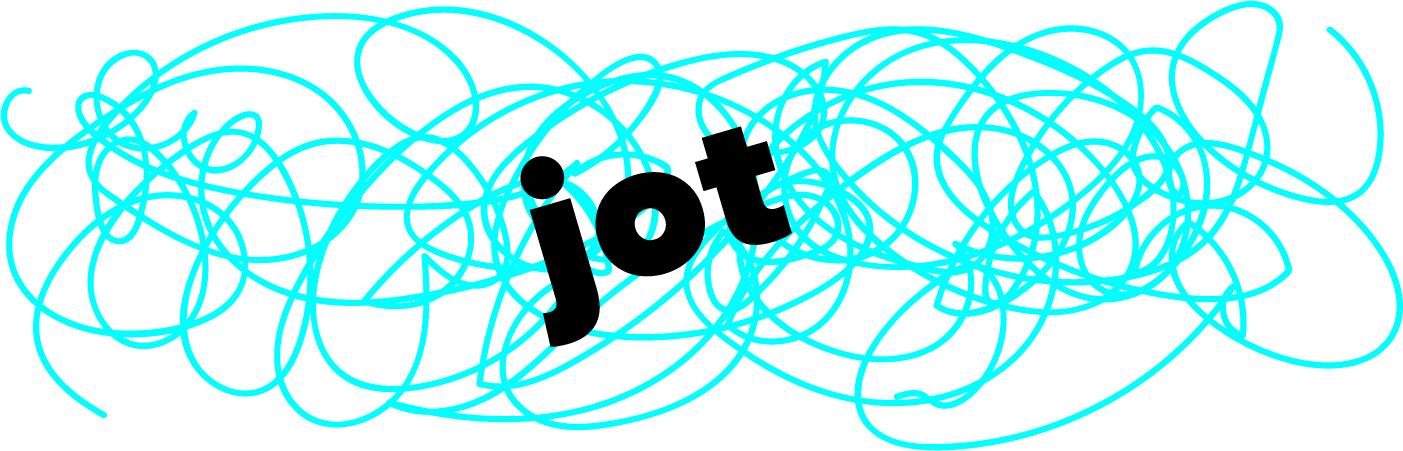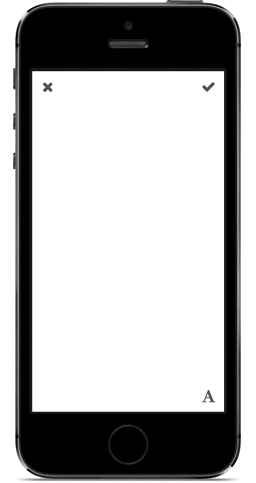jot 0.1.5
| TestsTested | ✓ |
| LangLanguage | Obj-CObjective C |
| License | MIT |
| ReleasedLast Release | Aug 2015 |
Maintained by Laura Skelton, Devin Foley.
jot 0.1.5
- By
- Laura Skelton, Max Meyers and Devin Foley
- skelovenko
jot is an easy way to add touch-controlled drawings and text to images in your iOS app.
What's jot for?
Annotating Images
jot is the easiest way to add annotations to images with a touch interface. You can draw arrows or circle important things, as well as add resizable, rotatable text captions, and easily save the notes on top of a image using drawOnImage:.
Whiteboard or Drawing Apps
jot is perfect for quick sketches and notes in your whiteboard or drawing app. It's easy to change the drawing color or stroke width, and when you're done, you can call renderImageOnColor: to save the sketch.
Signatures
jot is a great solution if you need to collect user signatures through a touch interface. Set the drawingColor to black, set the state to JotViewStateDrawing, and save the signature when the user is done by calling renderImageOnColor:.
Installation
Example Project
To run the example project, clone the repo, and run pod install from the Example directory.
Usage
Add an instance of JotViewController as a child of your view controller. Adjust the size and layout of JotViewController's view however you'd like.
#import "ExampleViewController.h"
#import <jot.h>
@interface ExampleViewController ()
@property (nonatomic, strong) JotViewController *jotViewController;
@end
@implementation ExampleViewController
- (void)viewDidLoad
{
[super viewDidLoad];
_jotViewController = [JotViewController new];
self.jotViewController.delegate = self;
[self addChildViewController:self.jotViewController];
[self.view addSubview:self.jotViewController.view];
[self.jotViewController didMoveToParentViewController:self];
self.jotViewController.view.frame = self.view.frame;
}Switch between drawing, text manipulation, and text edit mode.
- (void)switchToDrawMode
{
self.jotViewController.state = JotViewStateDrawing;
}
- (void)switchToTextMode
{
self.jotViewController.state = JotViewStateText;
}
- (void)switchToTextEditMode
{
self.jotViewController.state = JotViewStateEditingText;
}Clear the drawing.
// Clears text and drawing
[self.jotViewController clearAll];
// Clears only text
[self.jotViewController clearText];
// Clears only drawing
[self.jotViewController clearDrawing];Image Output
Draw on a background image.
- (UIImage *)imageWithDrawing
{
UIImage *myImage = self.imageView.image;
return [self.jotViewController drawOnImage:myImage];
}Draw on a color.
- (UIImage *)imageOnColorWithDrawing
{
UIColor *backgroundColor = self.view.backgroundColor;
return [self.jotViewController renderImageOnColor:backgroundColor];
}Draw on a transparent background.
- (UIImage *)imageOnColorWithDrawing
{
UIColor *backgroundColor = self.view.backgroundColor;
return [self.jotViewController renderImage];
}Basic Configuration
Text Settings
Change the font.
self.jotViewController.font = [UIFont boldSystemFontOfSize:64.f];Change the font size.
self.jotViewController.fontSize = 64.f;Change the text color.
self.jotViewController.textColor = [UIColor redColor];Set the initial text string.
self.jotViewController.textString = @"Hello World";Drawing Settings
Change the drawing stroke color.
self.jotViewController.drawingColor = [UIColor magentaColor];Change the drawing stroke width.
self.jotViewController.drawingStrokeWidth = 10.f;Make the drawing stroke a constant width, instead of the default dynamically variable width.
self.jotViewController.drawingConstantStrokeWidth = YES;Advanced Configuration
Text Settings
Set the text to wrap to the width of the view.
self.jotViewController.fitOriginalFontSizeToViewWidth = YES;Set the text alignment (only applies if text is set to wrap).
self.jotViewController.textAlignment = NSTextAlignmentRight;Set the text insets (only applies if text is set to wrap).
self.jotViewController.initialTextInsets = UIEdgeInsetsMake(10.f, 10.f, 10.f, 10.f);Set the text editing insets.
self.jotViewController.textEditingInsets = UIEdgeInsetsMake(10.f, 10.f, 10.f, 10.f);Set the text edit view to clip text to the text editing insets (instead of fading out with a gradient).
self.jotViewController.clipBoundsToEditingInsets = YES;Contributors
- Laura Skelton, creator.
License
jot is available under the MIT license. See the LICENSE file for more info.
Copyright 2015 IFTTT Inc.