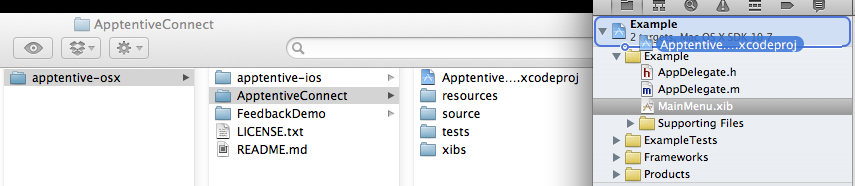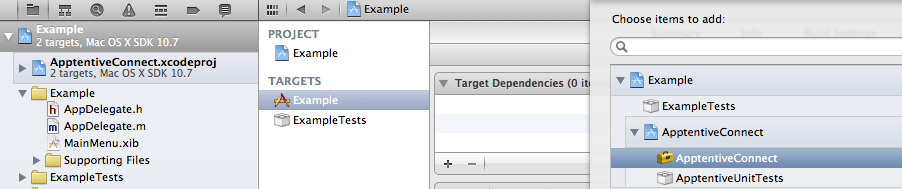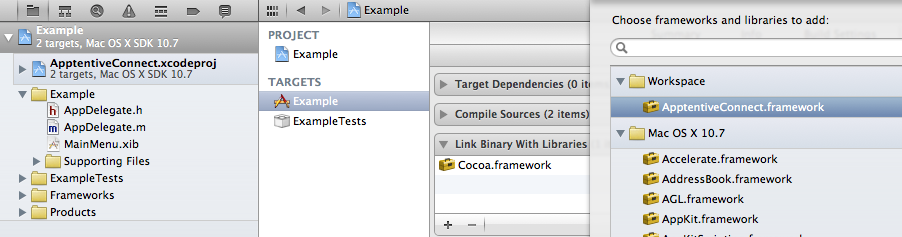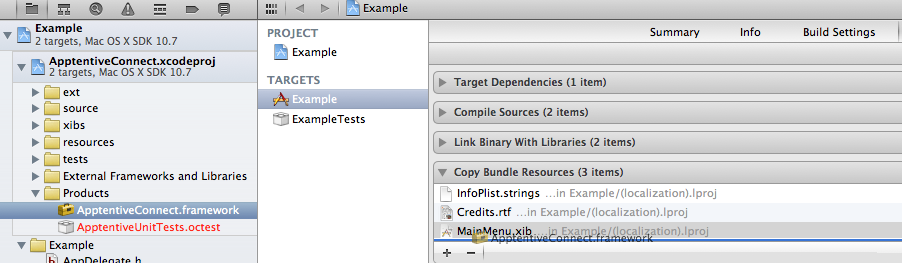apptentive-osx 0.4.12
| TestsTested | ✗ |
| LangLanguage | Obj-CObjective C |
| License | BSD |
| ReleasedLast Release | Feb 2015 |
Maintained by Frank Schmitt, Andrew Wooster.
apptentive-osx 0.4.12
- By
- Andrew Wooster and Peter Kamb
Apptentive Mac SDK
This Cocoa library for OS X allows you to add a quick and easy in-app-feedback mechanism to your Mac applications. Feedback is sent to the Apptentive web service.
Quickstart
Sample Application
The sample application FeedbackDemo demonstrates how to integrate the SDK with your application.
Required Frameworks
In order to use ApptentiveConnect, your project must link against the
following frameworks:
- AppKit
- CoreGraphics
- Foundation
- QuartzCore
- SystemConfiguration
Project Settings for Xcode 4
Check out the apptentive-osx project from GitHub. You'll either want to put it in a
sub-folder of your project or, if you use git, add it as a git submodule.
In your target's Build Settings section, add the following to your Other Linker Flags settings:
-ObjC -all_load
Then, open your project in Xcode and drag the ApptentiveConnect.xcodeproj project file
to your project:
In your apps' target settings, add ApptentiveConnect to the "Target Dependencies" build phase:
Next, add ApptentiveConnect.framework to the "Link Binary With Libraries" build phase:
Finally, drag the ApptentiveConnect.framework from the ApptentiveConnect project to the
"Copy Bundle Resources" build phase:
Using the Library
ApptentiveConnect queues feedback and attempts to upload in the background. This
is intended to provide as quick a mechanism for submitting feedback as possible.
In order for queued/interrupted feedback uploads to continue uploading, we
recommending instantiating ATConnect and setting the API key at application
startup, like:
#import <ApptentiveConnect/ATConnect.h>
// ...
- (void)applicationDidFinishLaunching:(NSNotification *)aNotification {
ATConnect *connection = [ATConnect sharedConnection];
connection.apiKey = kApptentiveAPIKey;
// ...
}Where kApptentiveAPIKey is an NSString containing your API key. As soon
as you set the API key on the shared connection object, any queued feedback
will start to upload, pending network availability. You also should not have
to set the API key again on the shared connection object.
Now, you can show the Apptentive feedback UI with:
#import <ApptentiveConnect/ATConnect.h>
// ...
ATConnect *connection = [ATConnect sharedConnection];
[connection showFeedbackWindow:sender];Easy!
App Rating Flow
ApptentiveConnect now provides an app rating flow similar to other projects
such as appirator. To use it, add
the ATAppRatingFlow.h header file to your project.
Then, at startup, instantiate a shared ATAppRatingFlow object with your
iTunes app ID (see "Finding Your iTunes App ID" below):
#import <ApptentiveConnect/ATAppRatingFlow.h>
// ...
- (void)applicationDidFinishLaunching:(NSNotification *)aNotification {
[[ATConnect sharedConnection] setApiKey:kApptentiveAPIKey];
ATAppRatingFlow *ratingFlow = [ATAppRatingFlow sharedRatingFlowWithAppID:kApptentiveAppID];
[ratingFlow appDidLaunch:YES];
}You can also choose to show the dialog manually:
ATAppRatingFlow *ratingFlow = [ATAppRatingFlow sharedRatingFlowWithAppID:kApptentiveAppID];
[ratingFlow showEnjoymentDialog:sender];This is helpful if you want to implement custom triggers for the ratings flow.
Finding Your iTunes App ID In iTunesConnect, go to "Manage Your Applications" and click on your application. In the "App Information" section of the page, look for the "Apple ID". It will be a number. This is your iTunes application ID.