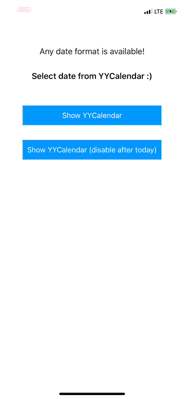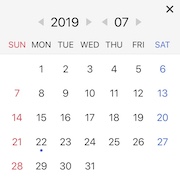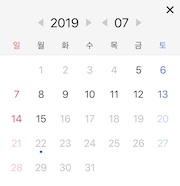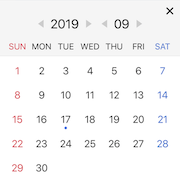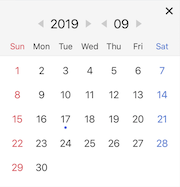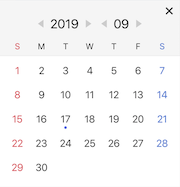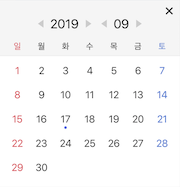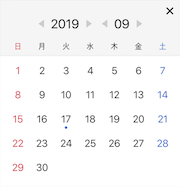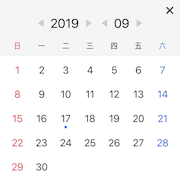YYCalendar
Introduction
When you need to let users choose date from calendar. You can use YYCalendar. Simple And Clear
Example
To run the example project, clone the repo, and run pod install from the Example directory first.
Usage
To create and show a calendar, first of all, import the module at the beginning of the file:
import YYCalendarFirst of all, you can show the calendar as below:
you have to equate format of date parameter with format parameter.
let calendar = YYCalendar(normalCalendarLangType: .ENG, date: "07/01/2019", format: "MM/dd/yyyy") { date in
print(date)
}
calendar.show()You can set calendar style properties (color, font, ...)
calendar.dayButtonStyle = DayButtonStyle (.roundishSquare, .square, .circle)
calendar.dimmedBackgroundColor = UIColor
calendar.dimmedBackgroundAlpha = CGFloat
calendar.headerViewBackgroundColor = UIColor
calendar.bodyViewBackgroundColor = UIColor
calendar.sundayColor = UIColor
calendar.disabledSundayColor = UIColor
calendar.saturdayColor = UIColor
calendar.disabledSaturdayColor = UIColor
calendar.defaultDayColor = UIColor
calendar.disabledDefaultDayColor = UIColor
calendar.lineSeparatorColor = UIColor
calendar.selectedDayColor = UIColor
calendar.headerLabelFont = UIFont
calendar.weekLabelFont = UIFont
calendar.dayLabelFont = UIFontCalendar Type
There are two types of calendar.
| Calendar Type | Description |
|---|---|
| normal | you can select all of the date periods |
| limited | you can limit selectable date periods |
// normal type
init(normalCalendarLangType langType: LangType, date: String, format: String, completion: @escaping SelectHandler)
// limited type
init(limitedCalendarLangType langType: LangType, date: String, minDate: String?, maxDate: String?, format: String, completion: @escaping SelectHandler)Language Type
The week label can be changed by selecting langType.
| langType | weekLabel |
|---|---|
| ENG | SUN, MON, TUE, WED, THU, FRI, SAT |
| ENG2 | Sun, Mon, Tue, Wed, Thu, Fri, Sat |
| ENG3 | S, M, T, W, T, F, S |
| KOR | 일, 월, 화, 수, 목, 금, 토 |
| JPN | 日, 月, 火, 水, 木, 金, 土 |
| CHN | 日, 一, 二, 三, 四, 五, 六 |
| custom | [String] |
You can assign custom week label as below.
let weekArray = ["1", "2", "3", "4", "5", "6", "7"]
let calendar = YYCalendar(normalCalendarLangType: .custom(weekArray), date: "07/01/2019", format: "MM/dd/yyyy") { date in
print(date)
}
calendar.show()Installation
YYCalendar is available through CocoaPods. To install it, simply add the following line to your Podfile:
pod 'YYCalendar'Author
DevYeom, [email protected]
License
YYCalendar is available under the MIT license. See the LICENSE file for more info.