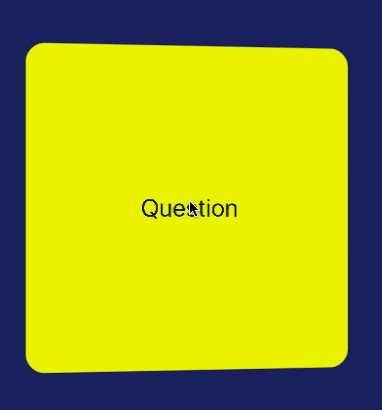WDFlashCard 1.0.6
| TestsTested | ✗ |
| LangLanguage | SwiftSwift |
| License | MIT |
| ReleasedLast Release | Sep 2017 |
| SwiftSwift Version | 3.1 |
| SPMSupports SPM | ✗ |
Maintained by Vladimir Dinic.
WDFlashCard 1.0.6
- By
- Vladimir Dinic
WDFlashCard is a simple lightweight component for displaying flashcards inside iOS apps. Just add front and back view, set flashcard animation type and duration.
Installation:
Manual:
Just download source code and include WDFlashCard/WDFlashCard/WDFlashCardView.swift in your project.
Usage
Add UIView to storyboard or Xib file and set WDFlashCard as its class. Also, add two views inside this WDFlashCard view to use them as a back and front view for flash card view. Then set WDFlashCardDelegate (using interface builder or in code) and implement its metods: flipBackView to set back view and flipFrontView to set front view.
class ViewController: UIViewController, WDFlashCardDelegate {
@IBOutlet weak var backView: UIView!
@IBOutlet weak var frontView: UIView!
@IBOutlet weak var flashCard: WDFlashCard!
override func viewDidLoad() {
super.viewDidLoad()
// Do any additional setup after loading the view, typically from a nib.
flashCard.duration = 2.0
flashCard.flipAnimation = .flipFromLeft
}
override func didReceiveMemoryWarning() {
super.didReceiveMemoryWarning()
// Dispose of any resources that can be recreated.
}
//MARK: WDFlashCardDelegate methods
func flipBackView(forFlashCard flashCardView: WDFlashCard) -> UIView {
return backView
}
func flipFrontView(forFlashCard flashCardView: WDFlashCard) -> UIView {
return frontView
}
}If you want to disable tap to flip option, you can set flashCard.disableTouchToFlipFesture to true (By default, it is set to true).
flashCard.disableTouchToFlipFesture = trueIn that case, you are still able to flip this view. All you need to do is to call flip() method from wherever you need:
flashCard.flip()For better understanding look at the source code example.
Note:
If you find any bug, please report it, and I will try to fix it ASAP.