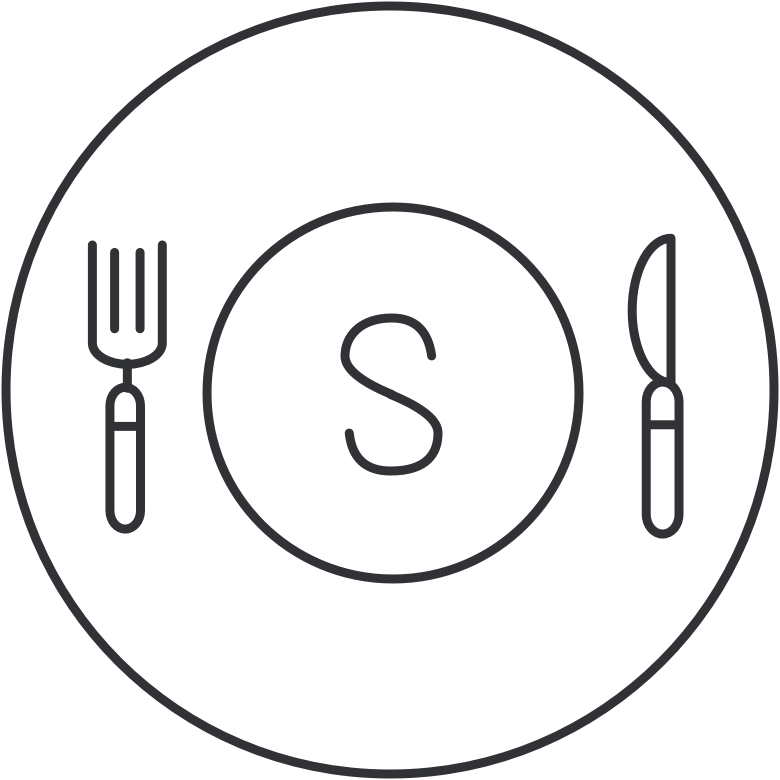 StyledText
StyledText 
StyledText is a library that simplifies styling dynamic text in iOS applications. Instead of having to use attributed strings every time you need to update text, you can declaratively set a text style on your labels. When the text of the label is updated, the label uses the preset style.
Before
let label = UILabel()
let paragraphStyle = NSMutableParagraphStyle()
paragraphStyle.lineSpacing = 4.0
let attributes: [String: Any] = [NSFontAttributeName: UIFont.boldSystemFont(ofSize: 14),
NSForegroundColorAttributeName: UIColor.blue,
NSKernAttributeName: 1.5,
NSParagraphStyleAttributeName: paragraphStyle]
let string = NSAttributedString(string: "This is a string",
attributes: attributes)
label.attributedText = string
let newString = NSAttributedString(string: "This is a new string",
attributes: attributes)
label.attributedText = newStringAfter
let styledLabel = StyledLabel()
styledLabel.textStyle = TextStyle(font: .boldSystemFont(ofSize: 14), color: .blue, lineSpacing: 4.0, kern: 1.5)
styledLabel.text = "This is a string"
styledLabel.text = "This is a new string"Installation
- Add this line to your Podfile:
pod "StyledText"
- Run a
pod install - You're all set!
How to Use
Getting started with StyledText is easy, just add a StyledLabel to your view and provide it with a TextStyle. After that, it behaves like any other UILabel. Changes to the label's text property will always use the set textStyle.
class ViewController: UIViewController {
private let styledLabel: StyledLabel = {
let label = StyledLabel(frame: .zero)
label.textStyle = TextStyle(font: .boldSystemFont(ofSize: 24.0),
color: .orange)
return label
}()
}TextStyle
A TextStyle represents the attributes a styled view should use to draw its text. Many different text formatting options are supported, including those that previously required interaction with attributed strings or paragraph styles, such as kerning and line spacing. Creating a TextStyle is easy, just specify a font along with any other attributes you want to define. Any unspecified attributes simply remain as system defaults.
let style = TextStyle(font: .italicSystemFont(ofSize: 72),
color: .magenta,
lineSpacing: 10,
lineHeightMultiple: 2.0,
kern: -0.5,
alignment: .left,
lineBreakMode: .byTruncatingMiddle)
let blueStyle = style.with(color: .blue)
let redStyle = style.with(color: .red)Providing Defaults
You probably have a sensible default value for kerning that works well for your font. Instead of needing to specify this kern value in each individual TextStyle you create, you can use a TextStyleDefaultsGenerator to add it automatically. The simplest way to get started with this is to extend TextStyle to conform to the TextStyleDefaultsGenerator protocol, the library will detect if you've added this conformance and behave appropriately.
extension TextStyle: TextStyleDefaultsGenerator {
private static let defaultCeraKern: CGFloat = -0.2
private static let defaultChronicleKern: CGFloat = -0.2
static public func defaultKern(for font: UIFont) -> CGFloat? {
if font.fontName.contains("Cera") {
return defaultCeraKern
} else if font.fontName.contains("Chronicle") {
return defaultChronicleKern
}
return nil
}
}Dynamic Type Support
StyledText supports scaling text content to the system font size, a feature Apple calls Dynamic Type. To use this feature, set the dynamicTypeBehavior property of a TextStyle to one of these values:
noScaling: [default] keep the font size constant, even when the system font size changesscaleToStandardSizes: scale the font to all standard system font sizes, larger accessibility sizes are capped at the maximum standard sizescaleToAllSizes: scale the font to all standard and accessiblity font sizes
It's possible for the font size to change while your application is running. When this occurs, you'll need to call refreshStyle() on any styled components that are visible for the size to update. A good way to listen for this event is by adding a delegate to the shared DynamicTypeController:
class MyViewController: UIViewController, DynamicTypeControllerDelegate {
let label: StyledLabel = {
let label = StyledLabel()
label.textStyle = TextStyle(font: .boldSystemFont(ofSize: 14), color: .black, dynamicTypeBehavior: .scaleToStandardSizes)
return label
}()
override func viewDidLoad() {
super.viewDidLoad()
DynamicTypeController.shared.addDelegate(self)
}
func preferredContentSizeCategoryDidUpdate(controller: DynamicTypeController, newCategory: UIContentSizeCategory){
label.refreshStyle()
}
}Styled Components
To enable automatic styling, StyledText uses a number of view subclasses that are simple swap-in replacements for conventional UIKit components.
| StyledText View | Replaces UIKit View |
|---|---|
| StyledLabel | UILabel |
| StyledTextView | UITextView |
| StyledButton* | UIButton |
[*] Using StyledButton
StyledButton provides text style properties for each UIControlState button state.
| Control State | Text Style Property |
|---|---|
| .normal | normalTextStyle |
| .highlighted | highlightedTextStyle |
| .disabled | disabledTextStyle |
| .selected | selectedTextStyle |
License
StyledText is available under the MIT license. See the LICENSE file for more info.

