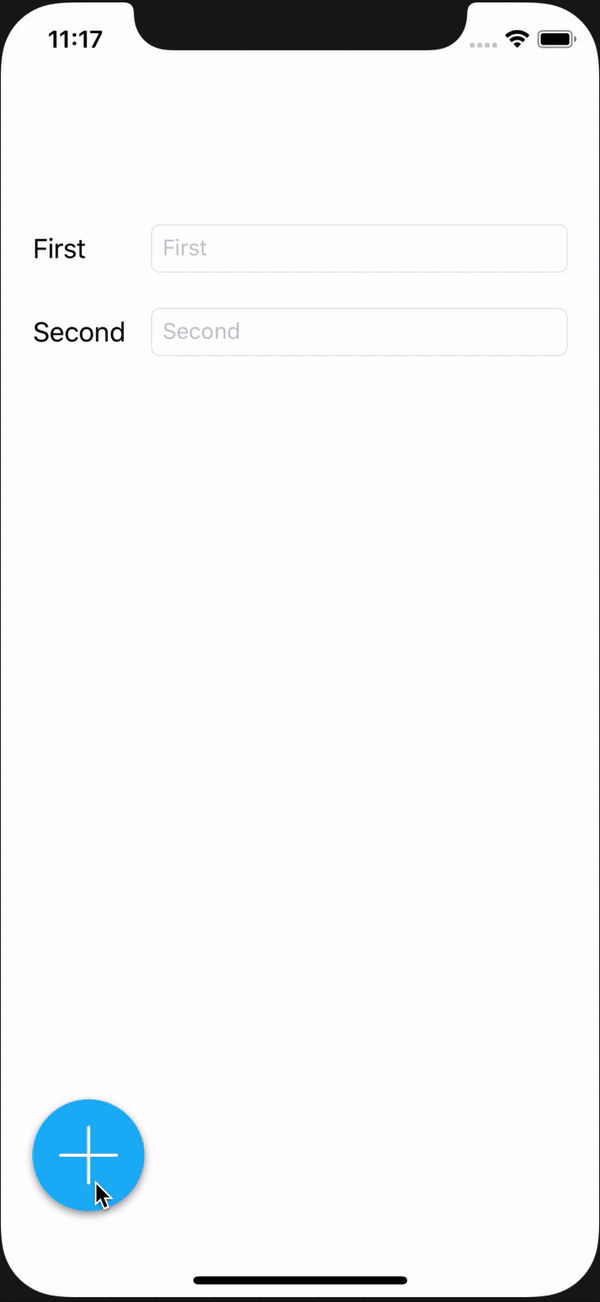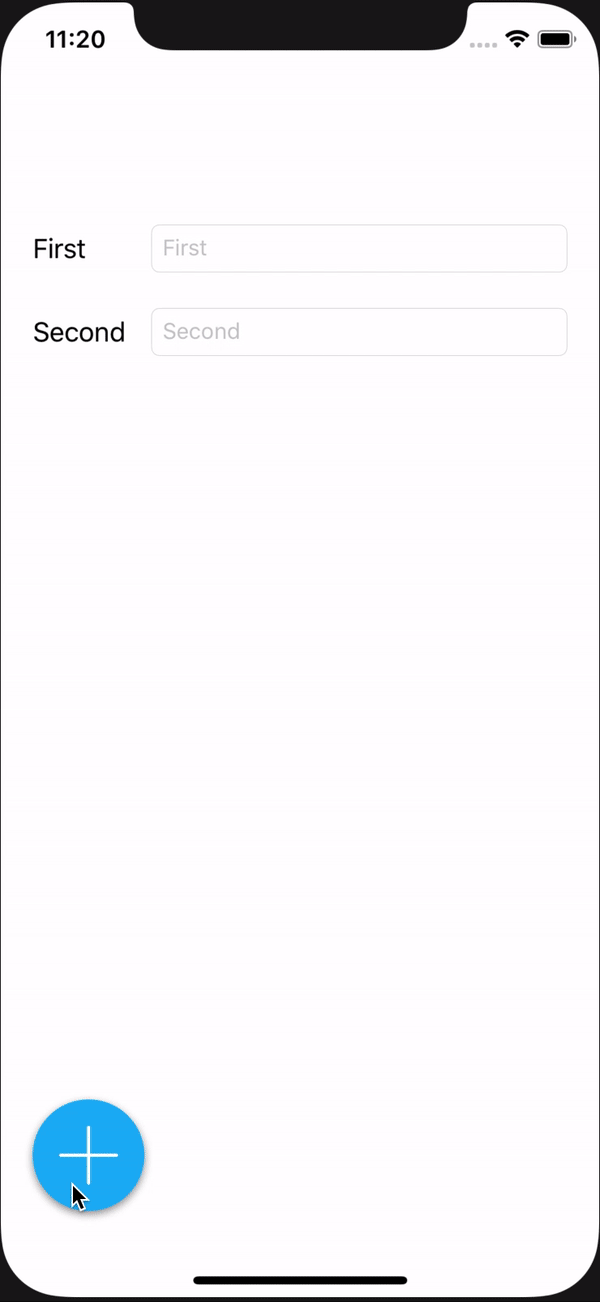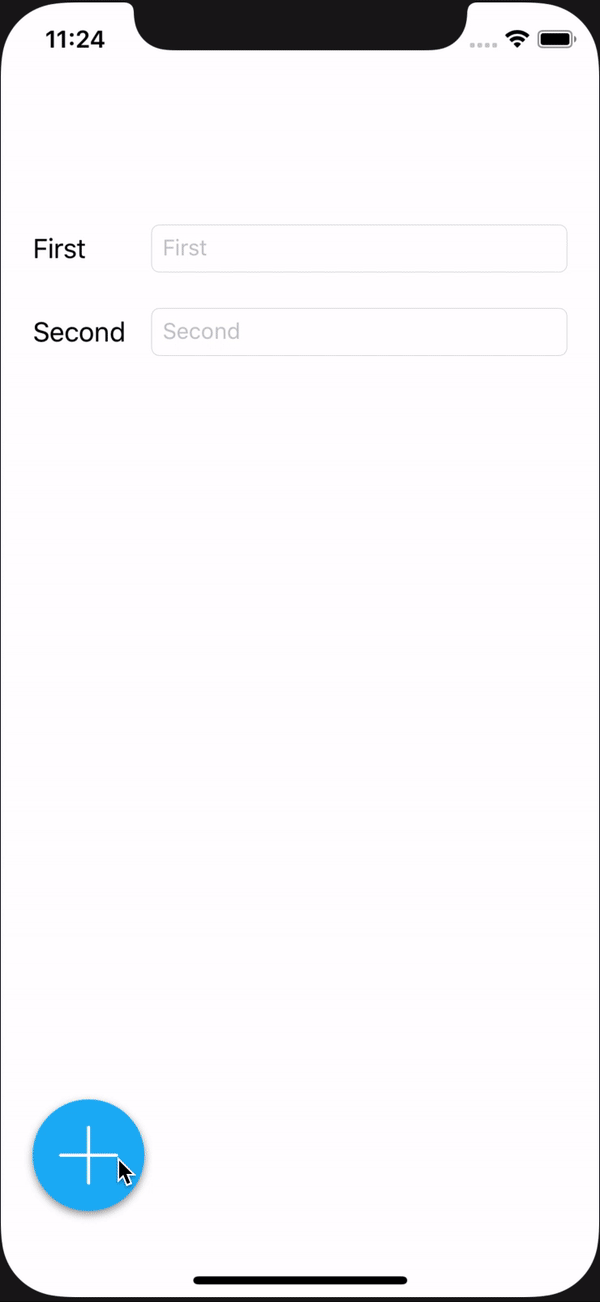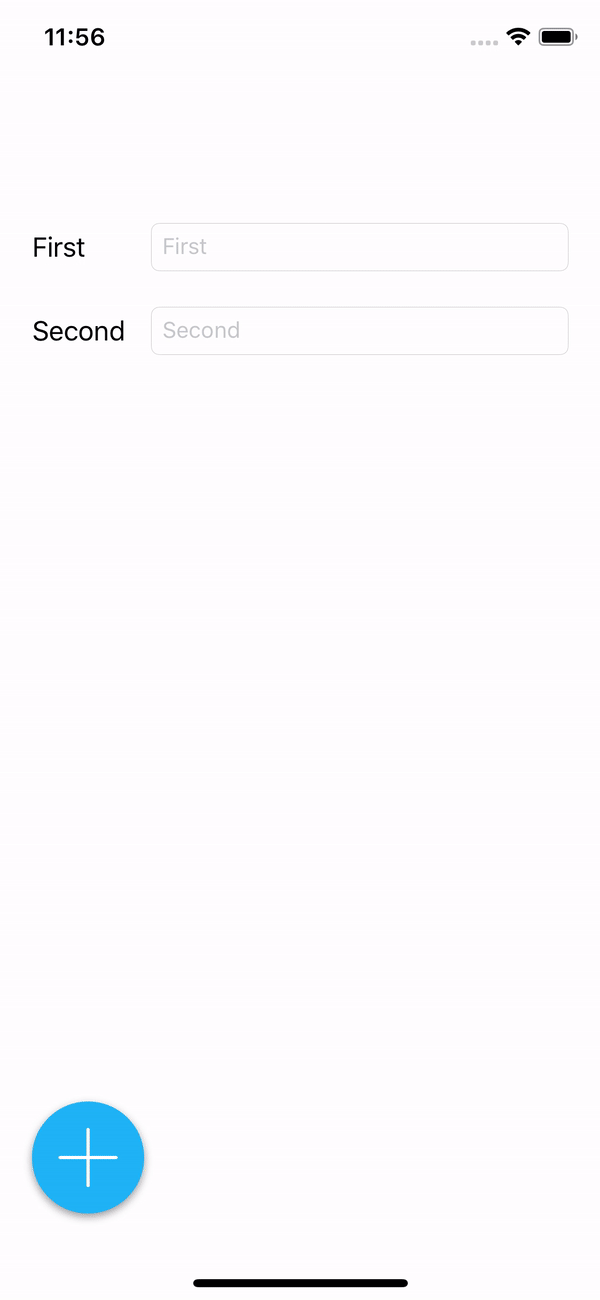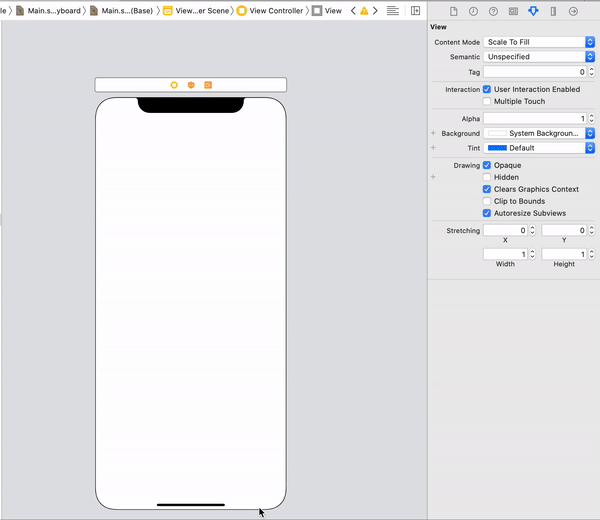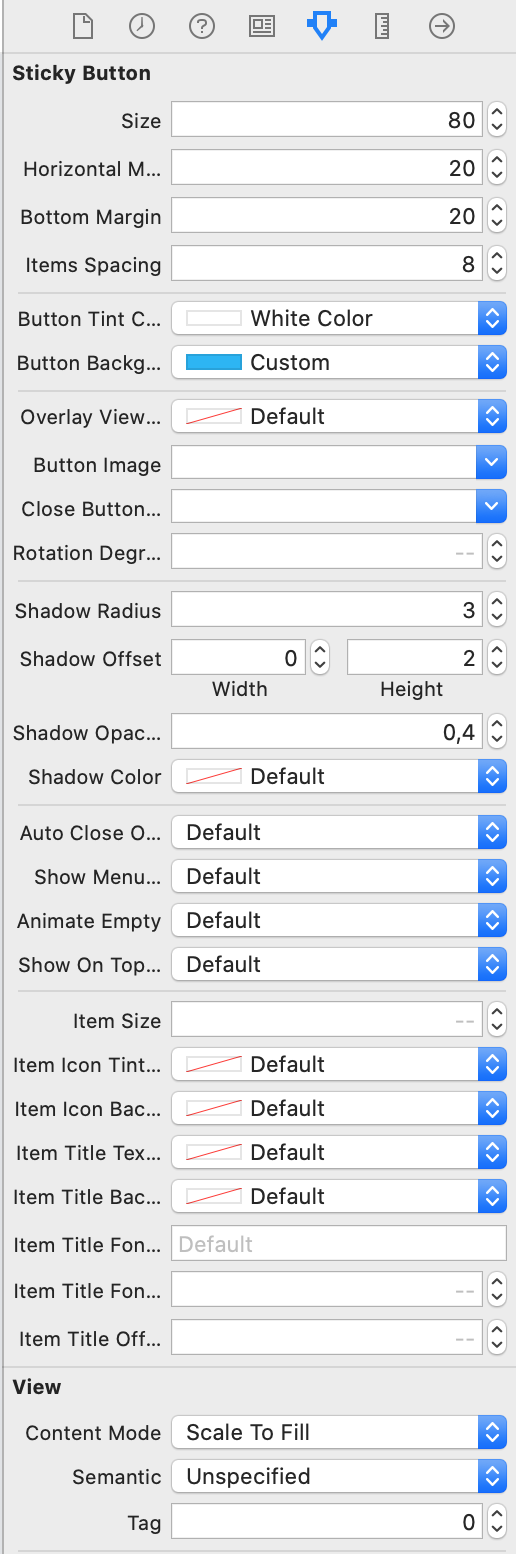StickyButton
A sticky floating action button for iOS.
Features ⦿ Preview ⦿ Requirements ⦿ Installation ⦿ Usage ⦿ TODO ⦿ Author ⦿ License
This project is inspired by the Floaty project which was inspired itself by the KCFloatingActionButton. Basically i wanted what the Floaty button does with more functionalities and flexibility.
Features
✅ Fully customizable✅ Works in both Swift and Objective-C projects✅ Interface builder support✅ User friendly✅ RLT support✅ Supports swipes for side changes✅ Accessibility ready and customizable✅ Supports interface orientation changes✅ Provides a global instance for all screens compatible withUIWindowSceneDelegateand iOS 13
Preview
Requirements
- iOS 11.0 and later
- Swift 5.0
Installation
Cocoapods
use_frameworks!
pod 'StickyButton', '~> 1.0'Then run the install command
$ pod installManually
Just add all the content of the StickyButton folder in your project.
Usage
Interface builder
Global management
If you want to show the sticky button on all your app's views, you can use the global and shaed instance like below.
StickyButton.global.button.addItem(title: "Item 1", icon: UIImage(named: "icon"), handler: nil)
StickyButton.global.button.addItem(title: "Item 2", icon: UIImage(named: "icon"), handler: nil)
StickyButton.global.show()If you want to hide it for some ViewControllers you can just call StickyButton.global.hide() in the viewDidLoad() method.
Programmatically
let stickyButton = StickyButton(size: 80)
view.addSubview(stickyButton)
stickyButton.addItem(title: "Hello", icon: UIImage(named: "icon1"), handler: nil)
stickyButton.addItem(title: "Wold", icon: UIImage(named: "icon2")) { item in
// action goes here
}Customization
You can customize the appearance of the button, the items and the expanding bakcground directly from the button. Below all the properties and their default values.
stickyButton.size = 80
stickyButton.horizontalMargin = 20
stickyButton.bottomMargin = 20
stickyButton.itemsSpacing = 8
stickyButton.buttonTintColor = .white
stickyButton.buttonBackgroundColor = UIColor(red: 31/255.0, green: 180/255.0, blue: 246/255.0, alpha: 1)
stickyButton.overlayViewBackgroundColor = UIColor.black.withAlphaComponent(0.5)
stickyButton.buttonImage = UIImage(named: "plus")
stickyButton.closeButtonImage = UIImage(named: "cross")
stickyButton.rotationDegree = 45
stickyButton.shadowRadius = 3
stickyButton.shadowOffset = CGSize(width: 0, height: 2)
stickyButton.shadowOpacity = 0.4
stickyButton.shadowColor = .black
stickyButton.autoCloseOnBackgroundTap = true
stickyButton.showMenuWhenEmpty = true
stickyButton.animateEmpty = true
stickyButton.showOnTopOfKeyboard = true
stickyButton.itemSize = 50
stickyButton.itemIconTintColor = nil
stickyButton.itemIconBackground = .white
stickyButton.itemTitleTextColor = .darkGray
stickyButton.itemTitleBackground = .white
stickyButton.itemTitleFontName = "Helvetica"
stickyButton.itemTitleFontSize = 13
stickyButton.itemTitleOffset = 20delegate
You can use the StickyButtonDelegate protocol to handle StickyButton events.
func stickyButtonShouldShowItems() -> Bool
func stickyButtonWillShowItems()
func stickyButtonDidShowItems()
func stickyButtonShouldHideItems() -> Bool
func stickyButtonWillHideItems()
func stickyButtonDidHideItems()
func stickyButtonShouldChangeSide() -> Bool
func stickyButtonWillChangeSide()
func stickyButtonDidChangeSide()TODO
✅ Add a delegate support- Add different animations for showing the menu
- Unit & UI test coverage
Author
Achref Marzouki https://github.com/ach-ref
License
StickyButton is available under the MIT license. See the LICENSE file for more info.