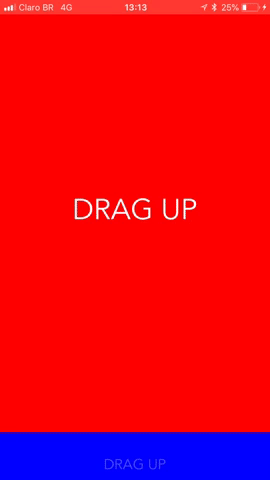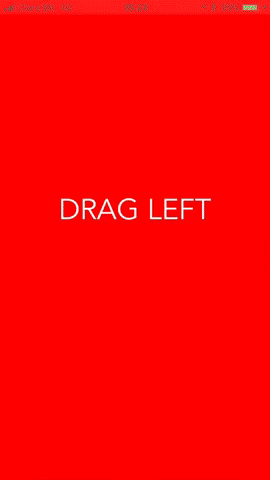!alt text](https://i.imgur.com/OCKpL18.jpg)
Let me do the job for you
Shepherd Scroll implements a custom Scroll View which provides easy handling of animation over child view controllers during the scroll.
Installing
- Add to your Podfile
pod 'ShepherdScroll' ~> '0.1.5'2. Run pod install
Shepherding the sheep
After install your pod, import Shepherd Scroll to the UIViewController which the scroll will be embedded in (make sure you have builded your application before that).
import ShepherdScrollwe'll get back to this controller soon, but now let's create the sheep's! meeeh
context.saveGState()
Ready to rock?
Firstly you'd need an array of UIViewController which implements Animatable protocol. Wtsheep is that?
Take it easy ma'friend.
Create a standard UIViewController, import ShepherdScroll and inherit Animatable protocol to the UIViewController.
import UIKit
import ShepherdScroll
class SheepAViewController: UIViewController, Animatable { ... }Using Animatable you'll be able to control your own animation as you want! Exactly! Shepherd Scroll doesn't know what the view controller's content is, giving you the freedom to create animations, parallax and much more on your way.
To do that, call the method animate() where you'll receive a value between 0 and 1. See this value as a timeline from 0% to 100% of the animation. With this value you'll get nice results during the scroll (no matter what direction you scroll).
Use your imagination to do whatever you want with this percentage like translate images, views, animate graphs, change alpha's and much more.
override func animate(step: CGFloat) {
label.alpha = 0.3 + step
label.transform = CGAffineTransform(scaleX: 1 + step, y: 1 + step)
.concatenating(CGAffineTransform(translationX: 0, y: 200 * step))
}Here is the full example:
import UIKit
import ShepherdScroll
class SheepAViewController: UIViewController, Animatable {
let label: UILabel = {
let label = UILabel()
label.font = UIFont(name: "Avenir", size: 20)
label.textColor = .white
label.textAlignment = .center
label.alpha = 0.3
label.text = "DRAG UP"
label.translatesAutoresizingMaskIntoConstraints = false
return label
}()
override func viewDidLoad() {
super.viewDidLoad()
view.backgroundColor = .blue
setupLayout()
}
func animate(step: CGFloat) {
label.alpha = 0.3 + step
label.transform = CGAffineTransform(scaleX: 1 + step, y: 1 + step)
.concatenating(CGAffineTransform(translationX: 0, y: 200 * step))
}
private func setupLayout() {
view.addSubview(label)
NSLayoutConstraint.activate([
label.topAnchor.constraint(equalTo: view.topAnchor, constant: 20),
label.heightAnchor.constraint(equalToConstant: 50),
label.leadingAnchor.constraint(equalTo: view.leadingAnchor),
label.trailingAnchor.constraint(equalTo: view.trailingAnchor)
])
}
}Le grand finale!
context.restoreGState()
You have set up your Sheep as any basic UIViewController, but here's where the magic happens! In your main UIViewController you will add the ShepherdScrollView as any UIScrollView but setting some cool parameters.
private func setupShepherdScroll() {
scrollView = ShepherdScrollView(
controller: self,
viewControllers: [SheepAViewController(), SheepBViewController(), SheepCViewController()],
size: view.frame.size,
viewToAnimate: .next,
orientation: .vertical,
offset: 0.0)
view.addSubview(scrollView)
scrollView.translatesAutoresizingMaskIntoConstraints = false
}After that, just set the constraint to this component.
private func setupConstraints() {
NSLayoutConstraint.activate([
scrollView.topAnchor.constraint(equalTo: view.topAnchor),
scrollView.leadingAnchor.constraint(equalTo: view.leadingAnchor),
scrollView.bottomAnchor.constraint(equalTo: view.bottomAnchor),
scrollView.trailingAnchor.constraint(equalTo: view.trailingAnchor)
])
}@ Check it out more details in the demo. @
Vertical mode (You can even define a offset)
Horizontal mode