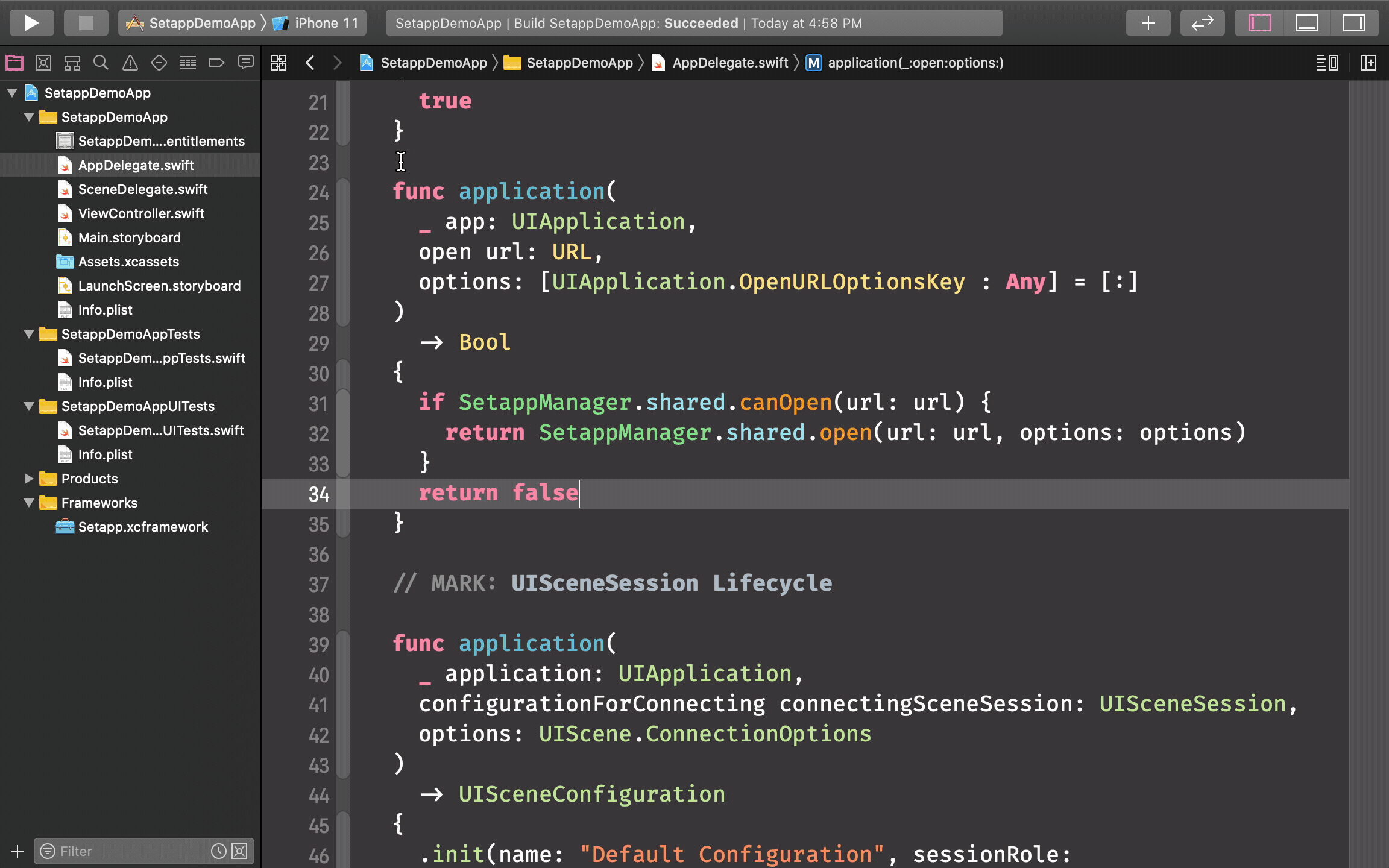Setapp Framework
Contents
- Integration requirements
- Install and set up Framework
- iOS
- macOS
- Use the Vendor API to integrate apps into Setapp
- Logging
- Testing your app
- Setapp Framework wrappers
- Integrations samples
Integration requirements
iOS
-
The Setapp Framework can be integrated into apps developed for iOS 11.0 or later. The Framework doesn’t work with the watchOS and the tvOS yet.
-
The supported Swift version for the iOS Framework is 5.2 or later.
-
An iOS app must support custom URL schemes. The URL scheme must be the same as the app bundle ID. Related documentation by Apple: Defining a Custom URL Scheme for Your App.
macOS
-
The applications must be signed with a Developer ID certificate.
-
Compatibility with the latest macOS version must be tested and confirmed.
We don’t have strict requirements for supporting macOS versions. Setapp supports macOS versions from 10.15 (Catalina) to 12.0 (Monterey). However, we have a frozen version for our customers who use older macOS 10.13 (High Sierra) - 10.14 (Mojave) versions. So, if your app can support some of the older macOS versions - your revenue could increase.
Not allowed functionality of macOS apps:
- Paid features or app components;
- Proprietary installer and update frameworks;
- Activation and licensing mechanisms;
- Built-in stores and in-app purchases.
Install and set up Framework
Installing the Framework
Swift Package Manager
Linking the Framework with your project using the Swift Package Manager requires Xcode 12 or later.
Add the following dependency in your Package.swift:
dependencies: [
.package(
name: "Setapp",
url: "https://github.com/MacPaw/Setapp-framework.git",
from: "2.0.1")
]CocoaPods
With CocoaPods, add the following string to your Podfile:
pod 'Setapp'To support usage of the Simulator on Macs with Apple Silicon, we've changed the source binary format from the universal binary (fat) framework to XCFramework. To work with the latest Framework format, you need CocoaPods version 1.9 or later and Xcode version 11.0 or later.
Manual installation
First step is to get Setapp Framework.
To add the Framework by using Git Submodules, execute the following Git command in your project's root directory:
git submodule add https://github.com/MacPaw/Setapp-framework.gitThe Setapp Framework files are located in the Setapp-framework folder of the project directory.
Second step is to add the Framework to your project.
Now you have 2 options: Install as package or Install as xcframework. The difference is that package will correctly understand Setapp package type, and with xcframework
Option 1. Add Setapp framework as package
As alternative to the first step with git submodules, you can also download and add the Framework manually by doing these steps:
- Download the
Source code (zip)file from Assets on our latest release page.- Rename versioned folder
Setapp-framewrok-*toSetapp-framework.- Extract files from the archive and copy the unpacked
Setapp-frameworkto your project directory.
- Open your project in XCode.
- Drag & Drop the whole
Setapp-frameworkfolder to your project. - Select your app target.
- Choose General tab.
- Press
+in the Frameworks, Libraries, and Embedded Content section. - Choose
Setapplibrary inWorkspace/Setappgroup.
Option 2. Install as xcframework
As alternative to the first step with git submodules, you can also download and add the Framework manually by doing these steps:
- Download the Framework here: Setapp.xcframework.zip.
- Extract the bundle from the archive and copy the unpacked
Setapp-frameworkto your project directory.- (iOS only) Download the iOS resources bundle here: SetappFramework-Resources-iOS.bundle.zip.
Add the Framework to your project.
- Open your project in XCode.
- Select your app target.
- Click the General settings pane.
- Drag
Setapp.xcframeworkto the Frameworks, Libraries, and Embedded Content section. - Choose the
Do Not Embedoption from the menu in theEmbedcolumn. - [iOS] Extract the iOS resource bundle from the archive and copy the unpacked
SetappFramework-Resources-iOS.bundleto your project directory, drag it to your Xcode project and make sure that it'sTarget membershipis your application target.
For more detailed information, see "Link a target to frameworks and libraries" in the Xcode Help.
Carthage
To use Carthage, specify the line below in your Cartfile:
github "MacPaw/Setapp-framework"
Setting up the Framework
Link framework to your app
ℹ️ If you are using CocoaPods - you can skip this step.
Link libSetapp.a to the application target. Go to the Build Settings tab of your project and add the following value string to Other Linker Flags (OTHER_LDFLAGS):
If you are using Swift Package Manager, integrating Framework manually, or using Carthage:
-force_load "$(BUILT_PRODUCTS_DIR)/libSetapp.a"
⚠️ You must strictly follow the provided instructions to make your application function correctly within the Setapp environment.
iOS
Add a public key to your app
To establish trust between your app and our service, the Framework needs a public key that is unique for every app.
Register an iOS app in the Setapp developer account and generate a public key
-
Go to the Apps page of your developer account and click "Add iOS application" below the companion macOS app.
-
Enter the URL of your iOS app on the App Store, then click Generate.
Once the Setapp system processed the link, your app becomes registered, and the Setapp public key is generated for you. To download the key, click the link that appears below the field with the URL.
You won't need to specify the App Store URL again when submitting the app for review with Setapp — the info is stored in the Setapp system.
Add a public key to your project as a resource
A public key is used to operate with the data received from the Setapp system. The public key is unique for every app in the Setapp suite and it is an essential part of the Framework's security.
To add the public key to your project in Xcode, simply drag the setappPublicKey.pem key file to the navigator area. A new dialog box appears. Select the "Copy items if needed" checkbox on the top of the dialog box.
⚠️ Please note that public keys for iOS & macOS platforms differ.
Initialize the Framework
Once you've added the public key, you should tell our Framework its location. By default, we assume that the public key file is named setappPublicKey.pem and located in the app's main bundle.
Start
The start(with:) method of the SetappManager class is responsible for these initialization operations:
- Providing configuration for the Framework so that it starts for your app;
- Starting reporting the app usage once it is successfully activated for a Setapp user.
If you have the UIApplicationDelegate method in your app, add the following code to the application(_:, didFinishLaunchingWithOptions:) function:
import Setapp
class AppDelegate: UIResponder, UIApplicationDelegate {
func application(
_ application: UIApplication,
didFinishLaunchingWithOptions launchOptions: [UIApplication.LaunchOptionsKey: Any]?
)
-> Bool
{
SetappManager.shared.start(with: .default)
return true
}
}If you have UIWindowSceneDelegate in your app, add the code below to the scene(_:, willConnectTo:, options:) function:
import Setapp
class SceneDelegate: UIResponder, UIWindowSceneDelegate {
func scene(
_ scene: UIScene,
willConnectTo session: UISceneSession,
options connectionOptions: UIScene.ConnectionOptions
)
{
SetappManager.shared.start(with: .default)
}
}Provide custom configuration
You’ll need to provide a custom configuration for the SetappManager class in the following cases:
- You’re not using the main app bundle to store the public key.
- You have renamed the public key file in your project.
Providing configuration must take place while initializing the Framework.
let configuration = SetappConfiguration(
publicKeyBundle: .main,
publicKeyFilename: "setappPublicKey.pem"
)
SetappManager.shared.start(with: configuration)Add custom URL scheme support to your application target
As already mentioned in Integration requirements, we use custom URL schemes to unlock the restricted functionality of your app for Setapp users. To add a URL scheme, follow these steps:
- In Xcode, go to the Info tab of your target settings.
- Expand the URL Types section.
- Add a new URL Type with the following parameters:
- Identifier:
Setapp - URL Schemes: your bundle identifier
- Role:
None
- Identifier:
Handle requests to open URL
Once the URL scheme setup is complete, you can proceed with adding the necessary code to handle the process of opening URLs in your app.
If you have UIApplicationDelegate in your app, add the following code to the application(_:, open:, options:) function:
import Setapp
class AppDelegate: UIResponder, UIApplicationDelegate {
func application(
_ app: UIApplication,
open url: URL,
options: [UIApplication.OpenURLOptionsKey: Any] = [:]
)
-> Bool
{
if SetappManager.shared.canOpen(url: url) {
return SetappManager.shared.open(url: url, options: options) { result in
switch result {
case let .success(setappSubscription):
print("Successfully unlocked new features!")
print("Setapp subscription:", setappSubscription)
case let .failure(error):
print("Failed to unlock new app features due to the error:", error)
}
}
}
return false
}
}If you have UIWindowSceneDelegate in your app, add the following code to these functions:
scene(_:, willConnectTo:, options:)scene(_:, openURLContexts:)
import Setapp
class SceneDelegate: UIResponder, UIWindowSceneDelegate {
func scene(
_ scene: UIScene,
willConnectTo session: UISceneSession,
options connectionOptions: UIScene.ConnectionOptions
)
{
SetappManager.shared.start(with: .default)
if SetappManager.shared.canOpen(urlContexts: connectionOptions.urlContexts) {
SetappManager.shared.open(urlContexts: connectionOptions.urlContexts) { result in
switch result {
case let .success(setappSubscription):
print("Successfully unlocked new features!")
print("Setapp subscription:", setappSubscription)
case let .failure(error):
print("Failed to unlock new app features due to the error:", error)
}
}
}
}
func scene(
_ scene: UIScene,
openURLContexts URLContexts: Set<UIOpenURLContext>
)
{
if SetappManager.shared.canOpen(urlContexts: URLContexts) {
SetappManager.shared.open(urlContexts: URLContexts) { result in
switch result {
case let .success(setappSubscription):
print("Successfully unlocked new features!")
print("Setapp subscription:", setappSubscription)
case let .failure(error):
print("Failed to unlock new app features due to the error:", error)
}
}
}
}
}Display activation result
Framework displays activation alerts automatically. However, if you want to customize this behavior, you can conform SetappMessagesPresenterProtocol by your presenter object and provide it to the framework using the .setMessagesPresenter(_:) method of the shared instance of the SetappManager class
final class CustomMessagesPresenter: SetappMessagesPresenterProtocol {
func present(_ statusMessage: SetappStatusMessage,
options: SetappStatusMessageOptions?) {
switch statusMessage {
case .activationInProgress:
// handle activationInProgress status
case .activationSuccess:
// handle activationSuccess status
case .error(let setappError):
// handle error, you can switch setappError.errorCode
// for more detailed info
}
}
}
Monitor subscription status
You can monitor the subscription status for the Setapp member who uses your app with the help of the SetappSubscription object. 3 monitoring options are available for you: SetappManager delegate, notifications, and the Key-Value Observation (KVO). You can also monitor subscription using Combine.
Delegate
Simply declare a class conforming to the SetappManagerDelegate protocol and set up a delegate property for the shared instance of the SetappManager class.
import Setapp
class SetappSubscriptionManagerDelegate: SetappManagerDelegate {
init() {
SetappManager.shared.delegate = self
}
// MARK: SetappManagerDelegate
func setappManager(
_ manager: SetappManager,
didUpdateSubscriptionTo newSetappSubscription: SetappSubscription
)
{
print("Manager:", manager)
print("Setapp subscription:", newSetappSubscription)
}
}Notification
In addition to the delegate method, you can observe the SetappManager.didChangeSubscriptionNotification notification for the shared instance of the SetappManager object. As you can see from the example below, the manager is the object, and a new Setapp subscription state is located in the NSKeyValueChangeKey.newKey key in the userInfo property of the notification.
import Setapp
class SetappSubscriptionNotificationObserver {
private var notificationObserver: NSObjectProtocol?
init() {
notificationObserver = NotificationCenter.default
.addObserver(forName: SetappManager.didChangeSubscriptionNotification,
object: SetappManager.shared,
queue: .none) { [weak self] (notification) in
self?.setappSubscriptionDidChange(notification: notification)
}
}
deinit {
notificationObserver.map(NotificationCenter.default.removeObserver(_:))
}
// MARK: Notification
func setappSubscriptionDidChange(notification: Notification) {
guard
let manager = notification.object as? SetappManager,
let newValue = notification.userInfo?[NSKeyValueChangeKey.newKey],
let newSetappSubscription = newValue as? SetappSubscription else {
return
}
print("Manager:", manager)
print("Setapp subscription:", newSetappSubscription)
}
}Key-Value Observation (KVO)
If you prefer KVO, you can observe the subscription property of the shared instance of the SetappManager class.
import Setapp
class SetappSubscriptionKVOObserver {
private var kvoObserver: NSObjectProtocol?
init() {
kvoObserver = SetappManager.shared
.observe(\.subscription, options: [.new]) { [weak self] (manager, change) in
self?.setappSubscriptionDidChange(manager: manager, change: change)
}
}
// MARK: KVO observation
func setappSubscriptionDidChange(
manager: SetappManager,
change: NSKeyValueObservedChange<SetappSubscription>
)
{
guard let newSetappSubscription = change.newValue else {
return
}
print("Manager:", manager)
print("Setapp subscription:", newSetappSubscription)
}
}Combine
You can use a Combine publisher to monitor Setapp subscription as well. There're two options to do this.
Use subscription property publisher directly:
SetappManager.shared.publisher(for: \.subscription)Use a notification publisher so you can observe the old and the new values:
NotificationCenter.default.publisher(for: SetappManager.didChangeSubscriptionNotification)Configure background tasks
We utilize background tasks to send you a usage report when a user doesn't use your application at the moment. This allows us to ensure that usage tracking is delivered to our servers. Note: currently we don't support background tasks for SwiftUI apps. While we're working on this, please reach us to discuss implementing backend-based usage reporting.
To send network requests with usage reports in the background, you must select the Background fetch checkbox in the Background modes capability group.
- Go to the Signing & Capabilities tab.
- Add
Background modescapability. - Select
Background fetchmode. - Select
Background processingmode.
Add the following code to your UIApplicationDelegate class:
func application(
_ application: UIApplication,
handleEventsForBackgroundURLSession identifier: String,
completionHandler: @escaping () -> Void
)
{
if SetappManager.isSetappBackgroundSessionIdentifier(identifier) {
SetappManager.shared.backgroundSessionCompletionHandler = completionHandler
}
}Permitted background task identifiers
For iOS 13 and later, we also utilize background tasks. That means that you must allow Setapp to run background tasks with specific identifiers. To do that:
- Open your
Info.plistfile. - Add the
Permitted background task scheduler identifiers(BGTaskSchedulerPermittedIdentifiers) key to the dictionary. - Append
com.setapp.usageReportto the key values array.
macOS
Set an app bundle ID
The bundle ID of your app for Setapp must use the -setapp suffix to follow this pattern:
<domain>.<companyName>.<appName>-setapp
For example:
com.macpaw.CleanMyMac-setapp
app.macpaw.Gemini-setapp
If your app has additional executables, their bundle IDs must conform to the following pattern:
<domain>.<companyName>.<appName>-setapp.<executableName>
For example:
com.macpaw.CleanMyMac-setapp.Menu
To add the bundle ID, follow these steps:
- Go to the Apps page in your developer account. You'll see that your app is already there. Click
Add First Version. - Enter the bundle ID of your app in the dialog box that appeared.
It is critical to use the same bundle ID in the Xcode target of your app and in your developer account. Update your app's target if it needed.
⚠️ You will not be able to change the bundle ID once you set it.
📘 A bundle ID is a unique case-sensitive identifier that contains only alphanumeric characters (A-Z, a-z, 0-9), period (.), and hyphen (-). Please note that only the hyphen-minus sign (U+002D) can be used (don't press the Option key). Also, note that you mustn't specify an app version in the bundle ID.
📘 The string must be written in reverse-DNS format. Example: Your domain is mycompany.com, and your app's name is MyApp. In this case, you can use
com.mycompany.myapp-setappas a bundle ID of your app.
Add sandbox temporary exception entitlement
If your app is sandboxed, you must add a temporary exception to enable communication between the Library integrated into your app and Setapp Mach services.
- Open the entitlements file of your project.
- Add
com.apple.security.temporary-exception.mach-lookup.global-nameentitlement key. - Add the
com.setapp.ProvisioningServicestring (the Setapp service name) value for thecom.apple.security.temporary-exception.mach-lookup.global-nameentitlement key’s value array.
As a result, your entitlements file must look similar to the following:

Add a public key to your app
To establish trust between your app and our service, the Frameworks needs a public key that is unique for every app.
Register the macOS app in the Setapp developer account and generate a public key
- Go to the Apps page of your developer account and click
New versionon your app. - On the right side of
Release info, you can find a notionFor macOS library 2.0.0 and higher, find a public key here.. - Click the link and download the public key.
Add the public key to your project as a resource
The public key is used to operate with the data received from the Setapp system. The public key is unique for every app in the Setapp suite and it is an essential part of the Framework's security.
To add a public key to your project in Xcode, simply drag the setappPublicKey.pem key file to the navigator area. A new dialog box appears. Select the "Copy items if needed" checkbox on the top of the dialog box.
⚠️ For macOS applications, you can only use this public key filename: (setappPublicKey.pem).
⚠️ Public key must be located in the main application bundle.
⚠️ Please note that public keys for iOS & macOS platforms differ.
Allow Setapp to update your app on macOS 13+
To allow Setapp to update your app on macOS 13 (Ventura) and higher, please add the following to your apps Info.plist file:
<key>NSUpdateSecurityPolicy</key>
<dict>
<key>AllowProcesses</key>
<dict>
<key>MEHY5QF425</key>
<array>
<string>com.setapp.DesktopClient.SetappAgent</string>
</array>
</dict>
</dict>Implement the release notes (What's New) functionality
We highly recommend implementing the release notes functionality into your app to improve the user experience. However, the final dicision is up to you.
Display release notes automatically
Show a dialog box with a list of changes in the updated app version automatically.
Call the showReleaseNotesWindowIfNeeded() function of the shared SetappManager in the applicationDidFinishLaunching(_:) method (or add it to another appropriate place, for example, after the onboarding dialog of your app). Note that this function reveals a dialog only after opening a newly updated app.
func applicationDidFinishLaunching(_ aNotification: Notification) {
SetappManager.shared.showReleaseNotesWindowIfNeeded()
}Show release notes on request
To allow users to view release notes anytime they want, add a corresponding option to the app's main menu. Then call the showReleaseNotesWindow() function of the shared SetappManager.
@IBAction private func showReleaseNotes(_ sender: Any) {
SetappManager.shared.showReleaseNotesWindow()
}Add an email subscription form
As a developer, you might want to stay in touch with your users on Setapp. We understand this intention and we can provide you with a list of their contacts if users will consent. But first, you need to implement a User Permissions API for asking a user to share their email address. Thus, you can create a permission-based email list of your active users. Later, you can download it directly from your Developer Account.
To show a dialog box for asking users to share their email with the current application, call the askUserToShareEmail() function of the shared SetappManager.
@IBAction private func showReleaseNotes(_ sender: Any) {
SetappManager.shared.askUserToShareEmail()
}When a user made a choice, you cannot ask him/her again to change the decision.
However, if the user closes the dialog box without making a choice, Setapp will show the dialog box again:
- 2nd time - in 1 day
- 3rd time - in 2 days
- 4th time - in 3 days
- 5-7th times - in 7 days
- 8th time and further - in 30 days
ℹ️ The User Permissions API requires Setapp application version 3.2.1 or newer. If a user uses an older Setapp version, the email subscription form will not appear.
Use the Vendor API to integrate apps into Setapp
⚠️ Integrating apps into Setapp using the Vendor API is the next "big thing" we're actively working on. Most features are still under development, so please don't use them in Production yet.
Still, we'd like to share the main ideas in order to get your feedback at this early stage. We're looking forward to your comments at [email protected] or in the Setapp Community Slack.
Request authorization code to access the Setapp server
To start communicating with Setapp's server, you must request an authorization (auth) code from it. The auth code has a 20-minute lifetime, so you must pass the auth code to your server for further processing during this time.
How the communication between your app/server and the Setapp system via the Vendor API works:
- Your app requests and receives an auth code from the Setapp server.
- Your app passes the auth code to your server.
- Your server exchanges the auth code for the Vendor API's access token and refresh token.
- Your server uses the obtained tokens for further communication with Setapp using the API (exchanging subscription info, usage reporting, etc.).
You can get the auth code using the requestAuthorizationCode function. The function requires an internet connection and fails with a corresponding error if a user's iOS or MacOS device was offline.
To request the auth code, you must specify these parameters:
clientID: the app's client ID generated in your developer account. If you have several apps in Setapp, theclientIDmust be different for them (including macOS apps and their iOS companions).scope: a list of functionalities you wish to authorize for communication with the Setapp system. In Swift, the possible values are listed in theVendorAuthorizationScopeenum. In Objective-C, however, you’ll have to specify the values yourself asNSStrings.The other possible functionalities scope values are mentioned in the GET /authorize method of the Vendor API.
// Make sure an active Setapp subscription is present.
// See subscription monitoring examples on this page for more info.
SetappManager.shared.requestAuthorizationCode(
clientID: "your_vendor_api_authorization_code",
scope: [.applicationAccess]
) { result in
switch result {
case let .success(code):
// Authentication code obtained successfully.
// Use the code to authorize your app or server for Setapp: exchange the auth code for the access token and the refresh token using the Setapp API.
print(code)
case let .failure(error):
// The request has failed.
// See the error message for details.
print(error)
}
}Logging
If you want to extend or reduce your logs or override the console logs path with your own destination, it's easy to do so with just a few lines of code.
Log level
You can easily change your log depth just by setting the logLevel property of the SetappManager class to one of the standard options:
.verbose.debug.info(default log level).warning.error.off
SetappManager.logLevel = .debugLogging override
To override the Setapp’s log destination with your own logger, use the setLogHandle method of the SetappManager class. This function takes a closure that accepts the message string and the SetappLogLevel parameter.
SetappManager.setLogHandle { (message: String, logLevel: SetappLogLevel) in
print("[\(logLevel)]", message)
}Viewing logs in Console
To display the Framework logs in the Console app, follow these steps:
-
Open the app and paste the following query into the Search field:
subsystem:com.setapp.fmwk -
Make sure these items have been selected in the Actions menu:
- Include Info Messages
- Include Debug Messages
Alternatively, you can allow showing debug & info messages from the Setapp Framework by executing this command in Terminal:
sudo log config --subsystem com.setapp.fmwk --mode "level:debug"Testing your app
See "Testing your apps" for details.
Setapp Framework wrappers
Electron
You can find documentation about integrating Setapp Framework to your Electron app in the docs/Electron.md.
Integration samples
You can find integration samples in the Samples folder. There are:
AppKit Sample (Swift|Obj-C, SPM|CocoPods|Manual)- these samples include both Swift and Objective-C and all available integration tools (SPM, CocoaPods, Manual Integration). Find the details in a target name.UIKit Sample (Swift|Obj-C, SPM|CocoPods|Manual)- these samples include both Swift and Objective-C and all available integration tools (SPM, CocoaPods, Manual Integration). Find the details in a target name.Catalyst Samplewith manually integrated Setapp Framework.SwiftUI Samplewith manually integrated Setapp Framework.Electronapps that utilize our node.js wrapper to integrate Setapp Framework into the Electron app.
For more details, you can visit "Integrating the iOS Framework" in Setapp Developer Documentation.