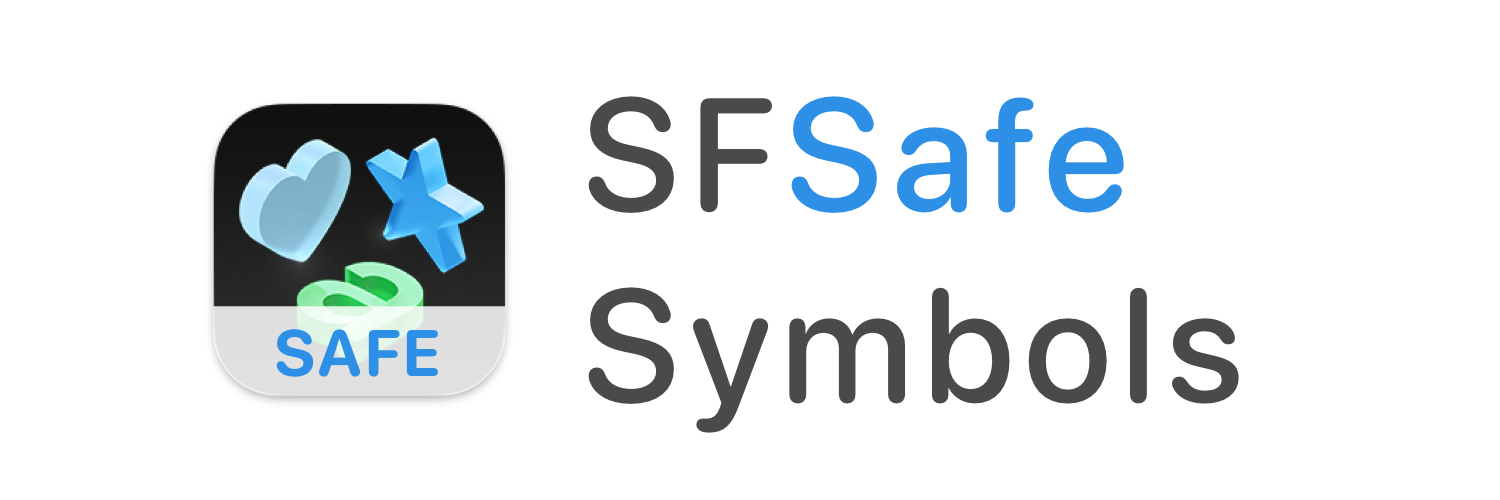Idea & Features • Supported Versions • Installation • Usage • Contributing • License • Issues • Pull Requests
Idea & Features
At WWDC 2019, Apple announced a new library of icons that came included with that year's new operating system versions. To browse them, there's a dedicated Mac app called SF Symbols. However, developers still have to copy the name of a symbol and reference it unsafely, resulting in code like this:
UIImage(systemName: "circle.fill")It didn't take long until first ideas came up to make these icons accessible in a safe way using a framework. And this is just the basic idea behind SFSafeSymbols!
Furthermore, with SFSafeSymbols...
- ... you can be sure your symbol code won't crash due to typos or symbol availability issues. This is because all symbols are tested via a CI (on the latest iOS & tvOS versions and also some earlier OS versions).
- ... lookups in the SF Symbols app (e. g. about available layersets, available localizations & the look of the symbol) are no longer needed because every symbol is documented in code.
- ... multiple SF Symbols versions are supported at the same time (via utilization of the
@availabilityflag). Each symbol is only made available on those platform versions where Apple says it's available. - ... renamed symbols can be detected easily (via a deprecation notice which suggests the use of the new name at the same time).
Supported Versions
The following SF Symbols versions are currently supported:
| SF Symbols Version | iOS Version | macOS Version | tvOS Version | watchOS Version |
|---|---|---|---|---|
| 1.0 | 13.0 | 11.0 | 13.0 | 6.0 |
| 1.1 | 13.1 | 11.0 | 13.0 | 6.1 |
| 2.0 | 14.0 | 11.0 | 14.0 | 7.0 |
| 2.1 | 14.2 | 11.0 | 14.2 | 7.1 |
| 2.2 | 14.5 | 11.3 | 14.5 | 7.4 |
| 3.0 | 15.0 | 12.0 | 15.0 | 8.0 |
| 3.1 | 15.1 | 12.0 | 15.1 | 8.1 |
| 3.2 | 15.2 | 12.1 | 15.2 | 8.3 |
| 3.3 | 15.4 | 12.3 | 15.4 | 8.5 |
| 4.0 | 16.0 | 13.0 | 16.0 | 9.0 |
| 4.1 | 16.1 | 13.0 | 16.1 | 9.1 |
Installation
SFSafeSymbols can be installed via the Swift Package Manager (recommended), Carthage or CocoaPods.
Supported platforms are iOS (11.0+), macOS (10.13+), tvOS (11.0+) and watchOS (4.0+), although the actual functionality is of course only accessible starting with iOS 13.0, macOS 11.0, tvOS 13.0 and watchOS 6.0.
Swift Package Manager (Xcode-integrated)
To integrate SFSafeSymbols using the Xcode-built-in SPM, choose File → Swift Packages → Add Package Dependency. Enter the following url: https://github.com/SFSafeSymbols/SFSafeSymbols and click Next. When asked about the version, leave the preselection and click Next. In the following step, select SFSafeSymbols as the package product and click Finish.
Swift Package Manager (standalone)
To integrate using the standalone version of Apple's Swift Package Manager, add the following as a dependency to your Package.swift:
.package(url: "https://github.com/SFSafeSymbols/SFSafeSymbols.git", .upToNextMajor(from: "4.1.1"))After specifying "SFSafeSymbols" as a dependency of the target in which you want to use it, run swift package update.
Carthage
Add the following entry to your Cartfile:
github "SFSafeSymbols/SFSafeSymbols" ~> 4.1.1
Then run carthage update.
CocoaPods
Add the following entry to your Podfile:
pod 'SFSafeSymbols', '~> 4.1.1'Then run pod install.
Usage
All the system symbols are accessible via the SFSymbol type. They are named similar to Apple's names, but use a lower camel case style and prefix names with leading numbers with a _ character:
c.circle ~> SFSymbol.cCircle
e.circle.fill ~> SFSymbol.eCircleFill
11.circle.fill ~> SFSymbol._11CircleFill
A SF Symbol UIImage can now be initialized using the SFSymbol type. This image is already unwrapped, so you get a UIImage instead of a UIImage?:
UIImage(systemSymbol: .cCircle)
UIImage(systemSymbol: SFSymbol.eCircleFill)
UIImage(systemSymbol: ._11CircleFill, withConfiguration: /* Some UIImage.Configuration */)A SF Symbol SwiftUI.Image can also be initialized using the SFSymbol type:
Image(systemSymbol: .cCircle)
Image(systemSymbol: SFSymbol.eCircleFill)There are also SwiftUI.Label initializers:
Label("MyText", systemSymbol: .cCircle)
Label(LocalizedStringKey("my.text"), systemSymbol: SFSymbol.eCircleFill)... and an initializer for UIApplicationShortcutItem:
UIApplicationShortcutIcon(systemSymbol: .cCircle)
UIApplicationShortcutIcon(systemSymbol: SFSymbol.eCircleFill)... and finally also an initializer for AppKit's NSImage:
NSImage(systemSymbol: .cCircle)
NSImage(systemSymbol: SFSymbol.eCircleFill, accessibilityDescription: "some.description")Localization
SF Symbols can come with multiple different localizations. SFSafeSymbols exposes localization the following way:
-
Implicit localization: When using an
SFSymbol, it gets automatically localized to the user's current locale - nothing to do on your part. This behavior is managed by Apple's system implementation of SF Symbols. -
Explicit localization:
SFSafeSymbolslets you access a symbol's localized versions as follows:// 1. Static localization: let a = SFSymbol.character.ar // corresponds to "character.ar" let b = SFSymbol.character.zh // corresponds to "character.zh" let c = SFSymbol.character.rtl // doesn't compile: "character.rtl" doesn't exist // a, b have type SFSymbol // 2. Dynamic localization: SFSymbol.character.availableLocalizations // [.ar, .he, .hi, .ja, .ko, .th, .zh, .zhTraditional] let a = SFSymbol.character.localized(to: .ar) let b = SFSymbol.character.localized(to: .rtl) // a, b have type SFSymbol?
Static localization only exposes the localizations which are actually available, so you cannot accidentally localize a non-localizable symbol.
Dynamic localization, in contrast, is useful when dealing with an array of
SFSymbols which all have different available localizations.
Attention: Serializing and deserializing SFSymbols currently makes them lose their explicit static localization information. Dynamic localization information will still be retained.
Swiftlint
You may want to leverage SwiftLint to ensure that SFSafeSymbols is used when appropriate. In your .swiftlint.yml file, you can add a custom rule like this:
custom_rules:
sf_safe_symbol:
name: "Safe SFSymbol"
message: "Use `SFSafeSymbols` via `systemSymbol` parameters for type safety."
regex: "(Image\\(systemName:)|(NSImage\\(symbolName:)|(Label.*?systemImage:)|(UIApplicationShortcutIcon\\(systemImageName:)"
severity: warningContributing
Contributions are very much welcome! See CONTRIBUTING.md for more information.
License
This library is released under the MIT License. See LICENSE for details.