RHScroll
About
RHScroll is a ScrollView similar to several famous apps out on the App Store. It creates in a simple way a horizontal ScrollView which can be used for several different purposes. You´re able to choose the size of the ScrollView, size of the items, the data and the positioning of everything. It has built in animations and notifications for tap and longPress gestures. You can add views, labels and images (see examples below).
Here is how it looks:
Functions
RHScrollView have two functions that can be called:
-
func createFor(_ views: [RHView], frame: CGRect, itemSize: CGSize) -> RHScrollView { ... }which returns aRHScrollView- with the choosen views and on the selected frame. -
func createFor(_ labels: [RHLabel], frame: CGRect, itemSize: CGSize) -> RHScrollView { ... }which returns aRHScrollView- with the choosen labels and on the selected frame.
Implementation
To implement RHScrollView in your view do the following:
Step 1 - subscribe to clicks
In your viewDidLoad subscribe to the following Notification:
NotificationCenter.default.addObserver(self, selector: #selector(rhScrollViewDidSelect), name: Notification.Name(RHConst.didSelect), object: nil)
This is used for notification whenever an item is selected in the ScrollView. Then declare the function for the Notification:
@objc private func rhScrollViewDidSelect(notification: Notification) {
if let object = notification.object as? [String: Any], let scrollViewTag = object[RHConst.scrollViewTag] as? Int, let itemTag = object[RHConst.itemTag] as? Int, let longPressGestureMax = object[RHConst.longPressGestureMax] as? Bool {
if longPressGestureMax {
// Here you can for instance show an actionSheet
}
}
}
In this function there are three variables:
scrollViewTag - this is used if you have more than one ScrollView, so that you know which ScrollView that is active
itemTag - which item that has been selected in the ScrollView
longPressGestureMax - if the user has selected the item with a long press which is called after 0.5 seconds, then this is true
Step 2 - Create the ScrollView for the different kind of data
Views and images
let views = [RHView(backgroundColor: .green), RHView(backgroundColor: .gray), RHView(backgroundColor: .orange), RHView(backgroundColor: .black), RHView(backgroundColor: .magenta)]
let frame = CGRect(x: 16, y: 200, width: self.view.frame.maxX - 32, height: 75)
let size = CGSize(width: 100, height: 65)
let scrollView = rhScrollView.createFor(images, frame: frame, itemSize: size)
self.view.addSubview(scrollView)
Labels
let labels = [RHLabel(text: "First"), RHLabel(text: "Second"), RHLabel(text: "Third"), RHLabel(text: "Fourth")]
let frame = CGRect(x: 16, y: 300, width: self.view.frame.maxX - 32, height: 75)
let size = CGSize(width: 100, height: 65)
let scrollView = rhScrollView.createFor(labels, frame: frame, itemSize: size)
self.view.addSubview(scrollView)
That is all that is needed to create the ScrollView.
Full example with a RHScroll containing views
import RHScroll
import UIKit
class ViewController: UIViewController {
let rhScrollView = RHScrollView()
override func viewDidLoad() {
super.viewDidLoad()
NotificationCenter.default.addObserver(self, selector: #selector(rhScrollDidSelect), name: Notification.Name(RHConst.didSelect), object: nil)
create()
}
func create() {
let views = [RHView(backgroundColor: .green), RHView(backgroundColor: .black), RHView(backgroundColor: .blue), RHView(backgroundColor: .yellow)]
let frame = CGRect(x: 16, y: 400, width: self.view.frame.maxX - 32, height: 75)
let size = CGSize(width: 100, height: 65)
let scrollView = rhScrollView.createFor(views, frame: frame, itemSize: size)
self.view.addSubview(scrollView)
}
@objc private func rhScrollDidSelect(notification: Notification) {
if let object = notification.object as? [String: Any], let scrollViewTag = object[RHConst.scrollViewTag] as? Int, let itemTag = object[RHConst.itemTag] as? Int, let longPressGestureMax = object[RHConst.longPressGestureMax] as? Bool {
if longPressGestureMax {
// Here you can for instance show an actionSheet
print("long press on \(scrollViewTag) and item \(itemTag)")
} else {
print("tap on \(scrollViewTag) and item \(itemTag)")
}
}
}
}
Requirements
Installation
RHScrollView is available through CocoaPods. To install it, simply add the following line to your Podfile:
pod 'RHScroll'Author
rashwanlazkani, [email protected]
License
RHScrollView is available under the MIT license. See the LICENSE file for more info.