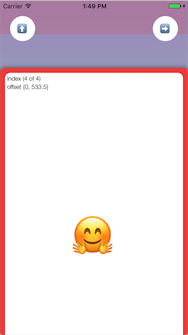RDGliderViewController-Swift 1.0.23
| TestsTested | ✓ |
| LangLanguage | SwiftSwift |
| License | MIT |
| ReleasedLast Release | Nov 2017 |
| SwiftSwift Version | 3.0 |
| SPMSupports SPM | ✓ |
Maintained by Guillermo RD.
RDGliderViewController-Swift 1.0.23
- By
- Guillermo RD
🛫 RDGliderViewController-Swift 🛬
Control in Swift for a draggable ViewController gliding over another ViewController, if you are looking for the equivalent in Objective-C go here.
RDGliderViewController is a view controller that manages a scrollable view using one side as a sliding point, choosing between Left-to-Right, Top-to-Bottom, Right-to-Left and Bottom-to-Top, and setting an array of offsets as percent values to determine the gliding view steps, as described bellow.
Example
A good way to learn how to use RDGliderViewController is to go through the example app. Take a look at the tests as well for a more thorough usage.
To run the example project, clone the repo, and open ./Example/GliderSample.xcodeproj
Installation
Using CocoaPods
RDGliderViewController is available through CocoaPods, a dependency manager for Swift and Objective-C Cocoa projects. To install
it, simply add the following line to your Podfile:
pod 'RDGliderViewController-Swift'Using Carthage
Carthage is a decentralized dependency manager that builds your dependencies and provides you with binary frameworks.
You can install Carthage with Homebrew and then integrate RDGliderViewController-Swift into your Xcode project by adding the following line to your Cartfile:
github "gelemias/RDGliderViewController-Swift"Manual Installation
For an old fashion installation you can directly add the header and implementation files for RDGliderViewController and RDScrollView to your project.
-
Download the latest code version or add the repository as a git submodule to your git-tracked project.
-
Drag and drop the folder
RDGliderViewController/onto your project and make sure to select Copy items if needed. -
Add
#import RDGliderViewControllerat the beginning of your class.
Usage
RDGliderViewController is a very simple to use controller that mainly depends on three values to work on, Orientation type which is determines the scrolling side, the List of Offsets which represent the steps of expansion and contraction and the content itself with is a view controller completely independent.
Creation
Use a the following custom init to instantiate RDGliderViewController:
public init(parent: UIViewController, WithContent content: RDGliderContentViewController, AndType type: RDScrollViewOrientationType, WithOffsets offsets: [NSNumber])
e.g.
let content:RDGliderContentViewController = RDGliderContentViewController.init()
self.rightToLeftGlideVC = RDGliderViewController.init(parent: self,
WithContent: content,
AndType: .RDScrollViewOrientationRightToLeft,
WithOffsets: [0, 0.6, 1])And that's all you need to do, if you run your app, an instance of UIViewController should be scrollable from Right to Left on top of self view controller.
Content and Container
The content view controller should inherit from RDGliderContentViewController to inherit the properly resize when rotating, is treated as a child view controller of this one.
class ContentViewController: RDGliderContentViewController {
// Your content class Here
}
Mentioned that not much more is required, only keep in mind that if you do not define a size for the view, RDGliderViewController will it resize it to match container's.
Content view controller can be afterwards as well but always along offsets and orientation since these three properties are dependent of each other:
public func setContentViewController(Content content: RDGliderContentViewController, AndType type: RDScrollViewOrientationType, WithOffsets offsets: [NSNumber])
Orientation types
RDScrollViewOrientationType represent the four sides of the display plus the sliding direction.
public enum RDScrollViewOrientationType: Int {
case RDScrollViewOrientationUnknown
case RDScrollViewOrientationLeftToRight
case RDScrollViewOrientationBottomToTop
case RDScrollViewOrientationRightToLeft
case RDScrollViewOrientationTopToBottom
}if content view controller defines a fixed size, this size will be respected during rotation, for horizontal scrolls (Left-to-Right and Right-to-Left) will resize Width and for Vertical (Bottom-to-Top and Top-to-Bottom) will reize Height
Offsets and OffsetIndex
this offsets: [NSNumber] property is a list of steps used when either expanding / collapsing or dragging the list is represented in percent % related with the length of the content view controller, e.g. given the list [0, 0.5, 1] for a lenght 400px would be this offset steps of [0px, 200px, 400px]
offsets[OffsetIndex].floatValue * contentViewController.lenght
For inverted OrientationTypes (RDScrollViewOrientationLeftToRight and RDScrollViewOrientationTopToBottom), the offset list are also inverted so for example for a list [0.2, 0.4, 0.6, 1] will be returned [0.8, 0.6, 0.4, 0]
Expand, Collapse and Close
By default RDGliderViewController is draggable but when setting an offset of 0.0f% it will be outside of the screen on starting point, to Increase the position of the view by one in the list of offsets use:
public func expand()
to Decrease the position of RDGliderViewController by one in the list of offsets:
public func collapse()
and close which moves the View directly to the first offset which is the default position:
public func close()
All of these methods simple change the offsetIndex when calling this method.
public func changeOffset(to offsetIndex: Int, animated: Bool)
License
RDGliderViewController is released under the MIT license. See LICENSE for details.
Change log
See CHANGELOG for details.