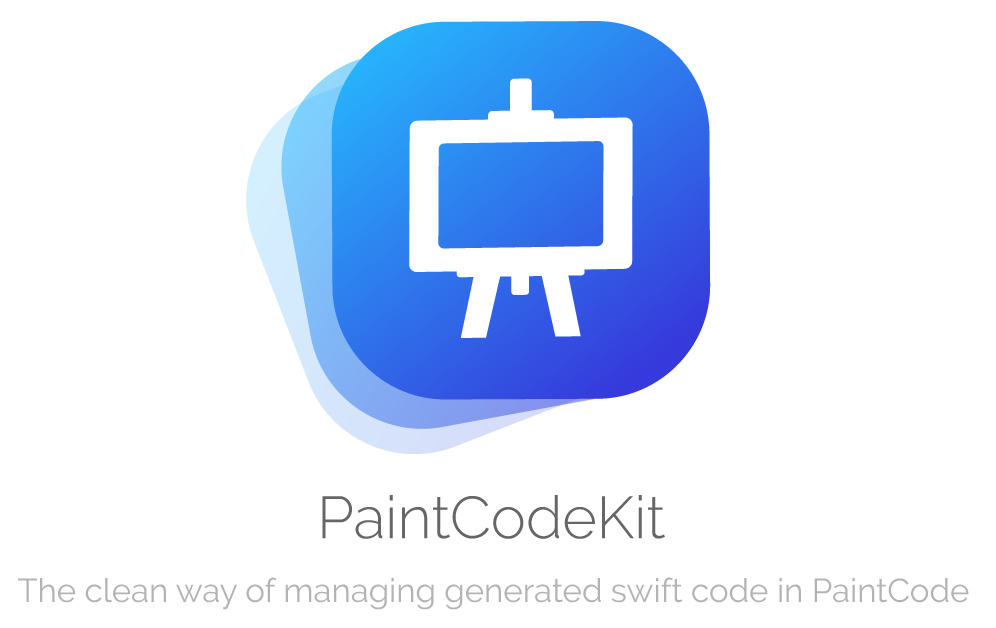PaintCodeKit
Table of Contents
Description
PaintCodeKit manage your converted images in PaintCode. You will be able to use your images directly in the views using extensions with correct sizes. Use it to maintain your code clean!
- Import your code from PaintCodeKit
- Customizable images
- Clean code!
- Easy usage
- Supports iOS, developed in Swift 5
Example
To run the example project, clone the repo, and run pod install from the Example directory first.
Installation
PaintCodeKit is available through CocoaPods. To install
it, simply add the following line to your Podfile and run pod install:
pod 'PaintCodeKit'Then you can import it when you need
import PaintCodeKitUsage
In the example you can see how to include you own images in UIImageViews and how to create an UIImage with PaintCodeManager. Once you've installed the pod, follow next steps. It's really simple:
Fill your UIImageView
Use PaintCodeImage enum to fill with images preloaded in this pod.
imageView.draw(PaintCodeImage.user)In other case, make your own enum type with PaintCodeDraw protocol implementing draw method. Follow next example:
enum Icon: PaintCodeDraw {
case shareApp
case bell
func draw(size: CGSize, color: UIColor) {
switch self {
case .shareApp: PaintCodeImages.drawShareApp(frame: CGRect(origin: .zero, size: size), resizing: .aspectFit)
case .bell: PaintCodeImages.drawBell(frame: CGRect(origin: .zero, size: size), resizing: .aspectFit)
}
}
}As you can see above, draw method, will draw your custom image from PaintCode code. So you must extend PaintCodeImages and paste PaintCode code generated draw class:
extension PaintCodeImages {
class func drawShareApp(frame targetFrame: CGRect = CGRect(x: 0, y: 0, width: 400, height: 400), resizing: ResizingBehavior = .aspectFit) {
/// General Declarations
let context = UIGraphicsGetCurrentContext()!
/// Resize to Target Frame
context.saveGState()
let resizedFrame = resizing.apply(rect: CGRect(x: 0, y: 0, width: 24, height: 24), target: targetFrame)
context.translateBy(x: resizedFrame.minX, y: resizedFrame.minY)
context.scaleBy(x: resizedFrame.width / 24, y: resizedFrame.height / 24)
/// Combined Shape
let combinedShape = UIBezierPath()
combinedShape.move(to: CGPoint(x: 10, y: 3.41))
combinedShape.addLine(to: CGPoint(x: 10, y: 14))
combinedShape.addCurve(to: CGPoint(x: 9, y: 15), controlPoint1: CGPoint(x: 10, y: 14.55), controlPoint2: CGPoint(x: 9.55, y: 15))
combinedShape.addCurve(to: CGPoint(x: 8, y: 14), controlPoint1: CGPoint(x: 8.45, y: 15), controlPoint2: CGPoint(x: 8, y: 14.55))
combinedShape.addLine(to: CGPoint(x: 8, y: 3.41))
[...]
context.restoreGState()
}
}Generate a UIImage
Simple ;)
let image = PaintCodeManager.image(PaintCodeImage.user)Defaults
You can change some default values in PaintCodeManager:
/// Image size
PaintCodeManager.shared.defaultSize = CGSize(width: 30, height: 30)
/// Default image color
PaintCodeManager.shared.defaultColor = UIColor.black
/// Cache generated images
PaintCodeManager.shared.defaultCached = trueExtra
Also you can make use of anyone of the included images in PaintCodeImage enum
/// User image
PaintCodeImage.userAuthor
Alberto Aznar, [email protected]
Contributing
- Fork it!
- Create your feature branch:
git checkout -b my-new-feature - Commit your changes:
git commit -am 'Add some feature' - Push to the branch:
git push origin my-new-feature - Submit a pull request :D
License
PaintCodeKit is available under the MIT license. See the LICENSE file for more info.