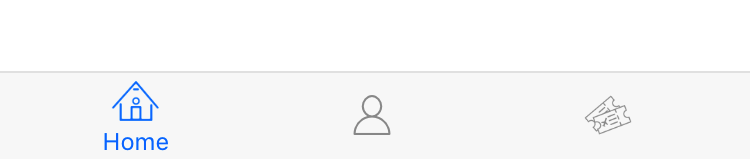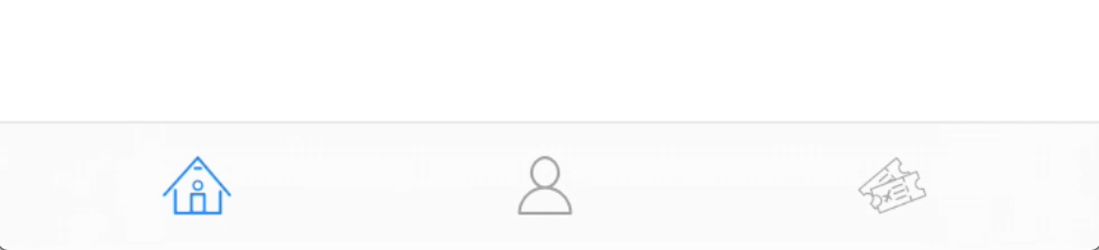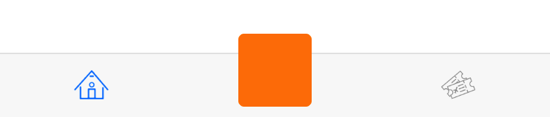MiniTabBar 1.1.0
| TestsTested | ✗ |
| LangLanguage | SwiftSwift |
| License | MIT |
| ReleasedLast Release | Nov 2017 |
| SwiftSwift Version | 3.0 |
| SPMSupports SPM | ✗ |
Maintained by Dylan Marriott.
MiniTabBar 1.1.0
- By
- Dylan Marriott
- dylan36032
MiniTabBar
A clean simple alternative to the UITabBar. Only shows the title when being tapped on. Gives the app a way cleaner look :)
Requirements
- iOS 8.0+
- Xcode 8
Installation
Manually
Drag and drop MiniTabBar.swift and MiniTabBarItemView.swift into your project.
Usage
// First create some tab bar items:
// Icons should be a template image with the size 26 x 20 dp
var items = [MiniTabBarItem]()
items.append(MiniTabBarItem(title: "Tab Name", icon: <UIImage>))
//...
// Create a MiniTabBar instance and add it as a regular subview:
let tabBar = MiniTabBar(items: items)
tabBar.delegate = self
tabBar.frame = CGRect(x: 0, y: self.view.frame.height - 44, width: self.view.frame.width, height: 44)
self.view.addSubview(tabBar)
// Delegate protocol:
func tabSelected(_ index: Int) {
print("Selected tab: ", index)
}Costumization
Here are some ways to customize the look of the MiniTabBar:
// Change the tint colour of an item (title & icon):
tabBar.tintColor = UIColor.red
// Change the font of the title label:
tabBar.font = UIFont.systemFont(ofSize: 10)
// Select an item programmatically:
tabBar.selectItem(2, animated: false)
// Change the background & key line of the tab bar:
tabBar.backgroundColor = UIColor.black
tabBar.backgroundBlurEnabled = false
tabBar.keyLine.isHidden = trueCustom View
It’s also possible to have a custom view that doesn’t act like a tab. For example a (+) button in the middle.
let customButton = UIButton()
customButton.backgroundColor = UIColor.orange
customButton.frame.size = CGSize(width: 50, height: 50)
let customItem = MiniTabBarItem(customView: customButton,
offset: UIOffset(horizontal: 0,
vertical: -10))
customItem.selectable = false
items.append(customItem)