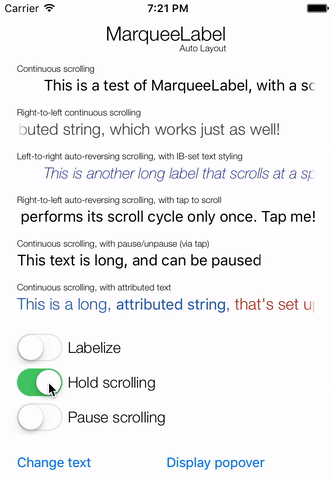DEPRECATED
MarqueeLabel-ObjC is the Objective-C version of MarqueeLabel, from which the Objective-C codebase has been removed.
This has been retained so that the Objective-C code is still available as a Cocoapod/Carthage package for those who wish to use it.
Cocoapods
Use the MarqueeLabel-ObjC pod. Replace pod 'MarqueeLabel' with pod 'MarqueeLabel-ObjC'.
Carthage
Replace github "cbpowell/MarqueeLabel" with github "cbpowell/MarqueeLabel-ObjC".
Future Updates
This repo will receive PATCH updates (i.e. 0.0.x) for any identified issues on the 3.2.x major version branch. All future development will occur on the MarqueeLabel repo in the Swift language.
Overview
MarqueeLabel is a UILabel subclass adds a scrolling marquee effect when the text of the label outgrows the available width. The label scrolling direction and speed/rate can be specified as well. All standard UILabel properties (where it makes sense) are available in MarqueeLabel, with the intent of MarqueeLabel behaving just like a UILabel.
Check it out!
How To Get Started
- Clone MarqueeLabel from GitHub, and check out the demo project.
- Read the MarqueeLabel CocoaDocs documentation.
- Take a look at the special notes section to be aware of any gotchas.
- Drop in MarqueeLabel as a replacement to your lengthy UILabels!
- Help out with bug fixes and new features.
Installation
CocoaPods
To use MarqueeLabel in an Objective-C project, add the following to your project's Podfile:
pod 'MarqueeLabel-ObjC'Carthage
Add the following to your project's Cartfile:
github "cbpowell/MarqueeLabel"Manual Installation
- Add MarqueeLabel.h and MarqueeLabel.m to your project.
- Add QuartzCore.framework to your project frameworks.
- Import MarqueeLabel and replace your UILabels with MarqueeLabels as needed.
Using MarqueeLabel in your own Swift Framework?
See the Special Note below on supporting Cocoapods and Carthage simultaneously in a Swift framework!
Usage
MarqueeLabel automatically scrolls its text, at either a defined rate (points per second) or over a duration (seconds), whenever the length of the label's text exceeds the space available given the label's frame.
There are several options for the Marquee type, and the default is Continuous (which looks just like what Apple typically uses). The animation curve of this scroll can be defined, and defaults to UIViewAnimationOptionCurveLinear.
There are also several optional features to help with your integration of the scrolling nature of MarqueeLabel:
- An optional edge fade at the left and right edges of the view, in order to fade the label text into the background rather than simply being clipped off
- Leading and trailing buffers to offset the label text inside its frame, giving you better control over alignment
- "Labelization" to make your MarqueeLabel exactly like a UILabel.
- Scroll animation "holding" and pausing
See the included demo project for several use case examples!
Code
These lines of code create a MarqueeLabel that will scroll across its content in 8.0 seconds, and adds 10.0 point long fade at the left and right boundaries.
Objective-C
Replace:
UILabel *lengthyLabel = [[UILabel alloc] initWithFrame:aFrame];
With:
MarqueeLabel *lengthyLabel = [[MarqueeLabel alloc] initWithFrame:aFrame duration:8.0 andFadeLength:10.0f];
Storyboards
If you're using Storyboards/Interface Builder you can create a MarqueeLabel instance by adding a normal UILabel view to your Storyboard, and then manually changing the view's class to MarqueeLabel in the "Custom Class" field of the Identity Inspector tab on the Utilities panel (the right-side panel).
Note: If you forget to change the Custom Class field to MarqueeLabel and then try to access/set MarqueeLabel-specific properties in your code, you will get crashes!
You can then configure the normal UILabel properties, as well as most of the MarqueeLabel configuration properties, via the Attributes tab of the Utility panel!
Even More
Check out the MarqueeLabel documentation for more about all the features, including:
- Bulk-manipulation class methods to conveniently restart, pause, and unpause all labels in a view controller
- Scrolling direction: left->right, right->left, and continuous looping (both left and right)
Special Notes
IBDesignables
MarqueeLabel includes support for IBInspectable and IBDesignable, to allow configuration of the label inside Interface Builder/Storyboards. However, if you see these warnings when building:
IB Designables: Failed to update auto layout status: Failed to load designables from path (null)
IB Designables: Failed to render instance of MarqueeLabel: Failed to load designables from path (null)
...then you are likely using MarqueeLabel as a static library, which does not support IBInspectable/IBDesignable. Some workarounds include:
- Install MarqueeLabel as a dynamic framework using CocoaPods with use_frameworks! in your Podfile
- Install MarqueeLabel with Carthage
- Install MarqueeLabel by manually importing the source files into your project (may be only option if you're targeting iOS 7.0)
Automatic Scrolling
MarqueeLabel tries its best to automatically begin scrolling when appropriate, but sometimes the way your view/view controller appears onscreen can trip it up.
To combat this, you can try:
- Using the
restartLabelinstance method to manually start scrolling on a MarqueeLabel - Try using the bulk manipulation class methods - but note that these don't currently play well with UIViewController containment. You'll need to pass them the lowest UIViewController in your hierarchy.
Use in UITableView and UICollectionView
As noted above, MarqueeLabel can sometimes have trouble detecting when the scroll animation should start when used in UITableViews and UICollectionViews - although recent reviews have improved this.
Usually you'll configure the MarqueeLabel instance when building the cell in tableView:cellForRowAtIndexPath: (or similar for UICollectionView), but at this point the cell is not onscreen so MarqueeLabel will not begin the scrolling animation. Even when the cell is eventually placed onscreen as the user scrolls, due to timing it's possible that the animation will not fire.
To make sure the scrolling animation does begin as the cell scrolls onscreen, you can use the the restartLabel method on your MarqueeLabels inside the tableView:willDisplayCell:forRowAtIndexPath: delegate method (or similar for UICollectionView).
That said - the UITableView/UICollectionView best practice is to minimize things like excessive animation, subviews, and custom drawing in your cells, in order to get glassy smooth scrolling. In general I would recommend against allowing your labels to automatically animate during user scrolling of the UITableView/UICollectionView. I suggest holding scrolling or labelizing the labels while the user scrolls. See the table view example in the demo!
Important Animation Note
MarqueeLabel is based on Core Animation, which does cause some problems when views appear and disappear and the repeating animation is stopped by iOS and does not automatically restart.
To address this, MarqueeLabel provides a few class methods that allow easy "restarting" of all MarqueeLabels associated with a UIViewController. Specifically, the class method restartLabelsOfController: should be called by your view controller (which passes in self for the controller parameter) when it is revealed or about to be revealed. Keep in mind that presenting a modal view controller can pause repeating UIView animations in the controller that is being covered!
controllerLabelsShouldLabelize: and controllerLabelsShouldAnimate: are for convenience, allowing labelizing and re-animating all labels of a UIViewController. Labelizing can be useful for performance, such as labelizing all MarqueeLabels when a UITableView/UIScrollView starts scrolling.
Todo
- Ideas?
About
Charles Powell
Give me a shout if you're using this in your project!