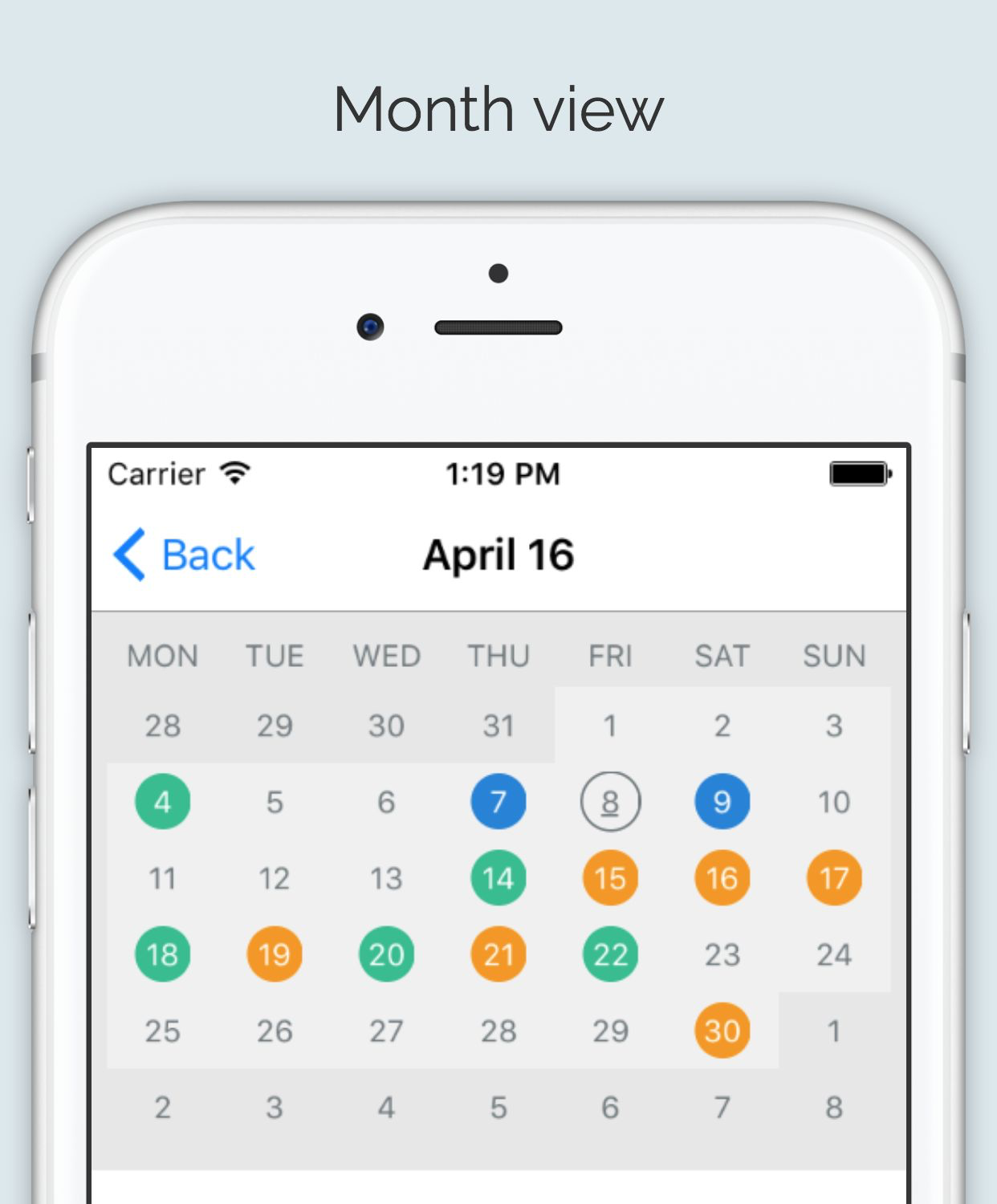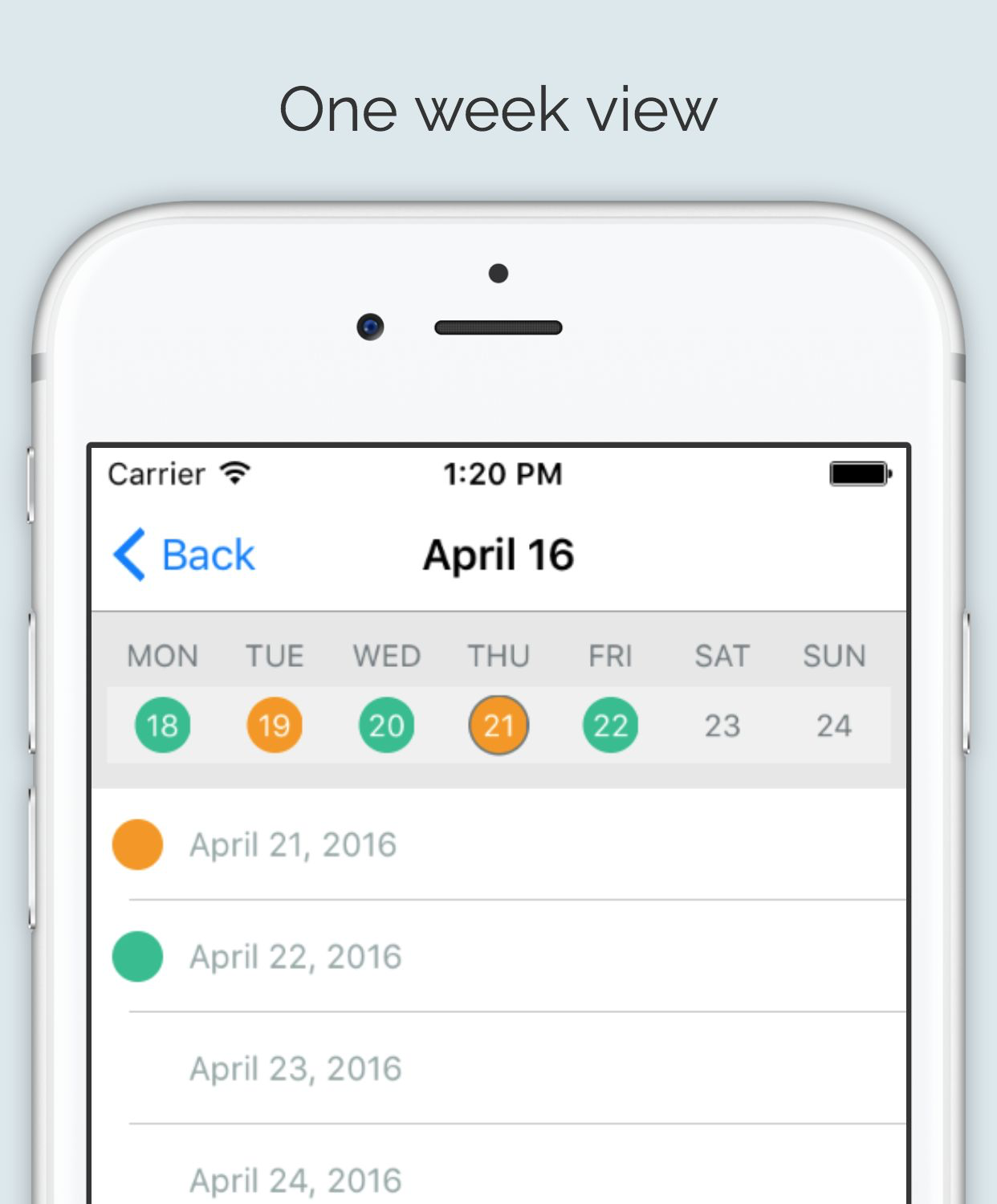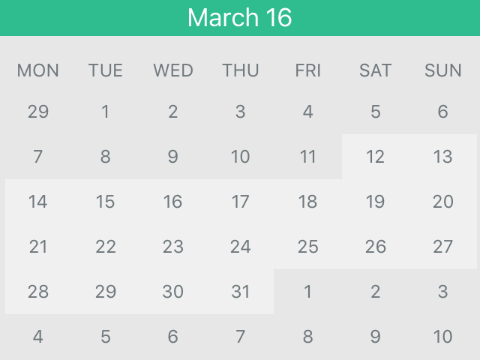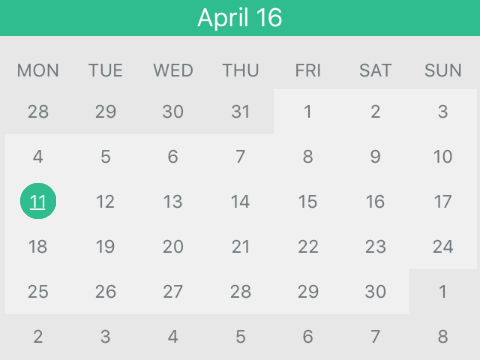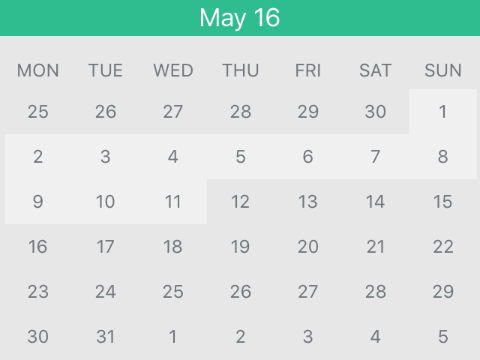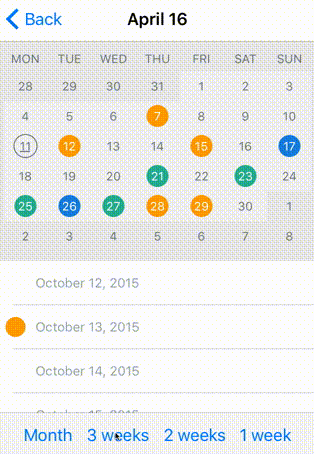MJCalendar 0.4.0
| TestsTested | ✗ |
| LangLanguage | SwiftSwift |
| License | MIT |
| ReleasedLast Release | Feb 2017 |
| SwiftSwift Version | 3.0 |
| SPMSupports SPM | ✓ |
Maintained by Michal Jackowski.
| Depends on: | |
| NSDate-Escort | ~> 1.5 |
| UIView+JMFrame | >= 0 |
MJCalendar 0.4.0
- By
- Michał Jackowski
MJCalendar
Usage
To run the example project, clone the repo, and run pod install from the Example directory first.
Installation
MJCalendar is available through CocoaPods. To install it, simply add the following line to your Podfile:
pod "MJCalendar"Calendar View
Customization
MJConfiguration class is responsible for all customizable attributes. To commit all configuration changes use method reloadView().
// Set displayed period type. Available types: Month, ThreeWeeks, TwoWeeks, OneWeek
self.calendarView.configuration.periodType = .Month
// Set shape of day view. Available types: Circle, Square
self.calendarView.configuration.dayViewType = .Circle
self.calendarView.reloadView()Configuration
| Key | Type | Default value |
|---|---|---|
| periodType | enum [.Month, .ThreeWeeks, .TwoWeeks, .OneWeek] | .Month |
| dayViewType | enum [.Square, .Circle] | .Circle |
| startDayType | enum [.Monday, .Sunday] | .Monday |
| selectedDayType | enum [.Filled, .Border] | .Border |
| rowHeight | CGFloat | 30 |
| dayViewSize | CGSize | CGSizeMake(24,24) |
| dayTextFont | UIFont | UIFont.systemFontOfSize(12) |
| otherMonthBackgroundColor | UIColor | UIColor.clearColor() |
| otherMonthDayViewBackgroundColor | UIColor | UIColor.clearColor() |
| otherMonthTextColor | UIColor | UIColor.clearColor() |
| dayBackgroundColor | UIColor | UIColor.clearColor() |
| dayDayViewBackgroundColor | UIColor | UIColor.clearColor() |
| dayTextColor | UIColor | UIColor.clearColor() |
| selectedDayBackgroundColor | UIColor | UIColor.clearColor() |
| selectedDayTextColor | UIColor | UIColor.clearColor() |
| selectedBorderWidth | CGFloat | 1 |
| weekLabelFont | UIFont | UIFont.systemFontOfSize(12) |
| weekLabelTextColor | UIColor | UIColor.clearColor() |
| weekLabelHeight | CGFloat | 25 |
| minDate | NSDate? | nil |
| maxDate | NSDate? | nil |
| outOfRangeDayBackgroundColor | UIColor | UIColor.clearColor() |
| outOfRangeDayTextColor | UIColor | UIColor.clearColor() |
| selectDayOnPeriodChange | Bool | true |
Delegates
Apart from setting colors in calendar configuration, it might be set in delegates methods. Returning nil means that the color from configuration will be displayed.
func calendar(calendarView: MJCalendarView, textColorForDate date: NSDate) -> UIColor? {
return self.dayColors[date]?.textColor
}
func calendar(calendarView: MJCalendarView, backgroundForDate date: NSDate) -> UIColor? {
return self.dayColors[date]?.backgroundColor
}Once displayed period of time is changed either by left right swipe or by select date method, method didChangePeriod is triggered. Usage example.
func calendar(calendarView: MJCalendarView, didChangePeriod periodDate: NSDate, bySwipe: Bool) {
// Sets month name according to presented dates
self.setTitleWithDate(periodDate)
// bySwipe diffrentiate changes made from swipes or select date method
if bySwipe {
// Scroll to relevant date in tableview
self.scrollTableViewToDate(periodDate)
}
}When user selects date by tapping on particular day, method didSelectDate is triggered. Usage example.
func calendar(calendarView: MJCalendarView, didSelectDate date: NSDate) {
self.scrollTableViewToDate(date)
}
Date Range
Variables minDate and maxDate from MJConfiguration are responsible for setting range of available dates. To define UI use properties: outOfRangeDayBackgroundColor, outOfRangeDayTextColor.
Public methods
To select date from code use method selectDate. Usage example.
func scrollViewDidScroll(scrollView: UIScrollView) {
// Prevent changing selected day when non user scroll is triggered.
if !self.isScrollingAnimation {
// Get all visible cells from tableview
if let visibleCells = self.tableView.indexPathsForVisibleRows {
if let cellIndexPath = visibleCells.first {
// Get day by indexPath
let day = self.dateByIndex(cellIndexPath.row)
//Select day according to first visible cell in tableview
self.calendarView.selectDate(day)
}
}
}
}Period change animations
To change displayed period on runtime use method animateToPeriod. Method params:
- periodType: available types:
Month,ThreeWeeks,TwoWeeks,OneWeek. If type is same as one already displayed no animation is being performed. - duration: duration of animation in seconds
- animation block: optional block to add custom animation while period is being animated Usage example.
self.calendarView.animateToPeriodType(period, duration: 0.2, animations: { (calendarHeight) -> Void in
// In animation block you can add your own animation. To adapat UI to new calendar height you can use calendarHeight param
self.calendarViewHeight.constant = calendarHeight
self.view.layoutIfNeeded()
}, completion: nil)Requirements
Xcode 7+, Swift 2.0+
Author
Michał Jackowski, [email protected]
License
MJCalendar is available under the MIT license. See the LICENSE file for more info.