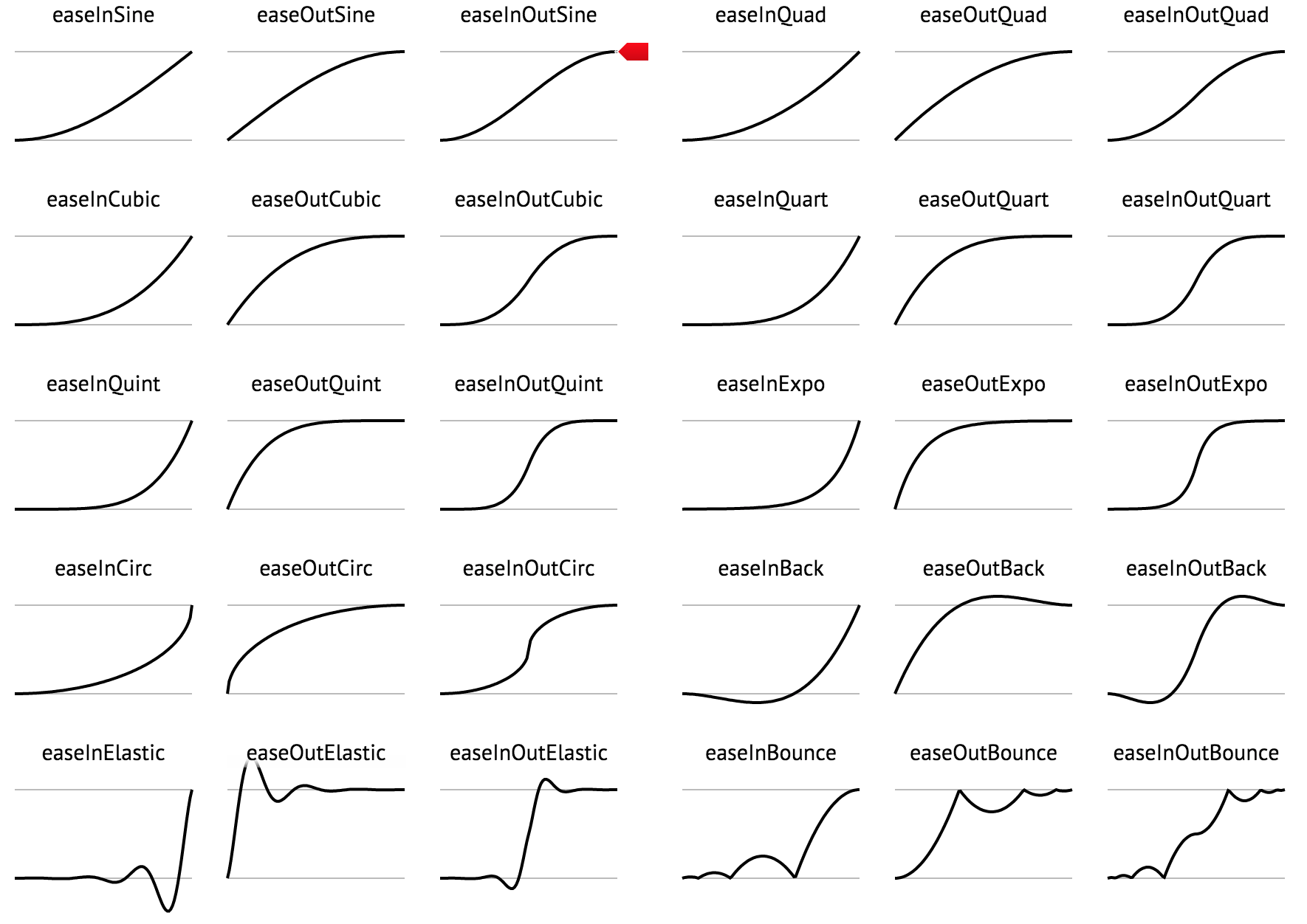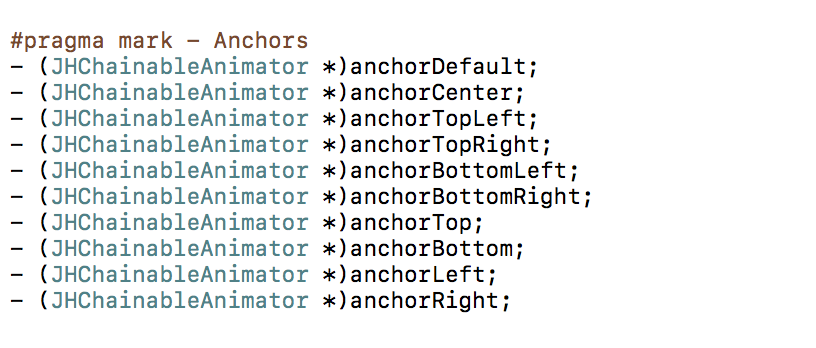JHChainableAnimations 3.0.1
| TestsTested | ✓ |
| LangLanguage | Obj-CObjective C |
| License | MIT |
| ReleasedLast Release | Oct 2017 |
Maintained by Jeff Hurray, Jeff Hurray.
JHChainableAnimations 3.0.1
- By
- Jeff Hurray

|
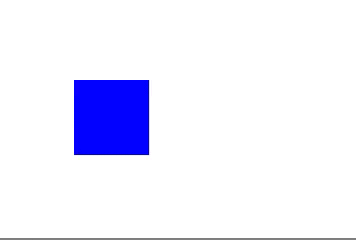
|

|
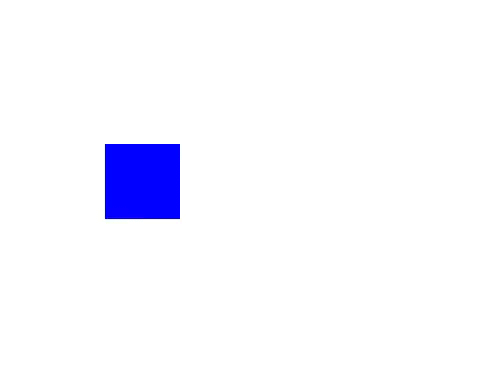
|

|

|
Whats new in version 3.x?
- Swiftier syntax
- Swift 4 support
- Bug fixes and improvements
Whats new in version 2.x?
- Re-architected from the ground up, no more hacking UIView
🛠 - Added pre-animation and post-animation hooks for each animation step
⛓ - Added pause and resume functionality
⏯ - Added repeat animation functionality
🔂 - Added friendly Swift interface in separate framework
🔥 🕊
Whats wrong with animations?
CAAnimations and UIView animations are extremely powerful, but it is difficult to chain multiple animations together, especially while changing anchor points.
Furthermore, complicated animations are difficult to read.
Say I want to move myView 50 pixels to the right with spring and then change the background color with inward easing when the movement has finished:
The Old Way
[UIView animateWithDuration:1.0
delay:0.0
usingSpringWithDamping:0.8
initialSpringVelocity:1.0
options:0 animations:^{
CGPoint newPosition = self.myView.frame.origin;
newPosition.x += 50;
self.myView.frame.origin = newPosition;
} completion:^(BOOL finished) {
[UIView animateWithDuration:0.5
delay:0.0
options:UIViewAnimationOptionCurveEaseIn
animations:^{
self.myView.backgroundColor = [UIColor purpleColor];
} completion:nil];
}];Thats pretty gross huh... With JHChainableAnimations it is one line of code.
Using JHChainableAnimations
JHChainableAnimator *animator = [[JHChainableAnimator alloc] initWithView:self.myView];
animator.moveX(50).spring.thenAfter(1.0).makeBackground([UIColor purpleColor]).easeIn.animate(0.5);There are also a lot of really good animation libraries out there such as RBBAnimation, DCAnimationKit, and PMTween, but they still fall short of having powerful chainable animations AND easy to read/write syntax.
Installation
There are a few ways you can add this framework to your project. The Objective-C framework is called JHChainableAnimations and the Swift framework is called ChainableAnimations. More notes on Swift usage can be found here
Objective-C
pod 'JHChainableAnimations', '~> 3.0.1'Then add the following:
#import <JHChainableAnimations/JHChainableAnimations.h>Swift
pod 'ChainableAnimations', '~> 3.0.1'Then add the following:
import ChainableAnimationsObjective-C
Add the JHChainableAnimations framework to your project.
Swift
Add the ChainableAnimations framework to your project.
Add to project Manually
Either clone the repo and manually add the Files in JHChainableAnimations
Usage
Creating an Animator
To create an instance of JHChainableAnimator you must call the initWithView: method.
JHChainableAnimator *animator = [[JHChainableAnimator alloc] initWithView:self.myView];Animating
Chainable properties like moveX(x) must come between the view and the animate(t) function
Below is an example of how to double an objects size over the course of one second.
animator.makeScale(2.0).animate(1.0);Combining Animations
If you want to move the view while you scale it, add another chainable property. Order is not important
animator.makeScale(2.0).moveXY(100, 50).animate(1.0);
// the same as animator.moveXY(100, 50).makeScale(2.0).animate(1.0);A full list of chainable properties can be found here
Chaining Animations
To chain animations seperate the chains with the thenAfter(t) function.
Below is an example of how to scale and object for 0.5 seconds, and then move it for 1 second when that is done.
animator.makeScale(2.0).thenAfter(0.5).moveXY(100, 50).animate(1.0);Animation Effects
To add an animation effect, call the effect method after the chainable property you want it to apply to.
Below is an example of scaling a view with a spring effect.
animator.makeScale(2.0).spring.animate(1.0);If you add 2 to the same chainable property the second will cancel the first out.
animator.makeScale(2.0).bounce.spring.animate(1.0);
// The same as animator.makeScale(2.0).spring.animate(1.0);A full list of animation effect properties can be found here
Anchoring
To anchor your view call an achoring method at some point in an animation chain. Like effects, calling one after another in the same chain will cancel the first out.
Below is an example of rotating a view around different anchor points
animator.rotateZ(180).anchorTopLeft.thenAfter(1.0).rotateZ(90).anchorCenter.animate(1.0);
// animator.rotateZ(90).anchorTopLeft.anchorCenter == animator.rotateZ(90).anchorCenterA full list of anchor properties can be found here
Delays
To delay an animation call the wait(t) or delay(t) chainable property.
Below is an example of moving a view after a delay of 0.5 seconds
animator.moveXY(100, 50).wait(0.5).animate(1.0);
// The same as animator.moveXY(100, 50).delay(0.5).animate(1.0);Completion
To run code after an animation finishes set the completionBlock property of your animator or call the animateWithCompletion(t, completion)*function.
animator.makeX(0).animateWithCompletion(1.0, ^{
NSLog(@"Animation Done");
});Is the same as:
animator.completionBlock = ^{
NSLog(@"Animation Done");
};
animator.makeX(0).animate(1.0);Repeating Animations
You can repeat an animation by replacing the thenAfter(time) method with the repeat(time, count) method. This will repeat the previously defined animations.
// The animator will double its scale 3 times for 0.5 seconds each before it calls `moveXY` and finishes the animation
animator.makeScale(2.0).repeat(0.5, 3).moveXY(100, 50).animate(1.0);You can repeat the last part of an animation by calling animateWithRepeat(time, count).
// The animator will double its scale then rotate by 90 degrees 3 times for 1 second each.
animator.makeScale(2.0).thenAfter(0.5).rotate(90). animateWithRepeat(1.0, 3);Pausing and Cancelling
To Pause the animation, call the pause method on the animator. When you call pause, the current animation in the chain will complete but nothing beyod that will be executed. You can use the isPaused and isAnimating readonly properties to inspect state. If an animation is paused but not stopped, it will still evaluate as animating.
To resume in a paused state, call the resume method on the animator.
To stop animation and clear state, call the stop method on the animator.
// In this case the `moveX` animation will execute but the `moveY` will not
// If `resume` is called `moveY` will be executed
// If `stop` is called, nothing will be executed and the animator will get a fresh state
animator.moveX(10).thenAfter(0.5).moveY(10).animate(0.5);
[animator pause];Callbacks
You can hook into the different steps of the animation process by calling the preAnimationBlock(block), animationBlock(block), and postAnimationBlock(block) methods. All take a simple block void(^)() as an argument. Order of calling these in the animation chain does not matter.
animator.moveX(10).preAnimationBlock(^{
NSLog(@"before the first animation");
}).thenAfter(1.0).postAnimationBlock(^{
NSLog(@"After the second animation");
}).moveY(10).animate(1.0);Bezier Paths
You can also animate a view along a UIBezierPath. Create a UIBezierPath * instance, then add points or curves or lines to it and use it in a chainable property.
UIBezierPath *path = [UIBezierPath bezierPath];
[path moveToPoint:self.myView.center];
[path addLineToPoint:CGPointMake(25, 400)];
[path addLineToPoint:CGPointMake(300, 500)];
animator.moveOnPath(path).animate(1.0);Animation effects do not work on path movements.
Using with Auto Layout
Transforms
Use the transform chainable properties. These are better for views constrained with Autolayout. You should not mix these with other chainable properties
animatorForViewWithConstraints.transformX(50).transformScale(2).animate(1.0);Using with Swift
Using JHChainableAnimations with Swift is now a little more readable in version 2.x. I created a separate framework for swift that provides a class called ChainableAnimator. This is a thin wrapper over JHChainableAnimator that has a slightly more readable syntax.
let animator = ChainableAniamtor(view: myView)
animator.moveX(x: 50).thenAfter(t: 1.0).rotate(angle: 360).bounce.animate(t:1.0)All Objective-C methods map to a swift method.
Chainable Properties
| Property | Takes a... | Usage |
|---|---|---|
| - (JHChainableRect) makeFrame; | CGRect | animator.makeFrame(rect).animate(1.0); |
| - (JHChainableRect) makeBounds; | CGRect | animator.makeBounds(rect).animate(1.0); |
| - (JHChainableSize) makeSize; | (CGFloat: width, CGFloat: height) | animator.makeSize(10, 20).animate(1.0); |
| - (JHChainablePoint) makeOrigin; | (CGFloat: x, CGFloat: y) | animator.makeOrigin(10, 20).animate(1.0); |
| - (JHChainablePoint) makeCenter; | (CGFloat: x, CGFloat: y) | animator.makeCenter(10, 20).animate(1.0); |
| - (JHChainableFloat) makeX; | (CGFloat: f) | animator.makeX(10).animate(1.0); |
| - (JHChainableFloat) makeY; | (CGFloat: f) | animator.makeY(10).animate(1.0); |
| - (JHChainableFloat) makeWidth; | (CGFloat: f) | animator.makeWidth(10).animate(1.0); |
| - (JHChainableFloat) makeHeight; | (CGFloat: f) | animator.makeHeight(10).animate(1.0); |
| - (JHChainableFloat) makeOpacity; | (CGFloat: f) | animator.makeOpacity(10).animate(1.0); |
| - (JHChainableColor) makeBackground; | (UIColor: color) | animator.makeBackground(color).animate(1.0); |
| - (JHChainableColor) makeBorderColor; | (UIColor: color) | animator.makeBorderColor(color).animate(1.0); |
| - (JHChainableFloat) makeBorderWidth; | (CGFloat: f) | animator.makeBorderWidth(3.0).animate(1.0); |
| - (JHChainableFloat) makeCornerRadius; | (CGFloat: f) | animator.makeCornerRadius(3.0).animate(1.0); |
| - (JHChainableFloat) makeScale; | (CGFloat: f) | animator.makeScale(2.0).animate(1.0); |
| - (JHChainableFloat) makeScaleX; | (CGFloat: f) | animator.makeScaleX(2.0).animate(1.0); |
| - (JHChainableFloat) makeScaleY; | (CGFloat: f) | animator.makeScaleY(2.0).animate(1.0); |
| - (JHChainablePoint) makeAnchor; | (CGFloat: x, CGFloat: y) | animator.makeAnchor(0.5, 0.5).animate(1.0); |
| - (JHChainableFloat) moveX; | (CGFloat: f) | animator.moveX(50).animate(1.0) |
| - (JHChainableFloat) moveY; | (CGFloat: f) | animator.moveY(50).animate(1.0) |
| - (JHChainablePoint) moveXY; | (CGFloat: x, CGFloat: y) | animator.moveXY(100, 50).animate(1.0) |
| - (JHChainableFloat) moveHeight; | (CGFloat: f) | animator.moveHeight(50).animate(1.0) |
| - (JHChainableFloat) moveWidth; | (CGFloat: f) | animator.moveWidth(50).animate(1.0) |
| - (JHChainableDegrees) rotateX; | (CGFloat: angle) #not radians! | animator.rotateX(360).animate(1.0); |
| - (JHChainableDegrees) rotateY; | (CGFloat: angle) #not radians! | animator.rotateY(360).animate(1.0); |
| - (JHChainableDegrees) rotateZ; | (CGFloat: angle) #not radians! | animator.rotateZ(360).animate(1.0); |
| - (JHChainablePolarCoordinate) movePolar; | (CGFloat: radius, CGFloat: angle) | animator.movePolar(30, 90).animate(1.0); |
| - (JHChainableBezierPath) moveOnPath; | (UIBezierPath *path) | animator.moveOnPath(path).animate(1.0); |
| - (JHChainableBezierPath) moveAndRotateOnPath; | (UIBezierPath *path) | animator.moveAndRotateOnPath(path).animate(1.0); |
| - (JHChainableBezierPath) moveAndReverseRotateOnPath; | (UIBezierPath *path) | animator.moveAndReverseRotateOnPath(path).animate(1.0); |
| - (JHChainableFloat) transformX; | (CGFloat f) | animator.transformX(50).animate(1.0); |
| - (JHChainableFloat) transformX; | (CGFloat f) | animator.transformX(50).animate(1.0); |
| - (JHChainableFloat) transformY; | (CGFloat f) | animator.transformY(50).animate(1.0); |
| - (JHChainableFloat) transformZ; | (CGFloat f) | animator.transformZ(50).animate(1.0); |
| - (JHChainablePoint) transformXY; | (CGFloat x, CGFloat y) | animator.transformXY(50, 100).animate(1.0); |
| - (JHChainableFloat) transformScale; | (CGFloat f) | animator.transformScale(50).animate(1.0); |
| - (JHChainableFloat) transformScaleX; | (CGFloat f) | animator.transformScaleX(50).animate(1.0); |
| - (JHChainableFloat) transformScaleY; | (CGFloat f) | animator.transformScaleY(50).animate(1.0); |
| - (JHChainableAnimator *) transformIdentity; | Nothing | animator.transformIdentity.animate(1.0); |
Animation Effects
A quick look at these funcs can be found here
These animation functions were taken from a cool keyframe animation library that can be found here
They are based off of JQuery easing functions that can be found here
Anchoring
Info on anchoring can be found here
To Do
I have gotten a ton of great suggestions of what to do next. If you think this is missing anything please let me know! The following is what I plan on working on in no particular order.
- OSX port
- Constraint animator
Contact Info && Contributing
Feel free to email me at [email protected]. I'd love to hear your thoughts on this, or see examples where this has been used.