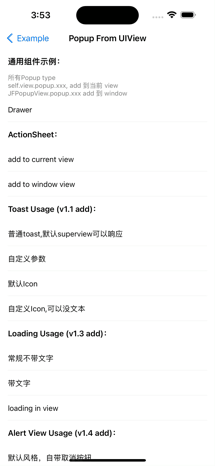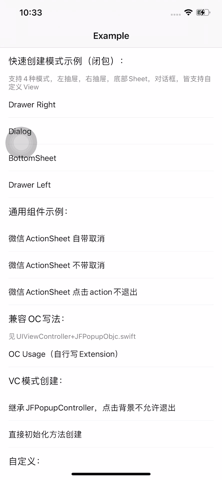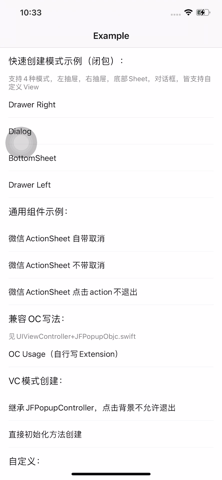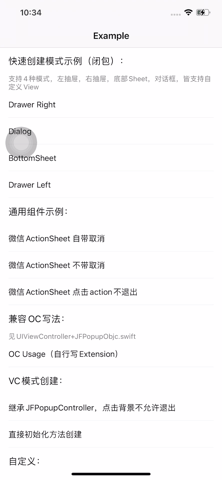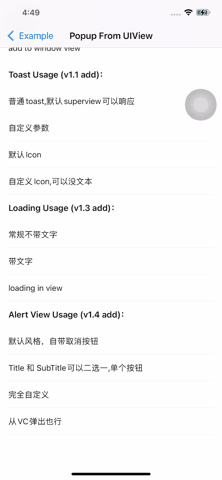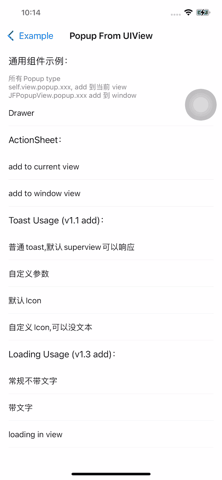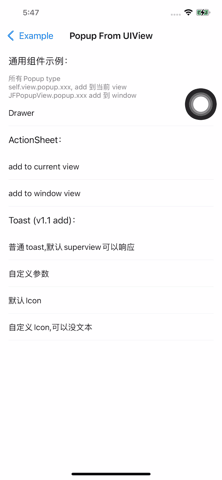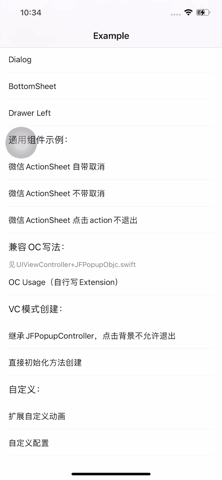JFPopup
JFPopup is a Swift Module help you popup your custom view easily.
Support 3 way to popup, Drawer, Dialog and BottomSheet.
Example
To run the example project, clone the repo, and run pod install from the Example directory first.
Toast Style Support iPhone 14 Pro+ Dynamic Island(灵动岛)
Quick Create your popup view
Dialog
对话框模式,类似UIAlertConroller, 你也可以编写你的自定义AlertView
self.popup.dialog {
let v = UIView(frame: CGRect(x: 0, y: 0, width: 200, height: 200))
v.backgroundColor = .red
return v
}
Drawer
抽屉模式,支持左右抽屉,宽度自定义,最大可以全屏,
//default left
self.popup.drawer {
let v = DrawerView(frame: CGRect(x: 0, y: 0, width: CGSize.jf.screenWidth(), height: CGSize.jf.screenHeight()))
v.closeHandle = { [weak self] in
self?.popup.dismiss()
}
return v
}
self.popup.drawer(with: .right) {
let v = UIView(frame: CGRect(x: 0, y: 0, width: 200, height: CGSize.jf.screenHeight()))
v.backgroundColor = .red
return v
}
Bottomsheet
类似Flutter Bottomsheet, 底部往上弹出一个容器。 你也可以给予此创建你的个人自定义风格UIActionSheet. 底下有微信风格的组件已封装
self.popup.bottomSheet {
let v = UIView(frame: CGRect(x: 0, y: 0, width: CGSize.jf.screenWidth(), height: 300))
v.backgroundColor = .red
return v
}
通用组件
-
v1.0,暂时只有一款微信风格ActionSheet, 基于上面bottomSheet打造,后续会基于上面基础popup,打造更多基础组件
-
v1.1 新增JFToastView, 支持多种Toast
-
v1.3 新增Loading 样式弹窗, 支持多种格式,详情看下面
-
v1.4 新增微信 AlertView 样式弹窗, 支持多种格式,详情看下面
-
v1.5 JFToastView 支持iPhone14 Pro系列 灵动岛 (Toast Style Support iPhone14 Pro + Dynamic Island)
-
v1.5.2 修复偶现可能无法获取顶层keywindow导致的问题
-
v1.5.3 修复连续触发Loading show and hide偶现无法移除View的问题
AlertView
1、默认风格,自带取消按钮
JFPopupView.popup.alert {[
.title("温馨提示"),
.subTitle("我是默认风格,自带取消按钮"),
.confirmAction([
.text("知道了"),
.tapActionCallback({
JFPopupView.popup.toast(hit: "我知道了")
})
])
]}
2、Title 和 SubTitle可以二选一,不要Cancel
JFPopupView.popup.alert {[
.subTitle("我是Title 和 SubTitle可以二选一,单个按钮"),
.showCancel(false),
.confirmAction([
.text("知道了"),
.tapActionCallback({
JFPopupView.popup.toast(hit: "我知道了")
})
])
]}
3、自定义颜色、不用动画等
JFPopupView.popup.alert {[
.title("不同标题颜色"),
.titleColor(.red),
.withoutAnimation(true),
.subTitle("我是完全自定义的,标题颜色,action颜色,文本都支持修改,不带动画"),
.subTitleColor(.black),
.cancelAction([.textColor(.blue),.text("我是取消超出文本裁切"),.tapActionCallback({
JFPopupView.popup.toast(hit: "点击了取消")
})]),
.confirmAction([
.text("我是确定"),
.textColor(.red),
.tapActionCallback({
JFPopupView.popup.toast(hit: "点击了确定")
})
])
]}
4、也可以Present到VC 效果一样
//self 是 UIViewController
self.popup.alert {
[.title("我是从VC Present 出来的"),
.subTitle("用法和View一致,只是一个是self.popup.alert(self是UIViewControll),一个是JFPopupView.popup.alert"),
.confirmAction([
.text("知道了"),
.tapActionCallback({
JFPopupView.popup.toast(hit: "知道了")
})
])
]
}
Loading
1、only loading icon
JFPopupView.popup.loading()
DispatchQueue.main.asyncAfter(deadline: .now() + 3) {
JFPopupView.popup.hideLoading()
}
2、 loading + hit
JFPopupView.popup.loading(hit: "正在载入视频")
DispatchQueue.main.asyncAfter(deadline: .now() + 3) {
JFPopupView.popup.hideLoading()
}
3、 loading in view (default in keywindow)
//只支持 controller.view, 默认keywindow
JFPopupView.popup.loading(hit: "加载中", inView: self.view)
DispatchQueue.main.asyncAfter(deadline: .now() + 3) {
JFPopupView.popup.hideLoading()
}
Toast
已适配iPhone 14 Pro系列 灵动岛 (support dynamic island toast)
1、only hit
JFPopupView.popup.toast(hit: "普通toast,默认superview可以响应")
2、 hit + icon (内置success和fail, 支持自定义)
JFPopupView.popup.toast(hit: "支付成功", icon: .success)
JFPopupView.popup.toast(hit: "自定义Icon", icon: .imageName(name: "face"))
3、完全自定义
JFPopupView.popup.toast {
[
.hit("不响应super view,带背景色,加大时长,不用动画,在当前view弹出,position top"),
.enableUserInteraction(true),
.bgColor(UIColor.jf.rgb(0x000000,alpha: 0.3)),
.autoDismissDuration(.seconds(value: 3)),
.mainContainer(self.view),
.withoutAnimation(true),
.position(.top)
]
}
ActionSheet
self.popup.actionSheet {
[
JFPopupAction(with: "拍摄", subTitle: "照片或视频照片", clickActionCallBack: { [weak self] in
self?.pushVC()
}),
JFPopupAction(with: "从手机相册选择", subTitle: nil, clickActionCallBack: {
}),
JFPopupAction(with: "用秒剪制作视频", subTitle: nil, clickActionCallBack: {
}),
]
}
VC模式创建
此方法推荐兼容OC情况下使用,或者你的popup View代码量非常大 需要一个vc来管理。
继承写法 (类似继承UITableView,dataSoure写在内部)
var config = JFPopupConfig.bottomSheet
config.isDismissible = false
let vc = TestCustomViewController(with: config)
vc.show(with: self)
闭包写法
var config = JFPopupConfig.dialog
config.bgColor = .clear
let vc = JFPopupController(with: config, popupProtocol: self) {
let view: UIView = {
let view = UIView()
view.frame = CGRect(x: 0, y: 0, width: 200, height: 200)
view.layer.cornerRadius = 12
view.backgroundColor = .black
return view
}()
return view
}
vc.show(with: self)
Requirements
Installation
JFPopup is available through CocoaPods. To install it, simply add the following line to your Podfile:
pod 'JFPopup', '1.5.3'Author
JerryFans, [email protected]
License
JFPopup is available under the MIT license. See the LICENSE file for more info.