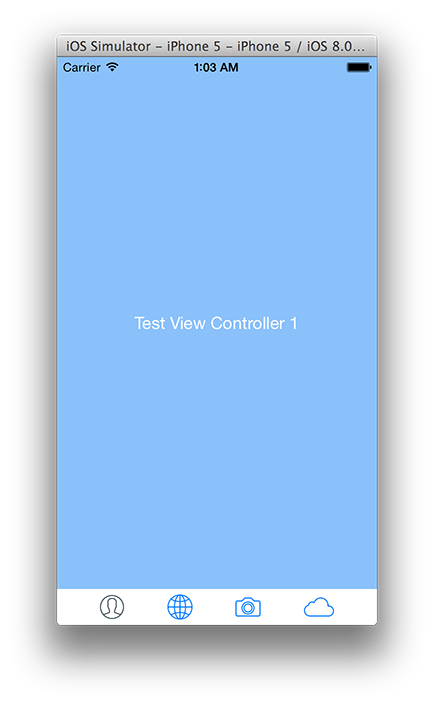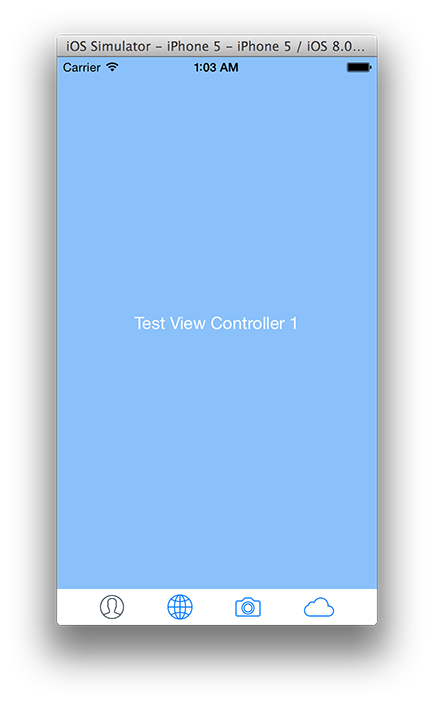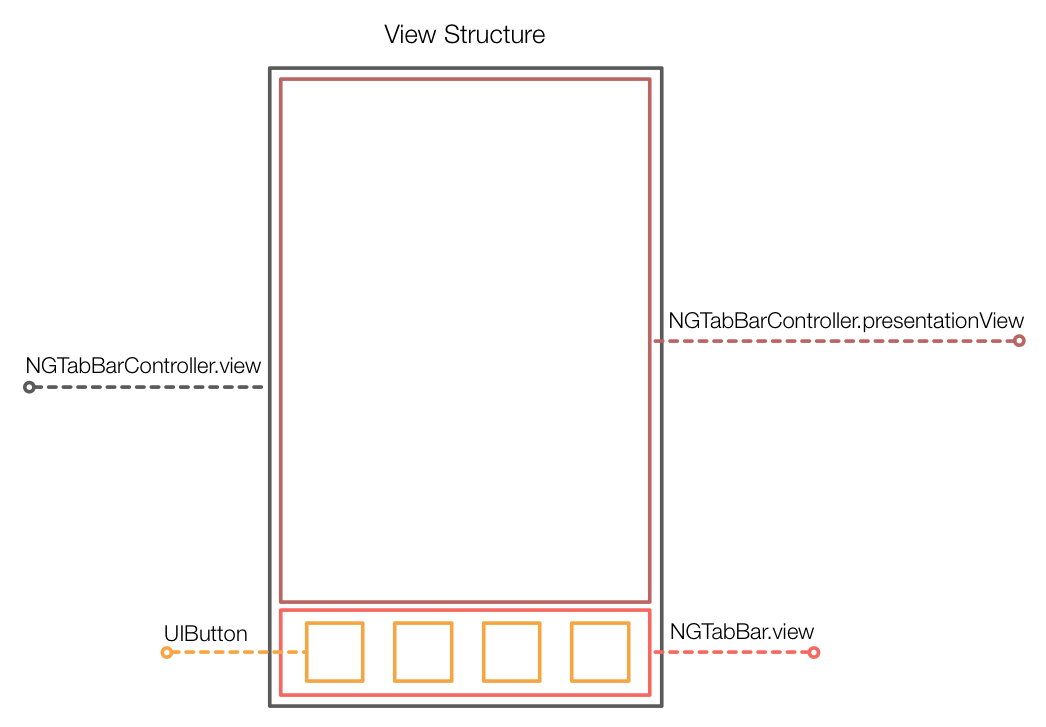GGTabBar 0.0.2
| TestsTested | ✗ |
| LangLanguage | Obj-CObjective C |
| License | MIT |
| ReleasedLast Release | Dec 2014 |
Maintained by Nicolas Goles.
GGTabBar 0.0.2
- By
- Nicolas Goles
- ngoles
GGTabBar is a simple UITabBar & UITabBarController replacement that uses Auto Layout for constructing the GUI. I created it for curiosity, but it may be useful to others who adventure into the land of Auto Layout.
![]() This is a work in progress/proof of concept, I'm no expert. Sorry if it's missing some feature you need, feel free to fork, pull request or open issues. I'm available on Twitter if you have further questions
This is a work in progress/proof of concept, I'm no expert. Sorry if it's missing some feature you need, feel free to fork, pull request or open issues. I'm available on Twitter if you have further questions ![]()
![]()
Limitations 
- Still need to add customization options (background color
,tint,style,background image`, etc.). - The tab bar items are UIButtons (no
TabBarItemabstraction in aUIView). - Haven't tested rotation support. (should work?)
- No Pod (Cocoapods) yet.
- No
moretab if you add more than 5 View Controllers. - Still need to add more integration tests.
Install
Just copy the GGTabBar folder into your Xcode project.
Usage 
![]() Your
Your UIViewControllers must set their tabBarItem images (selected/normal).
Objective-C
Init and customize
GGTabBarController *tabBar = [[GGTabBarController alloc] init];
tabBar.tabBarAppearanceSettings = @[kTabBarAppearanceHeight : @(100.0)]; // in points
tabBar.viewControllers = @[vc1, vc2, vc3, vc4];
self.window.rootViewController = tabBar;Swift
![]() remember to add
remember to add GGTabBar.h into your project's Swift Bridging Header.
var tabBar: GGTabBarController = GGTabBarController()
tabBar.tabBarAppearanceSettings = [kTabBarAppearanceHeight : 100.0];
tabBar.viewControllers = [vc1, vc2, vc3, vc4]
self.window!.rootViewController = tabBar![]() Feel free to explore the provided
Feel free to explore the provided Example Project to check out how to use GGTabBar.
Structure 
All the views are setup with Auto Layout. There are no CGRect, Struts or Sprints, so unless you break the constraints, everything should work on different screen-sizes.
If you want more information about how the AutoLayout Constraints are specified, please take a look at the tests. It's the best way to understand what's going on here.
Debug 
Normally you won't be doing any sort of Debug, but it something strange happens you can enable debugMode so that all the UIView's backgrounds are painted.
To enable debug mode:
Objective-C
tabBar.debug = YES;Swift
tabBar.debug = true- Green Views: Margins, there are always exactly two of them.
- Red Views: Separators, located between buttons.
- Blue View: The GGTabBar.view.
- White Views: Button backgrounds.
Emoji 
You got to freakin' ![]() them
them ![]() !
!