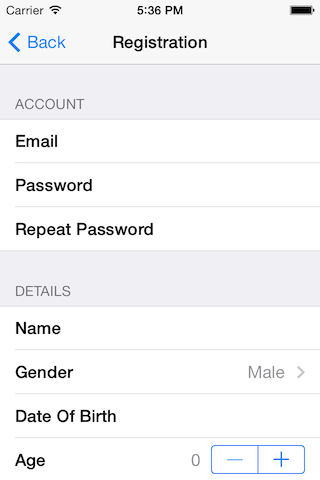FXForms 1.2.14
| TestsTested | ✓ |
| LangLanguage | Obj-CObjective C |
| License | zlib |
| ReleasedLast Release | Nov 2015 |
Maintained by Nick Lockwood.
FXForms 1.2.14
- By
- Nick Lockwood
Purpose
FXForms is an Objective-C library for easily creating table-based forms on iOS. It is ideal for settings pages or data-entry tasks.
Unlike other solutions, FXForms works directly with strongly-typed data models that you supply (instead of dictionaries or complicated dataSource protocols), and infers as much information as possible from your models using introspection, to avoid the need for tedious duplication of type information.
Supported iOS & SDK Versions
- Supported build target - iOS 9.0 (Xcode 7.0, Apple LLVM compiler 7.0)
- Earliest supported deployment target - iOS 7.0
- Earliest compatible deployment target - iOS 5.0
NOTE: 'Supported' means that the library has been tested with this version. 'Compatible' means that the library should work on this iOS version (i.e. it doesn't rely on any unavailable SDK features) but is no longer being tested for compatibility and may require tweaking or bug fixes to run correctly.
ARC Compatibility
FXForms requires ARC. If you wish to use FXForms in a non-ARC project, just add the -fobjc-arc compiler flag to the FXForms.m class. To do this, go to the Build Phases tab in your target settings, open the Compile Sources group, double-click FXForms.m in the list and type -fobjc-arc into the popover.
If you wish to convert your whole project to ARC, comment out the #error line in FXForms.m, then run the Edit > Refactor > Convert to Objective-C ARC... tool in Xcode and make sure all files that you wish to use ARC for (including FXForms.m) are checked.
Creating a form
To create a form object, just make any new NSObject subclass that conforms to the FXForm protocol, like this:
@interface MyForm : NSObject <FXForm>
@endThe FXForm protocol has no compulsory methods or properties. The FXForms library will inspect your object and identify all public and private properties and use them to generate the form. For example, suppose you wanted to have a form containing an "Email" and "Password" field, and a "Remember Me" switch; you would define it like this:
@interface MyForm : NSObject <FXForm>
@property (nonatomic, copy) NSString *email;
@property (nonatomic, copy) NSString *password;
@property (nonatomic, assign) BOOL rememberMe;
@endThat's literally all you have to do. FXForms is really smart; much more so than you might expect:
- Fields will appear in the same order you declare them in your class
- Fields will automatically be assigned suitable control types, for example, the rememberMe field will be displayed as a
UISwitch, the email field will automatically have a keyboard of typeUIKeyboardTypeEmailAddressand the password field will automatically havesecureTextEntryenabled. - Field titles are based on the key name, but camelCase is automatically converted to a Title Case, with intelligent handling of ACRONYMS, etc.
- Modifying values in the form will automatically assign those values back to your model object. You can use custom setter methods and/or KVO to intercept the changes if you need to perform additional logic.
- If your form contains subforms (properties that conform to the
FXFormprotocol), or view controllers (e.g for terms and conditions pages), they will automatically be instantiated if they are nil - no need to set default values.
These default behaviors are all inferred by inspecting the property type and name using Objective-C's runtime API, but they can also all be overridden if you wish - that's covered later under Tweaking form behavior
Displaying a form (basic)
To display your form in a view controller, you have two options: FXForms provides a UIViewController subclass called FXFormViewController that is designed to make getting started as simple as possible. To set up FXFormViewController, just create it as normal and set your form as follows:
FXFormViewController *controller = [[FXFormViewController alloc] init];
controller.formController.form = [[MyForm alloc] init];You can then display the form controller just as you would do any ordinary view controller. FXFormViewController contains a UITableView, which it will create automatically as needed. If you prefer however, you can assign your own UITableView to the tableView property and use that instead. You can even initialize the FXFormViewController with a nib file that creates the tableView.
FXFormViewController is designed to be subclassed, just like a regular UIViewController or UITableViewController. In most cases, you'll want to subclass FXFormViewController so you can add your form setup logic and action handlers.
It is a good idea to place the FXFormViewController (or subclass) inside a UINavigationController. This is not mandatory, but if the form contains subforms, these will be pushed onto its navigationController, and if that does not exist, the forms will not be displayed.
Like UITableViewController, FXFormViewController will normally assign the tableView as the main view of the controller. Unlike UITableViewController, it doesn't have to be - you can make your tableView a subview of your main view if you prefer.
Like UITableViewController, FXFormViewController implements the UITableViewDelegate protocol, so if you subclass it, you can override the UITableViewDelegate and UIScrollViewDelegate methods to implement custom behaviors. FXFormViewController is not actually the direct delegate of the tableView however, it is the delegate of its formController, which is an instance of FXFormController. The formController acts as the tableView's delegate and datasource, and proxies the UITableViewDelegate methods back to the FXFormViewController via the FXFormControllerDelegate protocol.
Unlike UITableViewController, FXFormViewController does not implement UITableViewDataSource protocol. This is handled entirely by the FXFormController, and it is not recommended that you try to override or intercept any of the datasource methods.
Displaying a form (advanced)
The FXFormViewController is pretty flexible, but sometimes it's inconvenient to be forced to use a particular base controller class. For example, you may wish to use a common base class for all your view controllers, or display a form inside a view that does not have an associated controller.
In the former case, you could add an FXFormViewController as a child controller, but in the latter case that wouldn't work. To use FXForms without using FXFormViewController, you can use the FXFormController directly. To display a form using FXFormController, you just need to set the form and tableView properties, and it will do the rest. You can optionally bind the FXFormController's delegate property to be notified of UITableView events.
When using a custom form view controller in this way, some interactions are still handled for you (e.g. adjusting the table view content inset when the keyboard is presented), but you will need to add other view logic yourself, such as reloading the table when the UIViewController appears on screen.
Here is example code for a custom form view controller:
@interface MyFormViewController : UIViewController <FXFormControllerDelegate>
@property (nonatomic, strong) IBOutlet UITableView *tableView;
@property (nonatomic, strong) FXFormController *formController;
@end
@implementation MyFormViewController
- (void)viewDidLoad
{
[super viewDidLoad];
//we'll assume that tableView has already been set via a nib or the -loadView method
self.formController = [[FXFormController alloc] init];
self.formController.tableView = self.tableView;
self.formController.delegate = self;
self.formController.form = [[MyForm alloc] init];
}
- (void)viewWillAppear:(BOOL)animated
{
[super viewWillAppear:animated];
//reload the table
[self.tableView reloadData];
}
@endTweaking form behavior
FXForm's greatest strength is that it eliminates work by guessing as much as possible. It can't guess everything however, and it sometimes guesses wrong. So how do you correct it?
You may find that you don't want all of your object properties to become form fields; you may have private properties that are used internally by your form model for example, or you may just wish to order the fields differently to how you've arranged your properties in the interface.
To override the list of form fields, implement the optional -fields method of your form:
- (NSArray *)fields
{
return @[@"field1", @"field2", @"field3"];
}The fields method should return an array of strings, dictionaries, or a mixture. In the example we have returned strings; these map to the names of properties of the form object. If you return an array of names like this, these fields will replace the automatically generated field list.
The -fields method will be called again every time the form is reassigned to the formController. That means that you can generate the fields dynamically, based on application logic. For example, you could show or hide certain fields based on other properties.
In addition to omitting and rearranging fields, you may wish to override their attributes. There are two ways to do this: One way is to add a method to the form object, such as -(NSDictionary *)[name]Field; where name is the property that the field relates to. This method returns a dictionary of properties that you wish to override (see Form field properties, below). For example, if we wanted to override the title of the email field, we could do it like this:
- (NSDictionary *)emailField
{
return @{FXFormFieldTitle: @"Email Address"};
}Alternatively, you can return a dictionary in the -fields array instead of a string. If you do this, you must include the FXFormFieldKey so that FXForms knows which field you are overriding:
- (NSArray *)fields
{
return @[
@{FXFormFieldKey: @"email", FXFormFieldTitle: @"Email Address"},
...other fields...
];
}These two approaches are equivalent.
You may wish to add additional, virtual form fields (e.g. buttons or labels) that don't correspond to any properties on your form class. You can do this by implementing the -fields method, but if you're happy with the default fields and just want to add some extra fields at the end, you can override the -extraFields method instead, which works the same way, but leaves in place the default fields inferred from the form class:
- (NSArray *)extraFields
{
return @[
@{FXFormFieldTitle: @"Extra Field"},
];
}Similarly, if you only want to display a subset of the form object's properties in your form, but don't want to have to list all the properties you want to keep in the -fields method just for the sake of excluding a few of them, you can use the -excludedFields method to specify just the names of properties you don't want to include.
- (NSArray *)excludedFields
{
return @[
@"someProperty",
@"someOtherProperty",
];
}Grouping fields
You may wish to group your form fields into sections in the form to make it ease to use. FXForms handles grouping in a very simple way - you just add an FXFormFieldHeader or FXFormFieldFooter attribute to any field and it will start/end the section at that point. The FXFormFieldHeader/Footer can be either a string that will be displayed as the header or footer text for the section, or a custom UIView instance or subclass. If you don't want a header or footer, just supply an empty string or NSNull value.
In the following example, we have four fields, and we've split them into two groups, each with a header:
- (NSArray *)fields
{
return @[
@{FXFormFieldKey: @"field1", FXFormFieldHeader: @"Section 1"},
@"field2",
@{FXFormFieldKey: @"field3", FXFormFieldHeader: @"Section 2"},
@"field4",
];
}Alternatively, since we aren't overriding any other field properties, we could have done this more cleanly by using the following approach:
- (NSDictionary *)field1Field
{
return @{FXFormFieldHeader: @"Section 1"};
}
- (NSDictionary *)field3Field
{
return @{FXFormFieldHeader: @"Section 2"};
}Form field properties
The list of form field properties that you can set are as follows. Most of these have sensible defaults set automatically. Note that the string values of these constants are declared in the interface - you can assume that the string values of these constants will no change in future releases, and you can safely use these values in (for example) a plist used to configure the form.
static NSString *const FXFormFieldKey = @"key";This is the name of the related property of the form object. If your field isn't backed by a real property, this might be the name of a getter method used to populate the field value. It's also possible to have completely virtual fields (such as buttons) that do not have a key at all.
static NSString *const FXFormFieldType = @"type";This is the field type, which is used to decide how the field will be displayed in the table. The type is used to determine which type of cell to use to represent the field, but it may also be used to configure the cell (a single cell class may support multiple field types). The type is automatically inferred from the field property declaration, but can be overridden. Supported types are listed under Form field types below, however you can supply any string as the type and implement a custom form cell to display and/or edit it.
static NSString *const FXFormFieldClass = @"class";This is the class of the field value. For primitive types, this will be the class used to box the value when accessed via KVC (e.g. NSNumber for numeric values, or NSValue for struct types). This is automatically determined for all properties of the form, so you rarely need to set it yourself. For form properties that you add yourself using the -fields or -extraFields methods, it is sometimes helpful to specify this explicitly. A good example would be if you are adding view controller or subform fields, where the class cannot usually be inferred automatically. The value provided can be either a Class object or a string representing the class name.
static NSString *const FXFormFieldCell = @"cell";This is the class of the cell used to represent the field. By default this value is not specified on the field-level; instead, the FXFormController maintains a map of fields types to cell classes, which allows you to override the default cells used to display a given field type on a per-form level rather than having to do it per-field. If you do need to provide a special one-off cell type, you can use this property to do so. The value provided can be either a Class object or a string representing the class name.
static NSString *const FXFormFieldTitle = @"title";This is the display title for the field. This is automatically generated from the key by converting from camelCase to Title Case, and then localised by running it through the NSLocalizedString() macro. That means that instead of overriding the title using this key, you can do so in your strings file instead if you prefer.
static NSString *const FXFormFieldPlaceholder = @"placeholder";This is the placeholder value to display when the field value is nil or empty. This is typically a string, but doesn't have to be, for example it could be an NSDate for a date field, or a UIImage for an image field. When used with an options or multi-select field, the placeholder will appear as the first item in the options list, and can be used to reset the field to nil / no value.
static NSString *const FXFormFieldDefaultValue = @"default";This is a default value to use when the field value is nil. This can be useful when creating forms dynamically as the default values can be set directly in the fields array instead of separately in the form's values. It's also a way to ensure that a field value can never be set to nil by the user. Note that the default value is different from the placeholder value, as it will actually be stored in the form itself. If a default value is set, the placeholder will never appear. Default values only work reliably for object types - since zero is potentially a meaningful value for an integer or float property, it will not be replaced by the default value.
static NSString *const FXFormFieldOptions = @"options";For any field type, you can supply an array of supported values, which will override the standard field with a checklist of options to be selected instead. The options can be NSStrings, NSNumbers or any other object type. You can supply an FXFormFieldValueTransformer to control how the option values are displayed in the list. Alternatively, if you use a custom object for the values, you can implement the -(NSString *)fieldDescription; method to control how it is displayed. See Form field options below for more details.
static NSString *const FXFormFieldTemplate = @"template";If the field is an NSArray or NSOrderedSet, FXForms allows the user to add, edit and remove items. By default FXForms assumes that the values in the collection are of type FXFormFieldTypeText, however you can override this using the FXFormFieldTemplate dictionary. The FXFormFieldTemplate dictionary can contains most of the same types of value as an ordinary field dictionary, and should be used to describe all the attributes of the elements in the collection.
static NSString *const FXFormFieldValueTransformer = @"valueTransformer";Sometimes the value you wish to display for a field may not match the value you store. For example, you might want to display a date in a particular format, or convert a locale code into its human-readable equivalent. The FXFormFieldValueTransformer property lets you specify either a conversion block or an NSValueTransformer to use for converting the field value to a string. If a value transformer is provided, it will be used instead of calling the -fieldDescription method of the field's value object. You can supply either an instance of NSValueTransformer or the name of an NSValueTransformer subclass. If the form field has an options array, the value transformer will also be used to control how the options are displayed in the list. The FXFormFieldValueTransformer can be reversible, in which case it will be also be used to convert input values before storing them in the form.
static NSString *const FXFormFieldAction = @"action";This is an optional action to be performed by the field. The value can be either a string representing the name of a selector, or a block, and will be executed when the field is activated. If the action is specified as a selector, the target is determined by cascading up the responder chain from the cell until an object is encountered that responds to it. That means that you could choose to implement this action method on the tableview, its superview, the view controller, the app delegate, or even the window. If your form is presented as a subform of another form, you can also implement actions methods for subforms in the view controller for their parent form.
For non-interactive fields, the action will be called when the cell is selected; for fields such as switches or textfields, it will fire when the value is changed. When using a selector, the action method can accept either zero or one argument. The argument supplied will be the sender, which is typically a form field cell, (a UITableViewCell conforming to the FXFormFieldCell protocol), from which you can access the field model, and from that the form itself.
static NSString *const FXFormFieldSegue = @"segue";This is a UIStoryboardSegue to be performed when the field is tapped. This can be either be a UIStoryboardSegue subclass (or a string containing the name of a UIStoryboardSegue subclass), an instance of a UIStoryboardSegue subclass, or a string representing the identifier of a segue attached to the form view controller. Note that in the latter case, the segue must be attached to the same controller as the form, or it will crash when invoked.
If the FXFormFieldSegue property is a segue instance or identifier, it will be invoked when the field is tapped. If it is a segue subclass, this segue will be instantiated and used to handle the transition when displaying a subform or sub-controller.
static NSString *const FXFormFieldHeader = @"header";This property provides an optional section header to display before the field. The value can be either a string or a UIView instance or subclass (or a string containing the name of a UIView subclass). The height of the header will be inferred from the view, or you can override it using the UITableViewDelegate. By default, its value will be inferred automatically for subforms based on the name of the subform property. Supply an empty string or NSNull value to create a section partition without a title.
static NSString *const FXFormFieldFooter = @"footer";This property provides an optional section footer string to display after the field. The value can be either a string or a UIView instance or subclass (or a string containing the name of a UIView subclass). The height of the footer will be inferred from the view, or you can override it using the UITableViewDelegate. Supply an empty string or NSNull value to create a section partition without a footer, or just omit the FXFormFieldFooter key altogether.
static NSString *const FXFormFieldInline = @"inline";Fields whose values is another FXForm, or which have a supplied options array, will normally be displayed in a new FXFormViewController, which is pushed onto the navigation stack when you tap the field. You may wish to display such fields inline within same tableView instead. You can do this by setting the FXFormFieldInline property to @YES.
static NSString *const FXFormFieldSortable = @"sortable";Fields of type NSArray or NSOrderedSet can optionally display sorting controls so that the user can change the item order. Set the FXFormFieldSortable property to YES to enabled this feature.
static NSString *const FXFormFieldViewController = @"controller";Some types of field may be displayed in another view controller, which will be pushed onto the navigation stack when the field is selected. By default this class is not specified on the field-level; instead, the FXFormController maintains a map of fields types to controller classes, which allows you to override the default controller used to display a given field type on a per-form level rather than having to do it per-field. If you do need to provide a special one-off controller type, the FXFormFieldViewController property lets you specify the controller to be used on a per-field basis. FXFormViewController can be either a UIViewController instance or class (or a string containing the name of a class). The controller specified must conform to the FXFormFieldViewController protocol. By default, such fields will be displayed using the FXFormViewController class.
Form field types
static NSString *const FXFormFieldTypeDefault = @"default";This is the default field type, used if no specific type can be determined.
static NSString *const FXFormFieldTypeLabel = @"label";This type can be used if you want the field to be treated as non-interactive/read-only. Form values will be displayed by converting the value to a string using the -fieldDescription method. This maps to the standard NSObject -description method for all built-in types, but you can override it for your own custom value classes.
static NSString *const FXFormFieldTypeText = @"text";By default, this field type will be represented by an ordinary UITextField with default autocorrection.
static NSString *const FXFormFieldTypeLongText = @"longtext";This type represents multiline text. By default, this field type will be represented by an expanding UITextView.
static NSString *const FXFormFieldTypeURL = @"url";Like FXFormFieldTypeText, but with a keyboard type of UIKeyboardTypeURL, and no autocorrection.
static NSString *const FXFormFieldTypeEmail = @"email";Like FXFormFieldTypeText, but with a keyboard type of UIKeyboardTypeEmailAddress, and no autocorrection.
static NSString *const FXFormFieldTypePassword = @"password";Like FXFormFieldTypeText, but with secure text entry enabled, and no autocorrection.
static NSString *const FXFormFieldTypeNumber = @"number";Like FXFormFieldTypeText, but with a numeric keyboard, and input restricted to a valid number.
static NSString *const FXFormFieldTypeInteger = @"integer";Like FXFormFieldTypeNumber, but restricted to integer input.
static NSString *const FXFormFieldTypeUnsigned = @"unsigned";Like FXFormFieldTypeInteger, but for unsigned values. Uses number pad by default.
static NSString *const FXFormFieldTypeFloat = @"float";Like FXFormFieldTypeNumber, but indicates value is primitive (not-nillable)
static NSString *const FXFormFieldTypeBoolean = @"boolean";A boolean value, set using a UISwitch control by default.
static NSString *const FXFormFieldTypeOption = @"option";Like FXFormFieldTypeBoolean, but this type is used for toggle options and by default it creates a checkmark control instead of a switch.
static NSString *const FXFormFieldTypeDate = @"date";A date value, selected using a UIDatePicker.
static NSString *const FXFormFieldTypeTime = @"time";A time value, selected using a UIDatePicker.
static NSString *const FXFormFieldTypeDateTime = @"datetime";A date and time, selected using a UIDatePicker.
static NSString *const FXFormFieldTypeImage = @"image"An image, selected using a UIImagePickerController.
Form field options
When you provide an options array for a form field, the field input will be presented as a list of options to tick. How this list of options is converted to the form value depends on the type of field:
If the field type matches the values in the options array, selecting the option will set the selected value directly, but that may not be what you want. For example, if you have a list of strings, you may be more interested in the selected index than the value (which may have been localised and formatted for human consumption, not machine interpretation). If the field type is numeric, and the options values are not numeric, it will be assumed that the field value should be set to the index of the selected item, instead of the value.
If the field is a collection type (such as NSArray, NSSet, etc.), the form will allow the user to select multiple options instead of one. Collections are handled as followed, depending on the class of the property: If you use NSArray, NSSet and NSOrderedSet, the selected values will be stored directly in the collection; If you use an NSIndexSet, the indexes of the values will be stored; If you use NSDictionary, both the values and their indexes will be stored. For ordered collection types, the order of the selected values is guaranteed to match the order in the options array.
Multi-select fields can also be used with NS_OPTIONS-style bitfield enum values. Just use an integer or enum as your property type, and then specify a field type of FXFormFieldTypeBitfield. You can then either specify explicit bit values in your options by using NSNumber values, or let FXForms infer the bit value from the option index.
NOTE: the actual values defined in your enum are not available to FXForms at runtime, so the selected values will be purely determined by the index of value of the options in the FXFormFieldOptions value. If your enum values are non-sequential, or do not begin at zero, the indices won't match the options indexes. To define enum options with non-sequential values, you can specify explicit numeric option values and use FXFormFieldValueTransformer to display human readable labels, like this:
typedef NS_ENUM(NSInteger, Gender)
{
GenderMale = 10,
GenderFemale = 15,
GenderOther = -1
};
- (NSDictionary *)genderField
{
return @{FXFormFieldOptions: @[@(GenderMale), @(GenderFemale), @(GenderOther)],
FXFormFieldValueTransformer: ^(id input) {
return @{@(GenderMale): @"Male",
@(GenderFemale): @"Female",
@(GenderOther): @"Other"}[input];
}};
}Cell configuration
If you want to tweak some properties of the field cells, without subclassing them, you can actually set any cell property by keyPath, just by adding extra values to your field dictionary. For example, this code would turn the textLabel for the email field red:
- (NSDictionary *)emailField
{
return @{@"textLabel.color": [UIColor redColor]};
}This code would disable auto-capitalisation for the name field:
- (NSDictionary *)nameField
{
return @{@"textField.autocapitalizationType": @(UITextAutocapitalizationTypeNone)};
}Cells are not recycled in the FXForm controller, so you don't need to worry about cleaning up any properties that you set in this way. Be careful of overusing "stringly typed" code such as this however, as errors can't be caught at compile time. For heavy customisation, it is better to create cell subclasses and override properties in the -setField: method.
Custom cells
FXForms provides default cell implementations for all supported fields. You may wish to provide additional cell classes for custom field types, or even replace all of the FXForm cells with custom versions for your application.
There are two levels of customisation possible for cells. The simplest option is to subclass one of the existing FXFormCell classes, which all inherit from FXFormBaseCell. These cell classes contain a lot of logic for handling the various different field types, but also expose the views and controls used, for easy customisation.
When subclassing an existing cell type, you can override the setUp, update and didSelectWithTableView:controller: methods (optionally calling [super ...] if you want to inherit the original cell's behaviors). The setUp method will be called once when the cell is created, and the update method will be called each time the field value is updated.
If you already have a base cell class and don't want to base your cells on FXFormBaseCell, you can create an FXForms-compatible cell from scratch by subclassing UITableViewCell and adopting the FXFormFieldCell protocol.
Your custom cell must have a property called field, of type FXFormField. FXFormField is a wrapper class used to encapsulate the properties of a field, and also provides a way to set and get the associated form value (via the field.value virtual property). You cannot instantiate FXFormField objects directly, however they can be accessed and enumerated via methods on the FXFormController.
Once you have created your custom cell, you can use it as follows:
- If your cell is used only for a few specific fields, you can use the
FXFormFieldCellproperty to use it for a particular form field - If your cell is designed to handle a particular field type (or types), you can tell the formController to use your custom cell class for a particular type using the
-registerCellClass:forFieldType:method of FXFormController. - If your cell is designed to handle a particular field value class (or subclass), you can tell the formController to use your custom cell class for a particular value class using the
-registerCellClass:forFieldClass:method of FXFormController. - If you want to completely replace all cells with your own classes, use the
-registerDefaultFieldCellClass:method ofFXFormController. This replaces all default cell associations for all field types with your new cell class. You can then use-registerCellClass:forFieldType:to add additional cell classes for specific types.
Swift Compatibility
FXForms is fully compatible with Swift, with the following caveats:
- Your forms objects must inherit from
NSObject, or de declared using the@objcqualifier. - For collection fields, you must use
NSArray,NSDictionary,NSOrderedSet, etc. Swift's strongly typed collections won't work. - If your form objects are declared in a different module to your main app, FXForm's field value class inference may not work correctly, in which case you can explicitly specify the field class by adding the following method to your form object for each field that doesn't work:
func fieldThatDoesntWorkField() -> NSDictionary {
return [FXFormFieldClass: fieldThatDoesntWork.dynamicType]
}Release notes
Version 1.2.14
- Fixed issues wth keyboard show/hide
- Removed namespaces from nib names for Swift compatibility
- Fixed over-large margins in landscape mode on iPad
- Set accessibility values for text labels
- Fixed image picker being presented when cancel pressed
Version 1.2.13
- Exposed
nextCellproperty on FXFormBaseCell - Fixed long UITextView's to scroll to the the cursor position instead of the bottom of the UITextView.
- Made sure that when the keyboard is dismissed the former tableView contentInsets are restored.
- Make custom cell config cascade down to options views
- Fix to resolve crash bug when used with BaseModel
- Fixed warnings on Xcode 7 beta (well, suppressed mostly)
Version 1.2.12
- Custom titles for template fields are no longer displayed inside each field item, they are only used for the "Add Item" button title.
- Fixed another crash relating to using scalar default values for collection type fields
- Reverse value transforms should now work correctly
Version 1.2.11
- Field descriptions for collections now respect FXFieldValueTransformer
- Using Scalar values as default value for collection type fields now works transparently
Version 1.2.10
- Fixed crash when displaying photo picker on iPad
Version 1.2.9
- Cells defined using nibs now infer their height form the nib unless overridden
- Option picker can now be dismissed by tapping field again, like date picker
Version 1.2.8
- Fixed incorrect type inference for fields with a segue property
- Date picker can now be dismissed by tapping date field again
Version 1.2.7
- Fixed bug where button-type fields (ones with an action but no editable value) were not correctly inferred
Version 1.2.6
- Improved
valueClassinference, especially for template fields -
FXFormImagePickerCellnow lets you select camera or photo library
Version 1.2.5
- Fixed crash when form section has a footer but no header
Version 1.2.4
-
hash,description, etc. no longer show up on iOS7 for builds built with the 8.1 SDK -
FXFormViewControllercan now be either a view controller class or instance
Version 1.2.3
- Added a fix when using Swift to allow FXForms to automatically infer the types of forms and controllers, as it can with Objective-C
- Now throws an exception if you try to present a subform when not embedded inside a UINavigationController
Version 1.2.2
- Fixed bug where subforms would be overwritten by a new instance
Version 1.2.1
- Fixed issue where table footer spacing would incorrectly be shown even when no footer text was set
- Fixed crash relating to the use of default values
- Made a small compatibility fix for Swift
- Added Swift example project
Version 1.2
- Collection fields types, such as NSArray, NSSet, NSOrderedSet, etc. can now be edited by adding, removing and sorting items
- Exposed the setUp and update methods of FXFormsBaseCell for simpler subclassing
- Added FXFormsDefaultCell that implements standard behaviors (for simpler subclassing)
- Added FXFormFieldTemplate for creating template values for collections
- Added FXFormFieldSegue property for specifying a segue to perform when field is tapped
- Added FXFormFieldTypePhone field type
- Added FXFormFieldTypeUnsigned field type
- Added FXFormOptionSegmentsCell class
- Added FXFormFieldDefault for specifying a default value for form fields
- Added ability to register cell and controller classes based on field value class as well as type
- Fixed bug in stepper field where labels didn't resize after value change
- Fixed bug where image preview in FXImagePickerCell would be displayed with incorrect width
- Fixed handling of NSURL fields
- Type inference now works better for dynamic fields
- Added dynamic fields example (loading form field descriptions from a JSON file)
- Added indexPathForField: method to FXFormController
- FXForm tableView is now always in edit mode - this may affect layout for custom cells
- Specified FXFormFieldValueTransformer object can now be reversible
- Textfield form values are now updated live during editing
- Added -excludedFields method for excluding certain fields from form
- Now ignores standard @properties such as
hashanddescription, introduced in iOS 8 - You can now use a UIView class or instance as the value for FXFormFieldHeader/Footer
Version 1.1.6
- Options fields with numeric values are now correctly displayed
- Action block will now be called when an options field is updated
- Action blocks are no longer called when tapping subform field cells
- Fixed crash when using placeholder values with options fields
- Added FXFormFieldTypeFloat
- Added dependent fields example
Version 1.1.5
- Virtual fields without keys no longer crash when the form object is an NSManagedObject subclass
Version 1.1.4
- FXForms now nils out all control delegates & datasources correctly to prevent crashes when form is dismissed
- The FXFormImagePickerCell image is no longer drawn with incorrect alignment
- FXFormTextViewCell can now display placeholder text when empty
Version 1.1.3
- Using Field method to set form properties is no longer overridden by defaults
- Only mess with the content inset/offset when the view controller is not a UITableViewController
- It should now be easier to use nibs to lay out cell subclasses without losing standard functionality
- Using FXFormFieldTypeLabel now works more consistently
Version 1.1.2
- Fixed incorrect forwarding of scrollViewWillBeginDragging event
- Fields of type FXFormFieldTypeBitfield are now handled correctly again (broken in 1.1.1)
- It is now possible to create custom cell classes without inheriting all the standard styling logic
- Added example of creating a custom form cell subclass using a nib file (CustomButtonExample)
- FXForms will no longer try to auto-instantiate NSManagedObjects if they are nil (this would crash previously)
Version 1.1.1
- Fixed bug with indexed options fields
- FXFormOptionPickerCell selected index is now set correctly when tabbing between fields
Version 1.1
- Added support for multi-select option fields - just use a collection type such NSArray, NSSet or NSIndexSet for your options field
- Added FXFormFieldTypeBitfield for NS_OPTIONS-type multi-select enum values
- Added FXFormFieldOptionPickerCell as an alternative way to display options fields (does not support multi-select)
- Nested forms now propagate form actions back to their parent form view controller as well as up to the app delegate
- Added parentFormController property to FXFormController
- FXFormField action property is now a block instead a of a selector (can be specified as either in form dictionary)
- Added FXFormFieldPlaceholder value to be displayed when value is nil / empty
- Keyboard will now display "next" in cases where next cell acceptsFirstResponder
- Added FXFormFieldTypeImage and FXFormImagePickerCell
- Added FXFormFieldTypeLongText for multiline text
- Added FXFormFieldValueTransformer for adapting field values for display
- It is now possible to create completely virtual form objects by overriding setValue:forKey: to set properties
- Added FXFormFieldViewController property for specifying custom form field view controllers
- Added additional example projects to demonstrate the new features
- Button-type fields (ones with only an action and no key) now have centered text by default
- It is now possible to override UITableViewCellStyle without subclassing by using "style" keypath in field config
Version 1.0.2
- Fixed crash when attempting to set UITextInputTraits properties on a FXFormTextFieldCell
- Fixed potential crash when numeric field type is used with string properties
Version 1.0.1
- Subform FXFormController instances now correctly inherit registered cells from the parent controller
- Fields of type FXFormFieldOption with associated actions will now still be toggled before action fires
Version 1.0
- Initial release