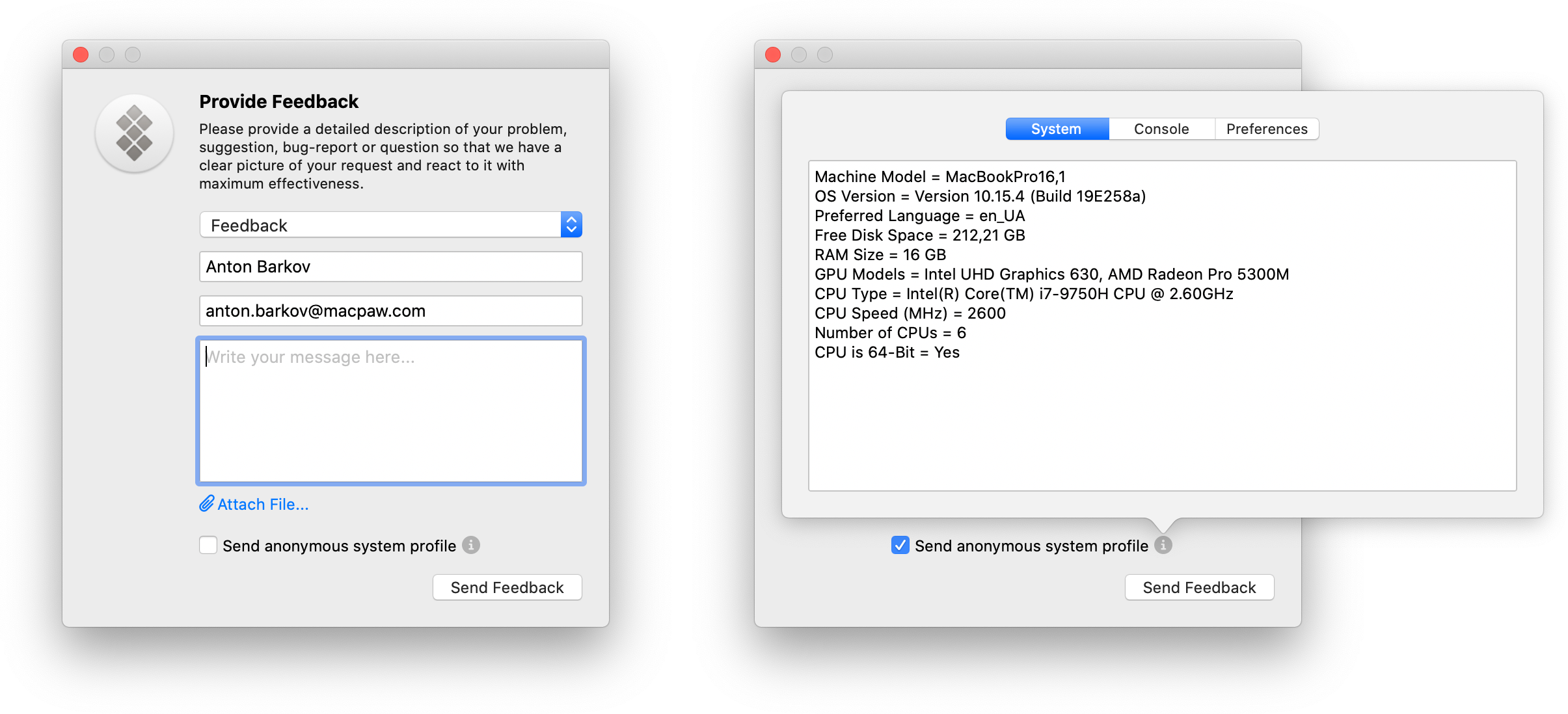FMPFeedbackForm
FMPFeedbackForm is an Objective-C framework that lets you add a simple yet effective feedback form to your macOS project.
Features
Out of the box Zendesk support
If you work with Zendesk you'll get the form up and running with only 10-ish lines of code. You may as well adapt the form to send feedback to any other service by providing your own implementation of a certain data sender object without much hassle.
System profile report
The form's UI includes a checkbox which allows the user to attach a text file to his support request which contains anonymous information about the user's machine. This report includes a list of software and hardware specs, recent console logs and preferences (NSUserDefaults) of your application.
Customizable UI
If the default look of the form doesn't quite suit your needs, you may easily customize any text, field value or placeholder using a handy interface.
Localized into 12 languages
|
|
Requirements
FMPFeedbackForm requires macOS 10.12 or later.
Installation
CocoaPods
FMPFeedbackForm is available through CocoaPods. To install it, simply add the following line to your Podfile:
pod 'FMPFeedbackForm'Carthage
FMPFeedbackForm is available through Carthage. To install it, simply add the following line to your Cartfile:
github "MacPaw/FMPFeedbackForm"Swift Package Manager
- Add package into Project settings -> Swift Packages
If you want to use FMPFeedbackForm as dependency to another package, add following to your Package.swift:
dependencies: [
...
.package(url: "https://github.com/MacPaw/FMPFeedbackForm", .upToNextMajor(from: "1.0.0"))
],
...
targets: [
.target(
name: ...
dependencies: [
...,
"FMPFeedbackForm"
]
)
]Manual
Clone this repository (or add it as a submodule) and drag the FMPFeedbackForm.xcodedeproj into your project in Xcode.
Then go to your target's General settings tab and add the FMPFeedbackForm.framework
to the "Frameworks, Libraries, and Embedded Content" list.
See FMPDemoApp project for an example of this method.
Usage
Initializing FMPFeedbackController
FMPFeedbackController is an NSWindowController subclass which handles your form's window presentation.
It also provides a practical public interface with all the necessary tools for you to customize and handle the form's work.
In order to initialize the controller you'll need an object that conforms to FMPFeedbackSender protocol.
It has a self-described name — this object should be able to send the data gathered by the form and report on its success/failure.
If you are working with Zendesk then you may use an already implemented FMPZendeskFeedbackSender class, use your project's
credentials to instantiate an object of this type and then pass it to the controller's initializer.
// Hold a reference to the controller object somewhere, otherwise it'll get deallocated
var feedbackController: FMPFeedbackController?
// User wants to display the feedback form
@IBAction func provideFeedbackButtonClick(_ sender: Any) {
// Instantiate an FMPFeedbackSender object
let zendeskSender = FMPZendeskFeedbackSender(zendeskSubdomain: "subdomain", // (1)
authToken: "sometoken", // (2)
productName: "My App") // (3)
// Create the controller
feedbackController = FMPFeedbackController(feedbackSender: zendeskSender)
// Present the form
feedbackController?.showWindow(self)
}That's it, you've just displayed a basic form that'll send feedback to your project on Zendesk!
For clarity, let's break down the credentials that you pass on FMPZendeskFeedbackSender init:
- This is the subdomain of your Zendesk project — the
subdomaininhttps://subdomain.zendesk.com. - The API token that you generate in the Zendesk admin panel. For more info on where to get one please refer to the Zendesk Support API doc.
- Your product or app name, it is used as a prefix in support ticket's subject, e.g.
[My App] Bug Report.
In case you want to send feedback somewhere else, you'll have to provide your own implementation of the FMPFeedbackSender object.
You may look up the FMPZendeskFeedbackSender.m file to get the basic idea of what's going on.
UI Customization
The way the form looks is defined by the controller's settings property which is represented by an FMPInterfaceSettings object.
It contains all the strings used in the form's UI and you may also specify an icon to display in the form's top left corner.
There are two ways to change the form's settings.
- Pass an updated settings object to the controller's initializer:
let settings = FMPInterfaceSettings.default
settings.title = "My App feedback"
settings.subtitle = "We'd love to know what you think of our product."
settings.subjectOptions = ["Feedback", "Bug Report", "Support Request"]
if let iconResource = NSImage(contentsOf: "path/to/icon.png") {
settings.icon = iconResource
settings.iconSize = NSSize(width: 64, height: 64) // default value
}
feedbackController = FMPFeedbackController(feedbackSender: sender, settings: settings)- Or update the controller's settings after init:
feedbackController?.settings.title = "My App feedback"
feedbackController?.settings.subtitle = "We'd love to know what you think of our product."
feedbackController?.settings.subjectOptions = ["Feedback", "Bug Report", "Support Request"]
if let iconResource = NSImage(contentsOf: "path/to/icon.png") {
feedbackController?.settings.icon = iconResource
feedbackController?.settings.iconSize = NSSize(width: 64, height: 64) // default value
}You may also specify the user's name and email to simplify filling out the form:
feedbackController?.settings.defaultName = "John Doe"
feedbackController?.settings.defaultEmail = "[email protected]"Behaviour on submission
You may change the way the form behaves after successfull/failed feedback submission.
By default FMPFeedbackController handles these events gracefully by showing a localized alert and closing the form's window on success,
or by presenting an error sheet over the form's window in case of error.
You can turn this off by setting these properties to false:
feedbackController?.showsGenericSuccessAlert = false
feedbackController?.showsGenericErrorSheet = falseYou may also handle these events yourself by setting a onDidSendFeedback completion (executes after the default behaviour
if it hasn't been turned off):
feedbackController?.onDidSendFeedback = { [weak self] error in
guard let error = error else {
// Error is nil, display your custom success message
self?.showSuccessMessage()
self?.feedbackController?.close()
return
}
// Error is not nil, submission failed, display error
self?.showErrorMessage(with: error)
}System profile report
FMPFeedbackForm gathers data for system profile report almost without any of your input, yet to achieve better quality
of gathered data you may need to specify two things.
The console logs of your application are collected using the Apple System Log API, which doesn't always provide all of the
needed data and mostly gathers system errors related to your application. If you use CocoaLumberjack or some other tool
to write logs to separate text files you may specify them to the feedback controller and their contents will be included
in the report:
feedbackController?.logURLs = [URL(fileURLWithPath: "path/to/file.log"),
URL(fileURLWithPath: "path/to/otherFile.txt")]You may also want to specify your custom NSUserDefaults domain (or suite name) in case you use something different from your
app's bundle ID:
feedbackController?.userDefaultsDomain = "com.MyCompany.MyAppsNonDefaultDomain"Demo app
Most of the logic described above is conveniently implemented in the demo app available in this repository. Please refer to it for a more detailed look on how to use the feedback form.
License
FMPFeedbackForm is available under the MIT license.
See the LICENSE file for more info.