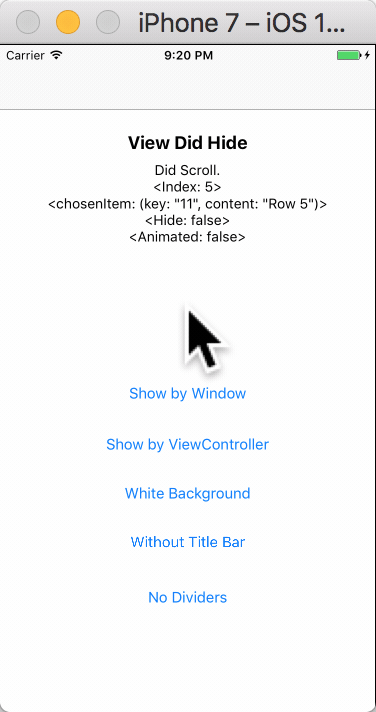ELPickerView 4.0.1
| TestsTested | ✗ |
| LangLanguage | SwiftSwift |
| License | MIT |
| ReleasedLast Release | Nov 2017 |
| SwiftSwift Version | 4.0 |
| SPMSupports SPM | ✗ |
Maintained by Hanping Xu.
ELPickerView 4.0.1
- By
- Hanping Xu
ELPickerView: Easily Used Picker View build with Swift 4
请点击中文说明
Screenshots
Easily Used Picker View build with Swift 4
How to Install
Using CocoaPods
- Add this line to your
podfile:
pod 'ELPickerView' - Run
pod installwith Terminal
Swift 3. use 3.0.0 pod version
Swift 4. use 4.* pod version - Then everything is done!
Simply add
- Open Elenionl/ELPickerView-Swift with browser
- Download or Clone Project:
https://github.com/Elenionl/ELPickerView-Swift.git - Copy
ELCustomPickerView.swiftfile to your project - Enjoy
How to Use
If you want to show a Picker View in your application. Simply do these two steps:
- init
lazy var customPickerView: ELCustomPickerView<String> = {
return ELCustomPickerView<String>(pickerType: .singleComponent, items: [
"Row 0"
, "Row 1"
, "Row 2"
, "Row 3"
, "Row 4"
, "Row 5"
])
}- show
override func viewDidLoad() {
super.viewDidLoad()
customPickerView.show(viewController: self, animated: true)
}If You Want the Translucent Background to Cover the Navigation Bar and the Tab Background
- Just let the window show Picker View like this:
override func viewDidLoad() {
super.viewDidLoad()
customPickerView.show(viewController: nil, animated: true)
}Instead of Delegate, ELPickerView Use Closure to Handle Callback
- There are rich callbacks as follow:
Using seres of 'Set' methods
view.setDidScrollHandler({ [weak self] (view, chosenIndex, chosenItem) -> (shouldHide: Bool, animated: Bool) in
let hide = false
let animated = false
self?.logLabel.text = "Did Scroll. \n<Index: \(chosenIndex)> \n<chosenItem: \(chosenItem)> \n<Hide: \(hide)> \n<Animated: \(animated)>"
print(self?.logLabel.text ?? "")
return (hide, animated)
})set value
customPickerView.leftButtoTapHandler = { [weak self] (view: ELCustomPickerView<String>?, chosenIndex: Int, chosenItem: (key: String, content: String)) in
let hide = true
let animated = true
self?.logLabel.text = "Did Tap Left Button. <Index: \(chosenIndex)> <chosenItem: \(chosenItem)> <Hide: \(hide)> <Animated: \(animated)>"
print(self?.logLabel.text ?? "")
return (hide, animated)
}- And here is the define and meaning of the handler:
/// Triggered when Left Button is tapped.
// view: the CustomPickerView
// chosenIndex: the current chosen index of row in Picker View
// chosenItem: the Item connected with the chosen row
// shouldHide: tell the Picker View whether it should be hide Default value is true
// animated: tell the Picker View whether the hide action should have animation Default value is true
public var leftButtoTapHandler: ((_ view: ELCustomPickerView?, _ chosenIndex: Int, _ chosenItem: T) -> (shouldHide: Bool, animated: Bool))?You Can Let Users Pick Between Instance, Struct, Enum, Tuple
- Add whatever kind of items when init:
typealias CustomView = ELCustomPickerView<(key: String, content: String)>
...
let view = CustomView(pickerType: .singleComponent, items: [
("00", "Row 0")
, ("02", "Row 1")
, ("04", "Row 2")
, ("06", "Row 3")
, ("09", "Row 4")
, ("11", "Row 5")
])- Give a handler to transform item into a String kind var
view.itemConfigHandler = { (key: String, content: String) in
return content
}- Then Done
View is Easily Customizable
view.blackBackground = true
view.isTitleBarHidden = false
view.isTapBackgroundEnabled = true
view.leftButton.setTitle("LEFT", for: .normal)
view.rightButton.setTitle("RIGHT", for: .normal)
view.title.text = "TITLE"
view.foregroundView.picker.backgroundColor = UIColor.white
view.foregroundView.bottomDivider.isHidden = trueSettings and Handlers Available
// MARK: - Settings
/// Type of Picker View
public let pickerType: ELCustomPickerViewType
/// Items used to config Picker View rows Default value is []
public var items: [T]
/// Background of the screen Default value is true
public var blackBackground: Bool
/// Set Title Bar hidden or not Default value is false
public var isTitleBarHidden = false
/// Set Taping Background to hide Picker View enabled or not Default value is true
public var isTapBackgroundEnabled = true
/// Left Button of the Title Bar, shortcut to foregroundView.leftButton
public lazy var leftButton: UIButton
/// Right Button of the Title Bar, shortcut to foregroundView.rightButton
public lazy var rightButton: UIButton
/// Title of the Title Bar, shortcut to foregroundView.title
public lazy var title: UILabel
// MARK: - Handler
/// Function used to transform Item into String. If the Item is String kind, itemConfigHandler is not necessory to be set.
public var itemConfigHandler: ((T) -> String)?
/// Triggered when Left Button is tapped.
// view: the CustomPickerView
// chosenIndex: the current chosen index of row in Picker View
// chosenItem: the Item connected with the chosen row
// shouldHide: tell the Picker View whether it should be hide Default value is true
// animated: tell the Picker View whether the hide action should have animation Default value is true
public var leftButtoTapHandler: ((_ view: ELCustomPickerView?, _ chosenIndex: Int, _ chosenItem: T) -> (shouldHide: Bool, animated: Bool))?
/// Triggered when Right Button is tapped.
// view: the CustomPickerView
// chosenIndex: the current chosen index of row in Picker View
// chosenItem: the Item connected with the chosen row
// shouldHide: tell the Picker View whether it should be hide Default value is true
// animated: tell the Picker View whether the hide action should have animation Default value is true
public var rightButtoTapHandler: ((_ view: ELCustomPickerView?, _ chosenIndex: Int, _ chosenItem: T) -> (shouldHide: Bool, animated: Bool))?
/// Triggered when user picked one row in Picker View.
// view: the CustomPickerView
// chosenIndex: the current chosen index of row in Picker View
// chosenItem: the Item connected with the chosen row
// shouldHide: tell the Picker View whether it should be hide Default value is false
// animated: tell the Picker View whether the hide action should have animation Default value is false
public var didScrollHandler: ((_ view: ELCustomPickerView?, _ chosenIndex: Int, _ chosenItem: T) -> (shouldHide: Bool, animated: Bool))?
/// Triggered when Picker View will show
public var willShowHandler: ((_ view: ELCustomPickerView?) -> Void)?
/// Triggered when Picker View did show
public var didShowHandler: ((_ view: ELCustomPickerView?) -> Void)?
/// Triggered when Picker View will hide
public var willHideHandler: ((_ view: ELCustomPickerView?) -> Void)?
/// Triggered when Picker View did hide
public var didHideHandler: ((_ view: ELCustomPickerView?) -> Void)?
// MARK: - Views
/// The bottom view containing Title Bar and Picker
public lazy var foregroundView: ELPickerForegroundViewRequirements
- Xcode 8.0
- Swift 4.0
- Using ARC
- iOS 8.0
TODO
❌ Picker View with more than one component❌ Picker View of date and time
Author
Hanping Xu (Elenionl), [email protected]
License
ELPickerView is available under the MIT license, see the LICENSE file for more information.