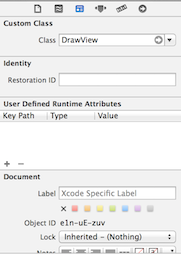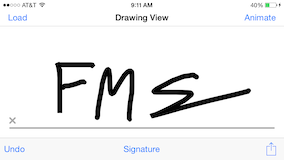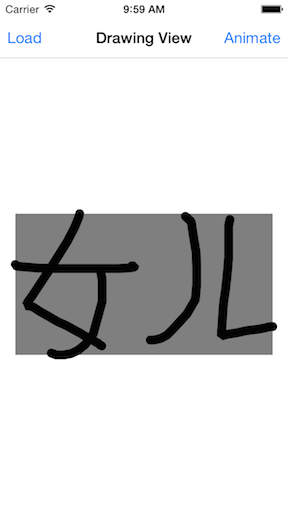DrawView 1.1.1
| TestsTested | ✗ |
| LangLanguage | Obj-CObjective C |
| License | MIT |
| ReleasedLast Release | Dec 2014 |
Maintained by Frank Michael Sanchez.
DrawView 1.1.1
- By
- Frank Michael Sanchez
Subclass of UIView that supports drawing.
Installation
To install without CocoaPods, drag the DrawView.h/.m from the classes folder to your project.
Swift Installation
To use DrawView in a Swift project you will need to drag the DrawView.swift file in the Classes folder to your project. If you were using the Objective-C version some of the function names have been changed for clarity. The Swift version of DrawView should be considered a Beta.
Usage
In the storyboard under the views Identity Inspector set the view class to DrawView.
In the implementation file you can setup the drawing view.
drawingView.strokeColor = [UIColor blackColor];
drawingView.strokeWidth = 25.0f;
Since DrawView is a subclass of UIView the background of the view can be changed by altering the view's backgroundColor property.
Drawing Existing Paths
You can draw either an existing UIBezierPath or CGPathRef by calling either of the following methods.
- (void)drawBezier:(UIBezierPath *)path;
- (void)drawPath:(CGPathRef)path;
Animating Path
To animate the current path in the draw view:
- (void)animatePath;
Undo Support
To support undo, add a button with a target to the DrawView instance, and set the action to undoDrawing:. See example project for more details.
Signature Mode
To enable signature mode call setMode: and pass in the SignatureMode mode type. This will give you a simple signature UI for the user to use while signing on the device.
Reading Drawing View
There are two ways to read what is currently in the drawing view. Either call imageRepresentation which will return an UIImage that can be later used in an email or saved to the user's Camera Roll. Or call bezierPathRepresentation which returns a single bezier path that can be archived and restored within your app. See the example project for more information.
// How to read the drawing view into an image and save to the camera roll.
UIImage *drawingImage = [drawingView imageRepresentation];
ALAssetsLibrary *library = [[ALAssetsLibrary alloc] init];
[library writeImageToSavedPhotosAlbum:drawingImage.CGImage orientation:ALAssetOrientationUp completionBlock:^(NSURL *assetURL, NSError *error) {
NSLog(@"%@",assetURL);
NSLog(@"%@",error);
}];
Debugging Drawing
To debug the path set debugBox to true. This will add a grey box around the bounds of the current path.