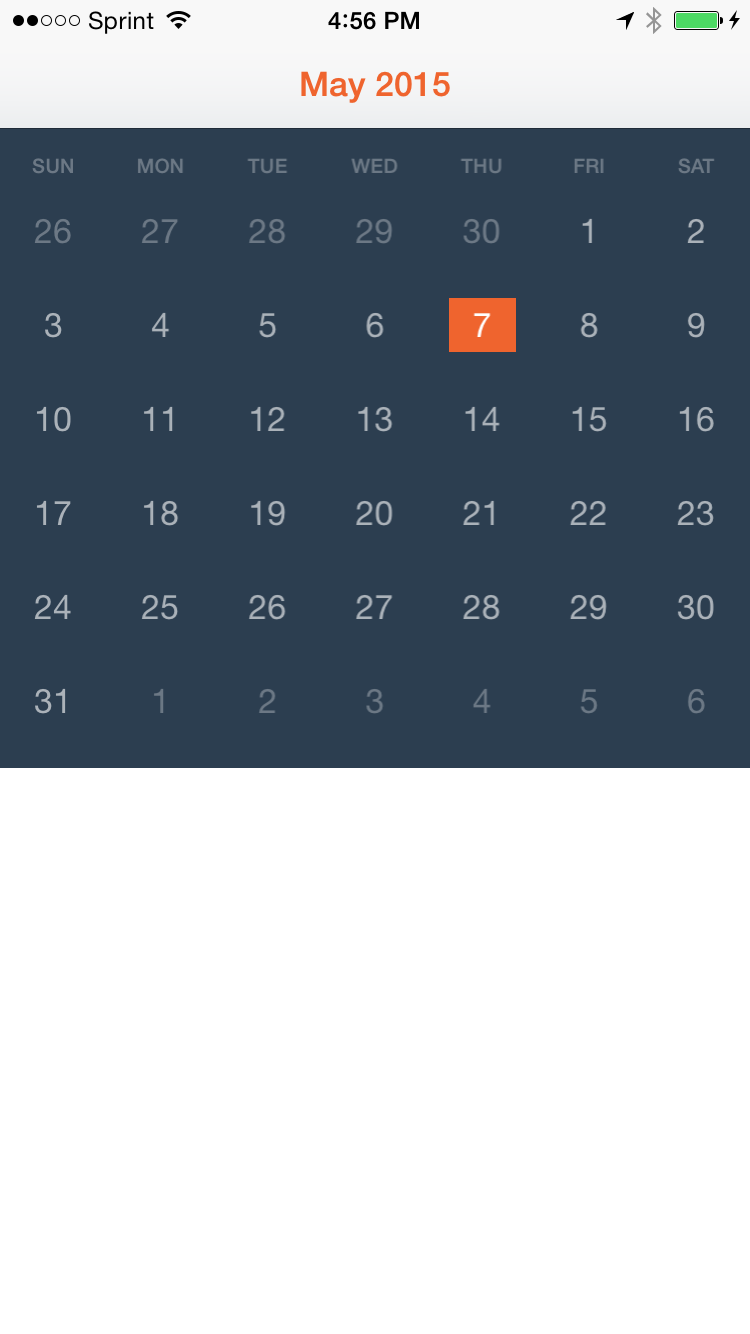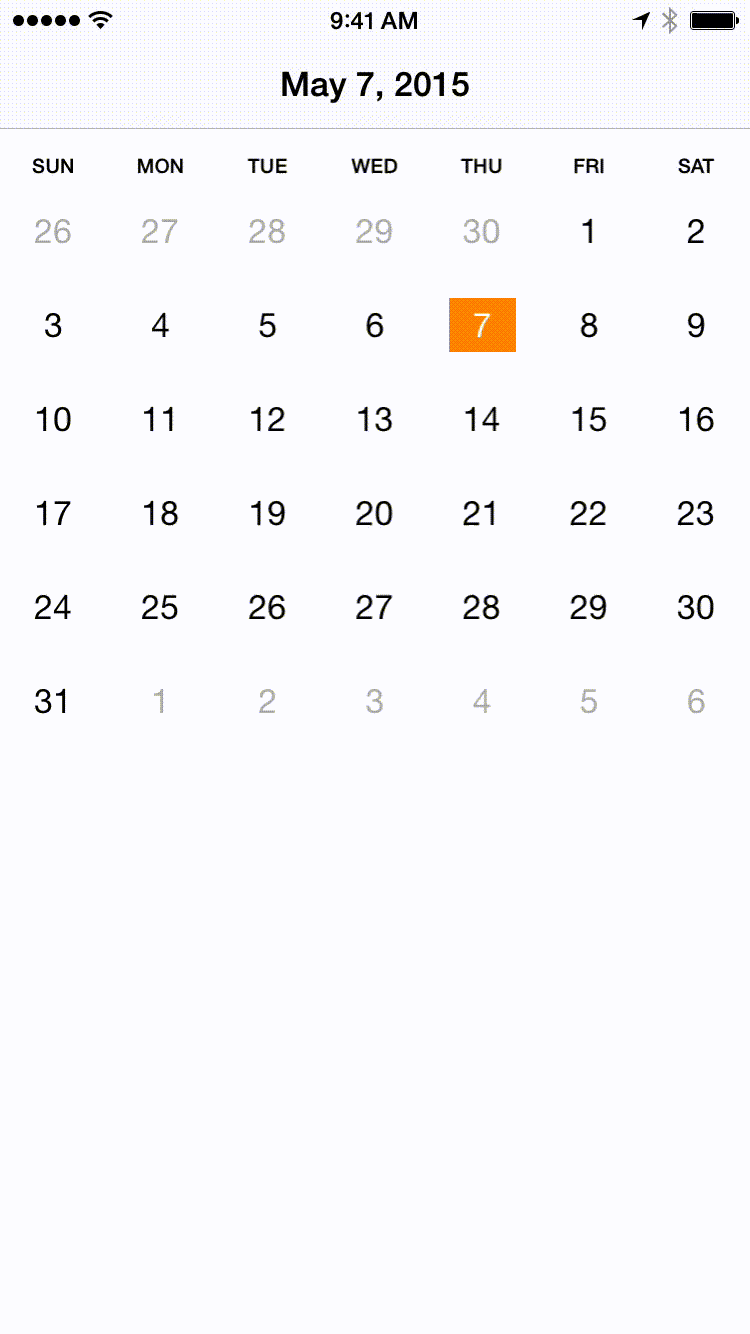CalendarView 1.1.2
| TestsTested | ✓ |
| LangLanguage | SwiftSwift |
| License | MIT |
| ReleasedLast Release | Feb 2016 |
| SPMSupports SPM | ✗ |
Maintained by Nate Armstrong, Nate Armstrong.
CalendarView 1.1.2
- By
- Nate Armstrong
- N8armstrong
CalendarView
Usage
To run the example project, clone the repo, and run pod install from the CalendarViewDemo directory first.
Requirements
- iOS 8.3+
- Xcode 6.3
Installation
CalendarView is available through Carthage and CocoaPods. To install it, simply add the following line to your Podfile:
pod "CalendarView"Screenshot
Usage
Use the CalendarView class in code:
let calendar = CalendarView(frame: CGRectMake(0, 0, CGRectGetWidth(view.frame), 320))
view.addSubview(calendar)or as an outlet (supports auto layout)
@IBOutlet weak var calendar: CalendarView!Select specific date
The selected date is the current date by default. You can select any date by using the selectDate(date: Moment) method.
let date: NSDate = MY_NSDATE
calendar.selectDate(moment(date))Delegate
A CalendarView’s delegate is notified of two events:
calendarDidSelectDate(date: Moment) // called when user taps a date
calendarDidPageToDate(date: Moment) // called when users swipes monthThe CalendarView class uses SwiftMoment for date manipulation.
Example use of delegate calls
extension ViewController: CalendarViewDelegate {
func calendarDidSelectDate(date: Moment) {
title = date.format(dateFormat: "MMMM d, yyyy")
}
func calendarDidPageToDate(date: Moment) {
title = date.format(dateFormat: "MMMM d, yyyy")
}
}Customizations
The aim is to allow the calendar to be as customizable as possible without making it overly complex and bloated.
Appearance
You can customize the look of the calendar by setting certain class properties of CalendarView.
import UIKit
import CalendarView
@UIApplicationMain
class AppDelegate: UIResponder, UIApplicationDelegate {
var window: UIWindow?
func application(application: UIApplication, didFinishLaunchingWithOptions launchOptions: [NSObject: AnyObject]?) -> Bool {
// Calendar appearance
CalendarView.daySelectedBackgroundColor = UIColor.secondaryColor()
CalendarView.daySelectedTextColor = UIColor.whiteColor()
CalendarView.todayBackgroundColor = UIColor(white: 0.0, alpha: 0.3)
CalendarView.todayTextColor = UIColor.whiteColor()
CalendarView.otherMonthBackgroundColor = UIColor.clearColor()
CalendarView.otherMonthTextColor = UIColor(white: 1.0, alpha: 0.3)
CalendarView.dayTextColor = UIColor(white: 1.0, alpha: 0.6)
CalendarView.dayBackgroundColor = UIColor.clearColor()
CalendarView.weekLabelTextColor = UIColor(white: 1.0, alpha: 0.3)
return true
}
}Selected date on swipe
By default the first day of the month is automatically selected when the user swipes to a different month. You can customize this behavior by modifying the selectedDayOnPaged property of your CalendarView instance:
public var selectedDayOnPaged: Int? = 1If set to nil, no day will be automatically selected on swipe.
Author
Nate Armstrong, [email protected]
License
CalendarView is available under the MIT license. See the LICENSE file for more info.