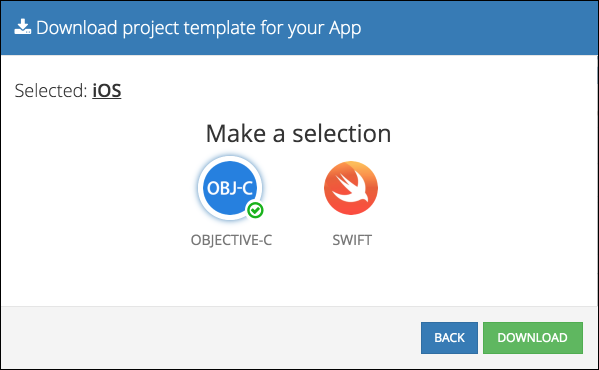iOS-SDK is deprecated. Please use Backendless Swift-SDK instead.
Backendless SDK for iOS (http://backendless.com)
GETTING STARTED WITH BACKENDLESS
The simplest way to get started with Backendless is by using a Project Template for iOS:
-
Register for your free account at https://develop.backendless.com
-
Login to Backendless Console and create a new app
-
Click the Download Project Template button:
-
Double click the iOS icon, then select Objective-C or Swift:
-
Click the Download button to download a template generated for your Backendless app
-
Unzip the downloaded file into a directory, let's call it
Project Directory. -
Open a Terminal window and change the currect directory to
Project Directory. -
Run the
pod installandpod updatecommands. Once all of the pod data is downloaded / updated, Xcode project workspace file will be created. This is the file you must open when working on your app. -
Open .xcworkspace file to launch your project.
GETTING STARTED WITH COCOAPODS:
To create a new project with CocoaPods, follow the instructions below:
- Create a new project in Xcode as you would normally, then close the project.
- Open a Terminal window, and $ cd into your project directory.
- Create a Podfile. This can be done by running
pod init. - Open your Podfile with a text editor, and add the following:
pod 'Backendless'
- Save Podfile, return to Terminal window and run
pod installandpod update. Once all of the pod data is downloaded/updated, Xcode project workspace file will be created. This is the file you must open when working on your app. - Open .xcworkspace file to launch your project.
- If you use Swift, it is necessary to add a bridging header file. Navigate to "Build Settings -> Swift Compiler ... -> Objective-C Bridging Header" and add the following:
${PODS_ROOT}/Headers/Public/Backendless/Backendless-Bridging-Header.h