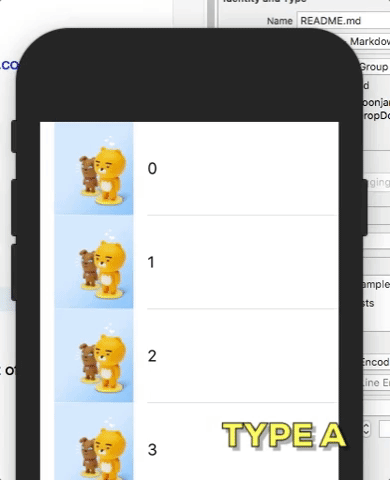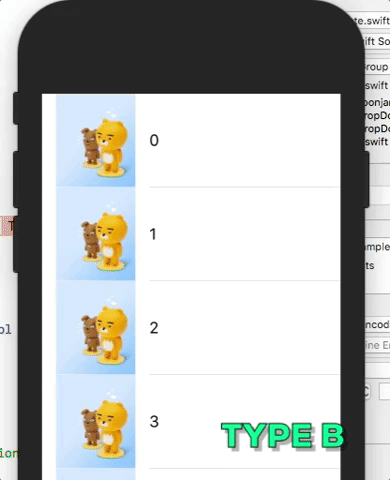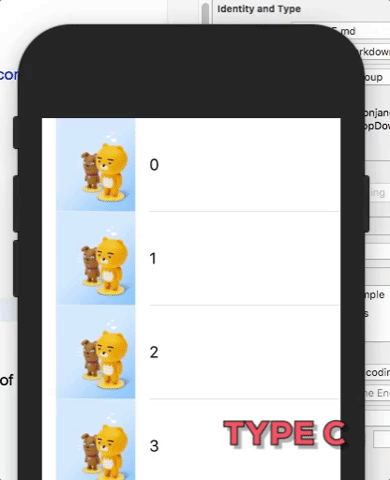BRDropDownView 0.1.1
| TestsTested | ✗ |
| LangLanguage | SwiftSwift |
| License | MIT |
| ReleasedLast Release | Oct 2017 |
| SwiftSwift Version | echo "4.0" > .swift-version` |
| SPMSupports SPM | ✗ |
Maintained by BRCountDownView.
BRDropDownView 0.1.1
BRDropDownView : "Observe Y offset of targetView, then DropDown and Up Custom UI View that supports various styles."
BRDropDownView is BORING DropDown && Up animated UIView Component that animates dropdown and up depending on Y offset of a View you want to observe, supporting various style of subview type.
Example
To run the example project, clone the repo, and run pod install from the Example directory first.
Requirements
iOS 9.0 +
Swift 3.0 +
Installation
BRDropDownView is available through CocoaPods. To install
it, simply add the following line to your Podfile:
pod 'BRDropDownView'How to use
BRDropDownView is highly recommend to be used programmatically
see the below code in the included example project.
it is straight-forward to use.
import UIKit
import BRDropDownView
class ViewController: UIViewController {
@IBOutlet var tableView: UITableView!
var dropdownViewstyle: DropDownViewStyle = .typeA
let firstOffSet: CGFloat = 0
let secondOffSet: CGFloat = 1000.0
let thirdOffSet: CGFloat = 2000.0
let fourthOffSet: CGFloat = 3000.0
let cellReusableIdentifier = "cellID"
let sampleIdentifier0 = "Sample0"
let sampleIdentifier1 = "Sample1"
let heightOfDropDownView: CGFloat = 100.0
lazy var dropdownView: BRDropDownView = {
let dropdownView = BRDropDownView(height: heightOfDropDownView,
dropdownViewStyle: dropdownViewstyle)
dropdownView.delegate = self
dropdownView.triggerOffsetY = 20.0
// Top Main 4 Properties
// dropdownView.backButton
// dropdownView.searchButton
// dropdownView.shoppingCartButton
// dropdownView.centerTopNoticeLabel.text = "Custom!"
// dropdownView.centerTopNoticeLabel.textAlignment = .center
// Bottom SubView Properties depending on given 3 style.
switch dropdownViewstyle {
case .typeA:
dropdownView.countdownView.set(seconds:30)
dropdownView.countdownView.didFinish = {
[unowned self] sender in
print("countdown finished!")
}
dropdownView.countdownView.didRepeat = {
[unowned self] sender in
print("countdown repeated!")
}
case .typeB:
dropdownView.leftSubLabel.text = "left"
dropdownView.leftSubLabel.font.withSize(10)
dropdownView.leftSubLabel.textAlignment = .center
dropdownView.leftSubLabel.sizeToFit()
dropdownView.rightSubLabel.text = "right"
dropdownView.rightSubLabel.font.withSize(10)
dropdownView.rightSubLabel.textAlignment = .center
dropdownView.rightSubLabel.sizeToFit()
dropdownView.mainSubLabel.text = "main"
dropdownView.mainSubLabel.font.withSize(14)
dropdownView.mainSubLabel.textAlignment = .center
dropdownView.mainSubLabel.sizeToFit()
case .typeC:
dropdownView.firstSectionLabelTapped = {
[unowned self] in
self.tableView.moveTo(offSet: self.firstOffSet)
}
dropdownView.secondSectionLabelTapped = {
[unowned self] in
self.tableView.moveTo(offSet: self.secondOffSet)
}
dropdownView.thirdSectionLabelTapped = {
[unowned self] in
self.tableView.moveTo(offSet: self.thirdOffSet)
}
dropdownView.fourthSectionLabelTapped = {
[unowned self] in
self.tableView.moveTo(offSet: self.fourthOffSet)
}
}
return dropdownView
}()
private var isStatusBarHidden = true {
didSet {
setNeedsStatusBarAppearanceUpdate()
}
}
override var prefersStatusBarHidden: Bool {
return isStatusBarHidden
}
override func viewWillAppear(_ animated: Bool) {
super.viewWillAppear(animated)
self.navigationController?.setNavigationBarHidden(true, animated: false)
}
override func viewWillDisappear(_ animated: Bool) {
super.viewWillDisappear(animated)
self.navigationController?.setNavigationBarHidden(false, animated: false)
}
override func viewDidLoad() {
super.viewDidLoad()
// Do any additional setup after loading the view, typically from a nib.
tableView.delegate = self
tableView.dataSource = self
tableView.register(UITableViewCell.self, forCellReuseIdentifier: cellReusableIdentifier)
self.view.addSubview(self.dropdownView)
}
override func didReceiveMemoryWarning() {
super.didReceiveMemoryWarning()
// Dispose of any resources that can be recreated.
}
}
// MARK: - BRDropDownViewDelegate Methods.
extension ViewController: BRDropDownViewDelegate {
func didDropUpCompleted(sender: BRDropDownView) {
print("didDropUpCompleted!")
}
func didDropDownCompleted(sender: BRDropDownView) {
print("didDropDownCompleted!")
}
func backButtonDidTouch(sender: BRDropDownView) -> Void {
print("backButtonDidTouch in delegate!")
self.navigationController?.popViewController(animated: true)
}
func searchButtonDidTouch(sender: BRDropDownView) -> Void {
print("searchButtonDidTouch in delegate!")
self.performSegue(withIdentifier: sampleIdentifier0, sender: nil)
}
func shoppingCartButtonDidTouch(sender: BRDropDownView) -> Void {
print("shoppingCartButtonDidTouch in delegate!")
self.performSegue(withIdentifier: sampleIdentifier1, sender: nil)
}
}
// MARK: - Own methods.
extension UITableView {
func moveTo(offSet: CGFloat) -> Void {
let point = CGPoint(x:0, y:offSet)
self.setContentOffset(point, animated: true)
}
}
// MARK: - UITableViewDelegate, UITableViewDataSource Methods.
extension ViewController: UITableViewDelegate, UITableViewDataSource {
func numberOfSections(in tableView: UITableView) -> Int {
return 1
}
func tableView(_ tableView: UITableView, numberOfRowsInSection section: Int) -> Int {
return 100
}
func tableView(_ tableView: UITableView, cellForRowAt indexPath: IndexPath) -> UITableViewCell {
let cell = self.tableView.dequeueReusableCell(withIdentifier: cellReusableIdentifier, for: indexPath)
cell.textLabel?.text = "\(indexPath.row)"
cell.imageView?.image = #imageLiteral(resourceName: "image00")
return cell
}
func tableView(_ tableView: UITableView, heightForRowAt indexPath: IndexPath) -> CGFloat {
return 100
}
func scrollViewDidScroll(_ scrollView: UIScrollView) {
dropdownView.observe(scrollView,
firstSectionOffSet: firstOffSet,
secondSectionOffSet: secondOffSet,
thirdSectionOffSet: thirdOffSet,
fourthSectionOffSet: fourthOffSet)
}
}Trigger offset Y to make BRDropDownView drop down && up
BRDropDownView animateds dropdown and up depending on triggerOffsetY property.
you can set offset as below.
dropdownView.triggerOffsetY = 20.0Style C : Move to offset
By touching 4 sections label on BRDropDown Style C, you can make UITableView move to offset you would like to get.
dropdownView.firstSectionLabelTapped = {
[unowned self] in
self.tableView.moveTo(offSet: self.firstOffSet)
}
dropdownView.secondSectionLabelTapped = {
[unowned self] in
self.tableView.moveTo(offSet: self.secondOffSet)
}
dropdownView.thirdSectionLabelTapped = {
[unowned self] in
self.tableView.moveTo(offSet: self.thirdOffSet)
}
dropdownView.fourthSectionLabelTapped = {
[unowned self] in
self.tableView.moveTo(offSet: self.fourthOffSet)
}BRDropDownView can observe scroll offset Y.
depending on offset Y, a proper section is displayed to notify where offset Y is being passed while user scroll table view.
func scrollViewDidScroll(_ scrollView: UIScrollView) {
dropdownView.observe(scrollView,
firstSectionOffSet: firstOffSet,
secondSectionOffSet: secondOffSet,
thirdSectionOffSet: thirdOffSet,
fourthSectionOffSet: fourthOffSet)
}BRDropDownView Styles
You can use one of three type as built-in BRDropDownView style.
public enum DropDownViewStyle: Int {
case typeA
case typeB
case typeC
}
let dropdownViewstyle: DropDownViewStyle = .typeC
let dropdownView = BRDropDownView(height: 100.0, dropdownViewStyle: dropdownViewstyle)Customize
you can customize BRDropDownView by using exposed APIs.
The example code is below.
// Bottom SubView Properties depending on given 3 style.
switch dropdownViewstyle {
case .typeA:
dropdownView.countdownView.set(seconds:30)
dropdownView.countdownView.didFinish = {
[unowned self] sender in
print("countdown finished!")
}
dropdownView.countdownView.didRepeat = {
[unowned self] sender in
print("countdown repeated!")
}
case .typeB:
dropdownView.leftSubLabel.text = "left"
dropdownView.leftSubLabel.font.withSize(10)
dropdownView.leftSubLabel.textAlignment = .center
dropdownView.leftSubLabel.sizeToFit()
dropdownView.rightSubLabel.text = "right"
dropdownView.rightSubLabel.font.withSize(10)
dropdownView.rightSubLabel.textAlignment = .center
dropdownView.rightSubLabel.sizeToFit()
dropdownView.mainSubLabel.text = "main"
dropdownView.mainSubLabel.font.withSize(14)
dropdownView.mainSubLabel.textAlignment = .center
dropdownView.mainSubLabel.sizeToFit()
case .typeC:
dropdownView.firstSectionLabelTapped = {
[unowned self] in
self.tableView.moveTo(offSet: self.firstOffSet)
}
dropdownView.secondSectionLabelTapped = {
[unowned self] in
self.tableView.moveTo(offSet: self.secondOffSet)
}
dropdownView.thirdSectionLabelTapped = {
[unowned self] in
self.tableView.moveTo(offSet: self.thirdOffSet)
}
dropdownView.fourthSectionLabelTapped = {
[unowned self] in
self.tableView.moveTo(offSet: self.fourthOffSet)
}
}BRDropDownViewDelegate Methods
Event can be traditionally notified through delegate.
// MARK: - BRDropDownViewDelegate protocols.
public protocol BRDropDownViewDelegate: NSObjectProtocol {
func didDropDownCompleted(sender: BRDropDownView) -> Void
func didDropUpCompleted(sender: BRDropDownView) -> Void
func backButtonDidTouch(sender: BRDropDownView) -> Void
func searchButtonDidTouch(sender: BRDropDownView) -> Void
func shoppingCartButtonDidTouch(sender: BRDropDownView) -> Void
}
....
...
..
.
dropdownView.delegate = self
extension ViewController: BRDropDownViewDelegate {
func didDropUpCompleted(sender: BRDropDownView) {
print("didDropUpCompleted!")
}
func didDropDownCompleted(sender: BRDropDownView) {
print("didDropDownCompleted!")
}
func backButtonDidTouch(sender: BRDropDownView) -> Void {
print("backButtonDidTouch in delegate!")
self.navigationController?.popViewController(animated: true)
}
func searchButtonDidTouch(sender: BRDropDownView) -> Void {
print("searchButtonDidTouch in delegate!")
self.performSegue(withIdentifier: sampleIdentifier0, sender: nil)
}
func shoppingCartButtonDidTouch(sender: BRDropDownView) -> Void {
print("shoppingCartButtonDidTouch in delegate!")
self.performSegue(withIdentifier: sampleIdentifier1, sender: nil)
}
}Author
Jang seoksoon, [email protected]
License
BRDropDownView is available under the MIT license. See the LICENSE file for more info.