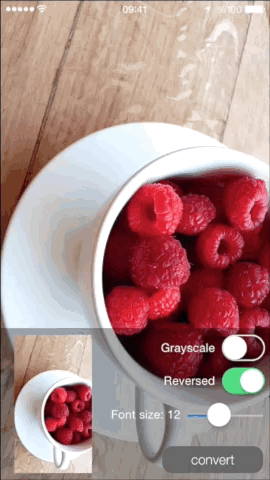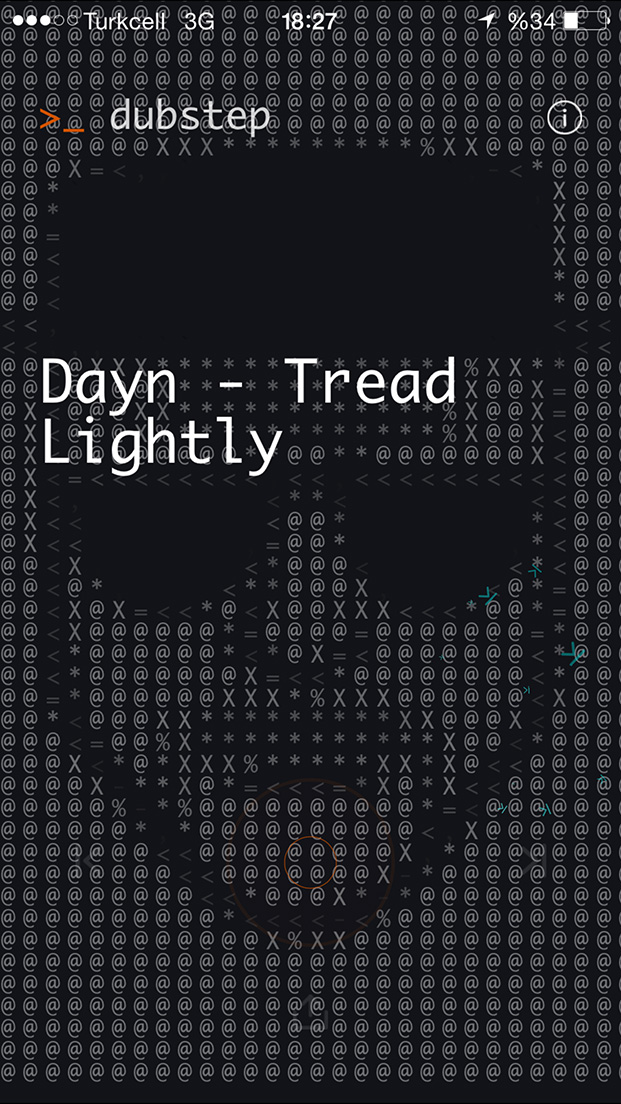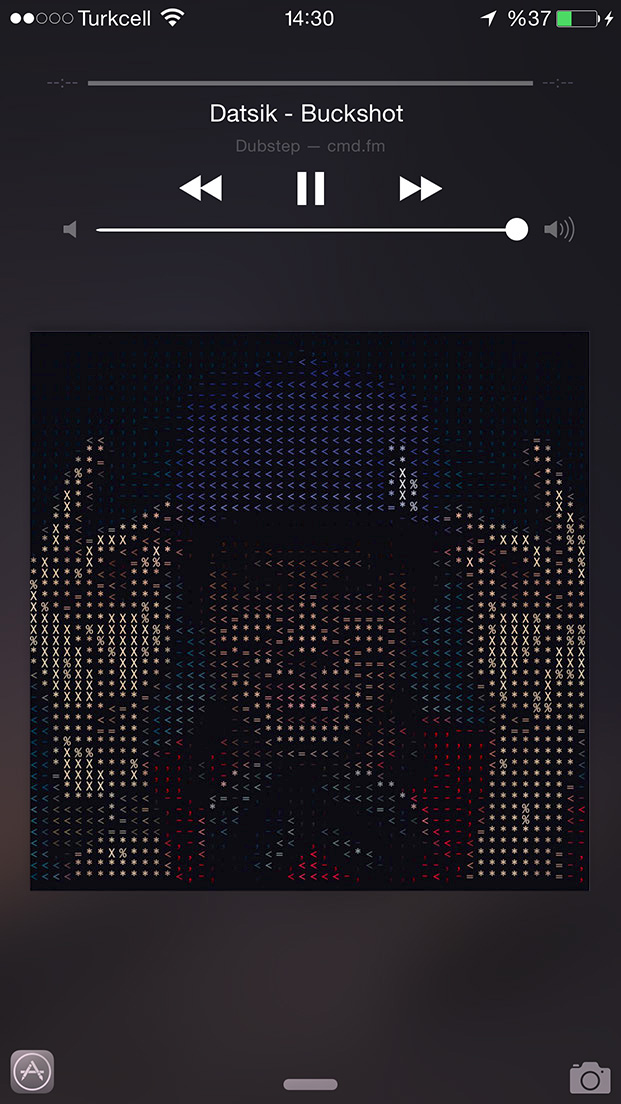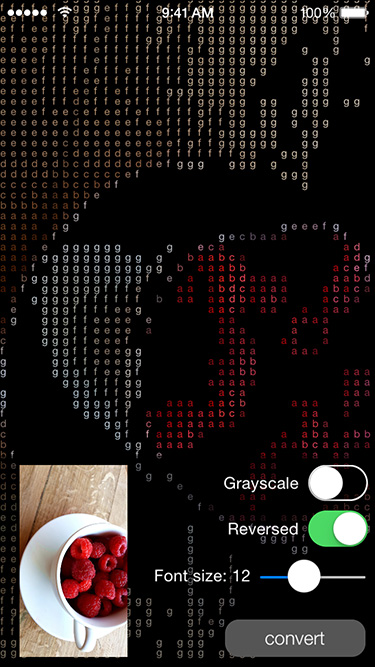BKAsciiImage 0.1.1
| TestsTested | ✗ |
| LangLanguage | Obj-CObjective C |
| License | MIT |
| ReleasedLast Release | Apr 2015 |
Maintained by Barış Koç.
BKAsciiImage 0.1.1
- By
- Barış Koç
As seen on Cmd.fm iOS App
https://itunes.apple.com/app/cmd.fm-radio-for-geeks-hackers/id935765356
Installation
BKAsciiImage is available through CocoaPods. To install it, simply add the following line to your Podfile:
pod "BKAsciiImage"Usage
Using BKAsciiConverter class
Import BKAsciiConverter header file
#import <BKAsciiImage/BKAsciiConverter.h>Create a BKAsciiConverter instance
BKAsciiConverter *converter = [BKAsciiConverter new];Convert synchronously
UIImage *inputImage = [UIImage imageNamed:@"anImage"];
UIImage *asciiImage = [converter convertImage:inputImage];Convert in the background providing a completion block. Completion block will be called on the main thread.
[converter convertImage:self.inputImage completionHandler:^(UIImage *asciiImage) {
// do whatever you want with the resulting asciiImage
}];Convert to NSString
NSLog(@"%@",[converter convertToString:self.inputImage]);
// asynchronous
[converter convertToString:self.inputImage completionHandler:^(NSString *asciiString) {
NSLog(@"%@",asciiString);
}];Converter options
converter.backgroundColor = [UIColor whiteColor]; // default: Clear color. Image background is transparent
converter.grayscale = YES; // default: NO
converter.font = [UIFont fontWithName:@"Monaco" size:13.0]; // default: System font of size 10
converter.reversedLuminance = NO; // Reverses the luminance mapping. Reversing gives better results on a dark bg. default: YES
converter.columns = 50; // By default columns is derived by the font size if not set explicitlyUsing UIImage category
Import header file
#import <BKAsciiImage/UIImage+BKAscii.h>Use the provided category methods
UIImage *inputImage = [UIImage imageNamed:@"anImage"];
[inputImage bk_asciiImageCompletionHandler:^(UIImage *asciiImage) {
}];
[inputImage bk_asciiStringCompletionHandler:^(NSString *asciiString) {
}];
[inputImage bk_asciiImageWithFont: [UIFont fontWithName:@"Monaco" size:13.0]
bgColor: [UIColor redColor];
columns: 30
reversed: YES
grayscale: NO
completionHandler: ^(NSString *asciiString) {
// do whatever you want with the resulting asciiImage
}];Advanced usage
By default luminance values are mapped to strings using
NSDictionary *dictionary = @{ @1.0: @" ",
@0.95:@"`",
@0.92:@".",
@0.9 :@",",
@0.8 :@"-",
@0.75:@"~",
@0.7 :@"+",
@0.65:@"<",
@0.6 :@">",
@0.55:@"o",
@0.5 :@"=",
@0.35:@"*",
@0.3 :@"%",
@0.1 :@"X",
@0.0 :@"@"
};You can instantiate a converter with your own mapping dictionary
NSDictionary *dictionary = @{ @1.0: @" ",
@0.7 :@"a",
@0.65:@"b",
@0.6 :@"c",
@0.55:@"d",
@0.5 :@"e",
@0.35:@"f",
@0.3 :@"g",
@0.1 :@" ",
@0.0 :@" "
};
BKAsciiConverter *converter = [[BKAsciiConverter alloc] initWithDictionary:dictionary];
UIImage *inputImage = [UIImage imageNamed:@"anImage"];
UIImage *asciiImage = [converter convertImage:inputImage];Author
Barış Koç, https://github.com/bkoc
License
BKAsciiImage is available under the MIT license. See the LICENSE file for more info.