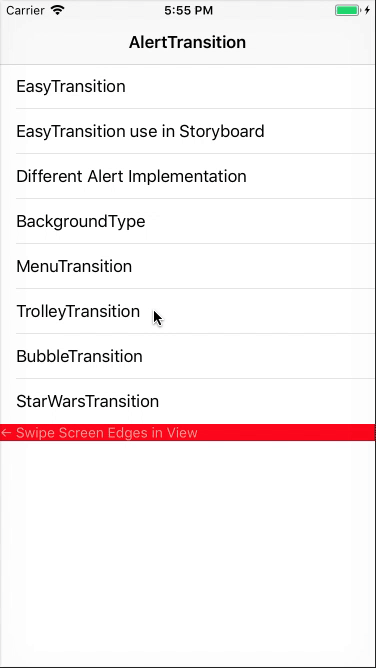AlertTransition 2.1.0
| TestsTested | ✗ |
| LangLanguage | SwiftSwift |
| License | MIT |
| ReleasedLast Release | Oct 2017 |
| SwiftSwift Version | 3.0 |
| SPMSupports SPM | ✗ |
Maintained by hanshuai.
AlertTransition 2.1.0
- By
- HanShuai
AlertTransition
AlertTransition is a extensible library for making view controller transitions, especially for alert transitions.
Overview
AlertTransition is a super class, make basic structure, and no default animation realized.
EasyTransition is a subclass of AlertTransition. with it, you can compose custom transition with translation, scale, rotation and alpha. You can also change background with custom color or UIBlurEffect. It support changing device orientation. And it is easy to use both in code or storyboard.
 | 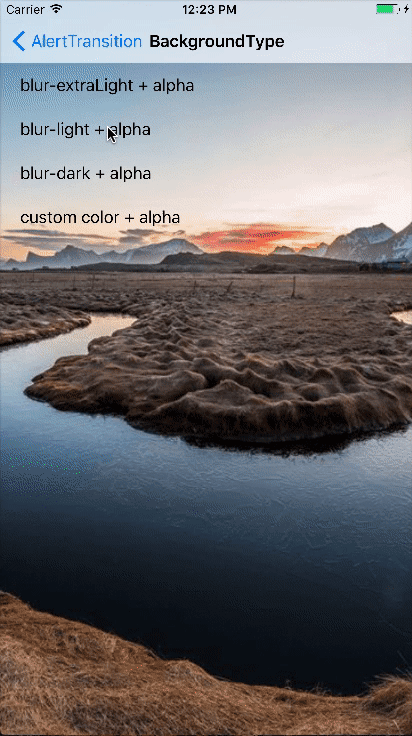 |  |
MenuTransition is a subclass of AlertTransition. With it, you can make a side menu with a few line of codes.
TrolleyTransition is a subclass of AlertTransition. With it, you can make a trolley with a few line of codes.
You can subclass AlertTransition, and write your custom transition. And you can also wrap other transition effect with AlertTransition, such as BubbleTransition or StarWars.iOS.
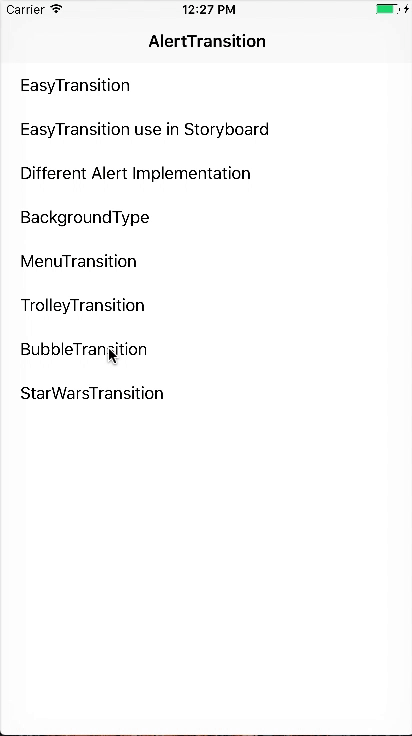 |  |
AlertTransition
How To Use
It is pretty simple to use AlertTransition
// First, initialize your presented controller
let alert = SomeController()
// Second, initialize a subclass of AlertTransition, such as EasyTransition, configure your controller with it
alert.at.transition = EasyTransition()
// Present your controller, Amazing!!
present(alert, animated: true, completion: nil)If you use storyboard
override func prepare(for segue: UIStoryboardSegue, sender: Any?) {
// First, find presented controller
let controller = segue.destination
// Second, initialize a subclass of AlertTransition, such as EasyTransition, configure your controller with it
controller.at.transition = EasyTransition()
}@IBAction func dismissButtonClicked() {
dismiss(animated: true, completion: nil)
}Frame of Presented Controller
How to set the frame of presented controller? Conform to AlertFrameProtocol or Self-sizing
AlertFrameProtocol
Conforms to AlertFrameProtocol, provide your desired frame through property alertFrame
class SomeController: UIViewController, AlertFrameProtocol {
var alertFrame: CGRect {
let x = (UIScreen.main.bounds.size.width - 200) / 2
let y = (UIScreen.main.bounds.size.height - 250) / 2
return CGRect(x: x, y: y, width: 200, height: 250)
}
}Self-sizing
You need an unbroken chain of constraints and views (with defined heights) to fill the area between the controller view’s top edge and its bottom edge, and you also need one (with defined widths) between the controller view’s left edge and its right edge. If you know how to write Self-sizing Cell, this will be easy to you.
AlertTransition will calculate view’s width and height, and set the presented controller in center of screen.
Sometimes, there maybe constraint conflicts. Among the chain of constraints, pick one constraint and reduce it’s priority (eg: from 1000 to 999), everything will be fine.
You can find demo code in SnapKitAlertController.swift and Main.storyboard.
Change background
You can change alert background with backgroundType. Effect gif is the second image above.
let alert = SomeController()
// It is a property of AlertTransition, you can use any subclass, just use EasyTransition as an example
let transition = EasyTransition()
transition.backgroundType = .blurEffect(style: .extraLight, alpha: 0.9)
// transition.backgroundType = .blurEffect(style: .light, alpha: 0.9)
// transition.backgroundType = .blurEffect(style: .dark, alpha: 0.9)
// transition.backgroundType = .color(UIColor.blue.withAlphaComponent(0.5))
alert.at.transition = transition
present(alert, animated: true, completion: nil)EasyTransition
You can easily compose your custom transition with a enum named AnimationType
let alert = SomeController()
let transition = EasyTransition()
transition.startTransforms = [.rotation(angle: CGFloat(Double.pi/2), anchorPoint: CGPoint(x: 0, y: 0)), .alpha(0)]
alert.at.transition = transition
present(alert, animated: true, completion: nil)EasyTransition use startTransforms and final frame of presented controller’s view, to calculate the state of start. The above sample code, the view will rotate pi / 2 with anchoPoint in left top corner, and alpha 0.
There is also a property named endTransforms, it will have same value with startTransforms in default.
You can also change duration, damping, velocity, curve of the animation with presentAnimateParams and dismissAnimateParams
let alert = SomeController()
let transition = EasyTransition()
transition.presentAnimateParams.damping = 0.3
alert.at.transition = transition
present(alert, animated: true, completion: nil)MenuTransition
There are only three steps to make a side menu. Set frame and change background just like other AlertTransition.
class MainController: UIViewController {
// First, hold your menu controller in your main controller
var menuController = MenuController()
override func viewDidLoad() {
super.viewDidLoad()
// second, initialize MenuTransition with presenting controller
let transition = MenuTransition(from: navigationController)
// third, set MenuTransition to your menuController
menuController.at.transition = transition
}
}When you select an item at side menu, you want to push a controller from main controller. Push like this to make suitable animation.
(self.at.transition as? MenuTransition)?.push(controller: NextViewController())Write custom AlertTransition
In most cases, you only need to override func performPresentedTransition and performDismissedTransition. Apply your animation to presentingView and presentedView, such as TrolleyTransition:
public class TrolleyTransition: AlertTransition {
public override init(from controller: UIViewController?) {
super.init(from: controller)
duration = 0.5
}
public override func performPresentedTransition(presentingView: UIView, presentedView: UIView, context: UIViewControllerContextTransitioning) {
presentedView.frame.origin.y = UIScreen.main.bounds.height
UIView.animate(withDuration: duration/2, animations: {
presentingView.layer.transform = self.firstTransform()
}) { (complete) in
UIView.animate(withDuration: self.duration/2, animations: {
presentingView.layer.transform = self.secondTransform()
presentedView.transform = CGAffineTransform(translationX: 0, y: -presentedView.frame.height)
}, completion: { (complete) in
context.completeTransition(complete)
})
}
}
public override func performDismissedTransition(presentingView: UIView, presentedView: UIView, context: UIViewControllerContextTransitioning) {
UIView.animate(withDuration: duration/2, animations: {
presentedView.transform = CGAffineTransform.identity
presentingView.layer.transform = self.firstTransform()
}) { (complete) in
UIView.animate(withDuration: self.duration/2, animations: {
presentingView.layer.transform = CATransform3DIdentity
}, completion: { (complete) in
context.completeTransition(complete)
})
}
}
private func firstTransform() -> CATransform3D {
var form = CATransform3DIdentity
form.m34 = 1.0 / -900
form = CATransform3DScale(form, 0.9, 0.9, 1)
form = CATransform3DRotate(form, 15.0 * CGFloat(Double.pi)/180.0, 1, 0, 0)
form = CATransform3DTranslate(form, 0, 0, -100.0)
return form
}
private func secondTransform() -> CATransform3D {
var form = CATransform3DIdentity
form.m34 = firstTransform().m34
form = CATransform3DTranslate(form, 0, -20, 0)
form = CATransform3DScale(form, 0.9, 0.9, 1)
return form
}
}If you want add UIPercentDrivenInteractiveTransition, or has custom UIPresentationController, set interactionTransitionType and presentationControllerType at init method.
public override init(from controller: UIViewController? = nil) {
super.init(from: controller)
interactionTransitionType = EasyPercentDrivenTransition.self
presentationControllerType = SomePresentationController.self
}If you write an amazing custom transition, please submit a pull requests. We looking forward to accumulate custom transitions. And with AlertTransition, we can easily change from one custom transition to another.
Getting involved
- If you want to contribute please feel free to submit pull requests, even if you find some spell error in README, because I am not good at English.
- If you have a feature request please open an issue.
- If you found a bug or need help please check older issues before submitting an issue.