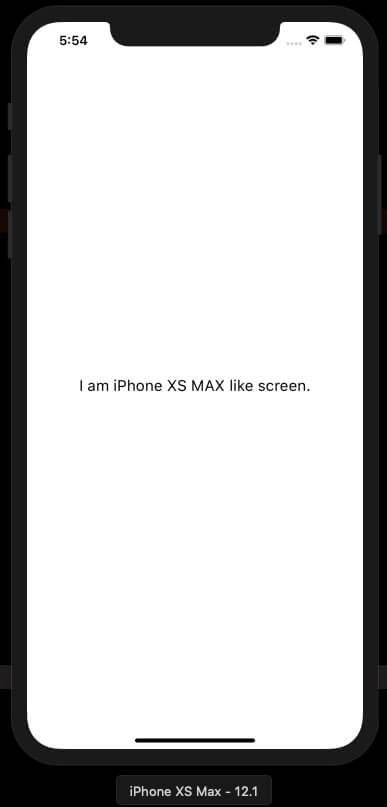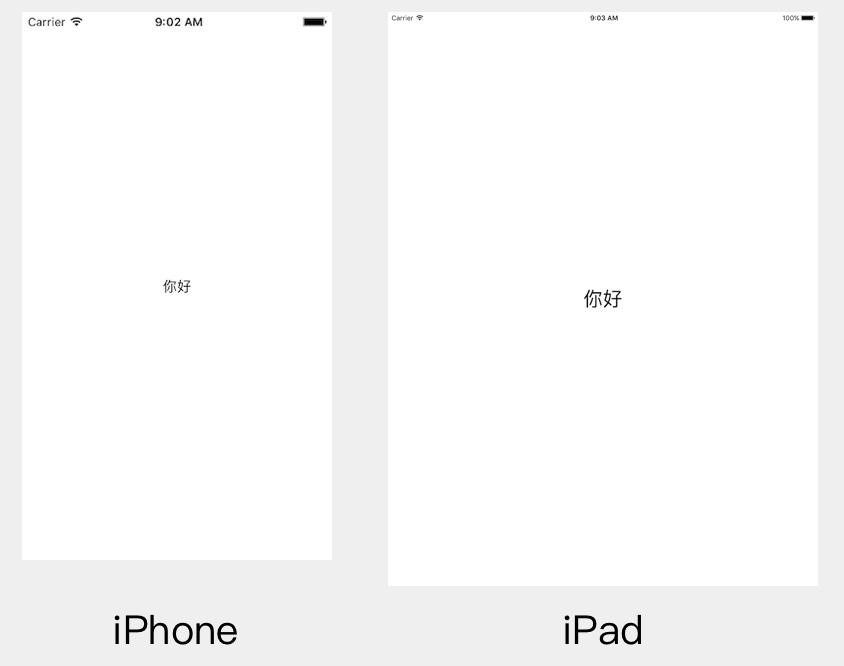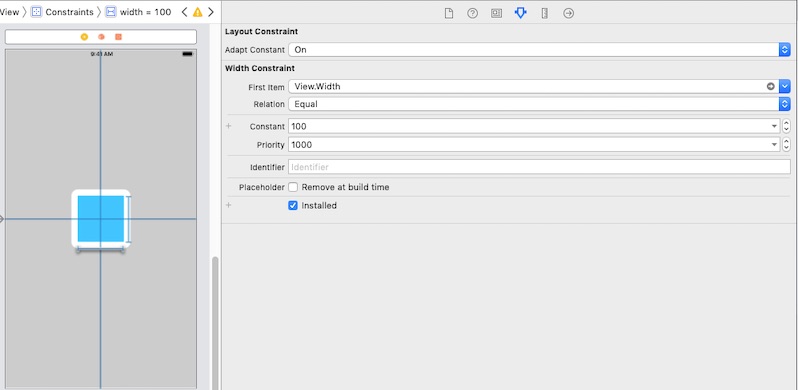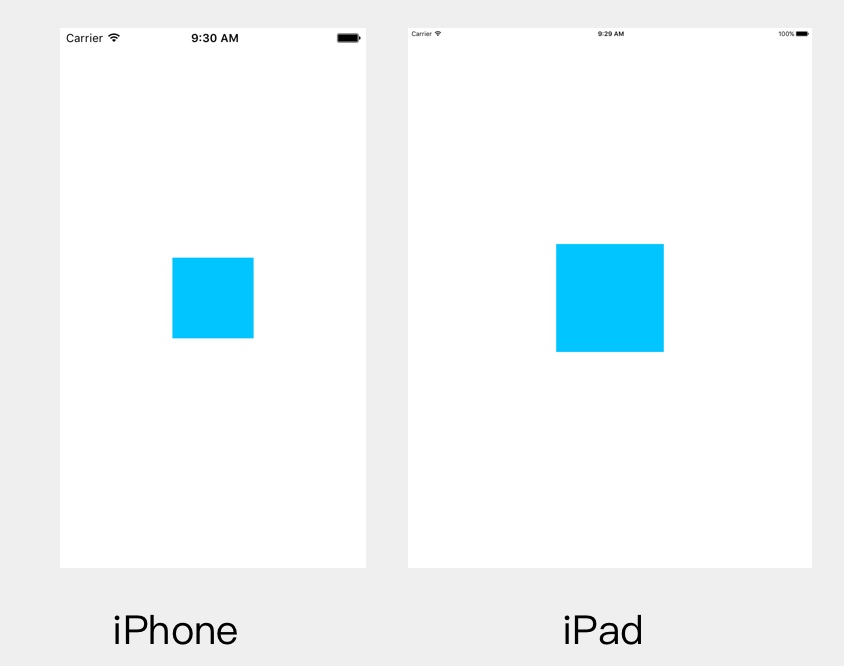AdaptationKit
Features
- Quickly adapt to various screens.
- Calculate inch & font automatically.
- Support operator.
- Support IBInspectable.
- Customize adaptation rules.
Usage
Import the framework firstly.
import AdaptationKitScreenMatchable
Quickly adapt to various screens. Support Int,Float,Double,String,CGRect,CGSize,CGFloat,CGPoint,UIEdgeInsets.
label.text = "I am " +
"unkown screen"
.i4("iPhone 4 like screen.")
.i8("iPhone 8 like screen.")
.i8P("iPhone 8Plus like screen.")
.iX("iPhone X like screen.")
.iXR("iPhone XR like screen.")
.iXMAX("iPhone XS MAX like screen.")
.p97("iPad 9.7 like screen.")
.p105("iPad 10.5 like screen.")
.p11("iPad 11 like screen.")
.p129("iPad 12.9 like screen.")
/*
* default numberOfLines = 0
* iPad numberOfLines = 1
* iPhone(In addition to iPhone XS Max) numberOfLines = 2
* iPhone XS Max numberOfLines = 3
*/
label.numberOfLines = 0.pad(1).phone(2).iXMAX(3)
/*
* default value = "0"
* iPad 9.7 & iPhone X value = "1"
*/
let value = "0".match([.p97, .iX], "1")Extend other types you need.
extension YouType: ScreenMatchable {}Adaptable
Calculate inch & font automatically.
/*
* default(iPhone 8) width = 12.0
* iPhone 4 width = 10.24
* iPhone X MAX width = 13.248
* ...
*/
testView.snp.makeConstraints { (make) in
make.width.equalTo(12.adaptInch())
}
/*
* default(iPhone 8) size = 12.0
* iPhone 4 size = 10.24
* iPhone X MAX size = 13.248
* ...
*/
label.font = UIFont(name: label.font.fontName, size: 12.0.adaptFont())
// operator
// ~ means adaptInch()
// ≈ means adaptFont()
testView.snp.makeConstraints { (make) in
make.width.equalTo(12~)
}
label.font = UIFont(name: label.font.fontName, size: 12.0≈) UI
adaptFont
Support UILabel,UITextView,UITextField.
label.adaptFont = true // equal to label.font = UIFont(name: label.font.fontName, size: font.pointSize.adaptFont())adaptConstant
Calculate NSLayoutConstraint's constant automatically.
constraint.adaptConstant = trueAdaptationRule
All of the above automatic calculations are based on the default rules(AdaptationRule.default).
If you want to customize the rules of the calculation, you can call the set method.
let inchRule = AdaptationRule(baseScreen: .i8)
inchRule.set(screen: .i4, ratio: 0.5)
inchRule.set(screen: .iXMAX, ratio: 1.3)
AdaptationKit.set(inchRule: inchRule)
let fontRule = AdaptationRule(baseScreen: .i8)
fontRule.set(screen: .i4, ratio: 0.6)
fontRule.set(screen: .iXMAX, ratio: 1.5)
AdaptationKit.set(fontRule: fontRule)Example
To run the example project, clone the repo, and run pod install from the Example directory first.
Installation
AdaptationKit is available through CocoaPods. To install it, simply add the following line to your Podfile:
pod 'AdaptationKit'Author
catchzeng, [email protected]
License
AdaptationKit is available under the MIT license. See the LICENSE file for more info.