AMKPromptView
Introduction
通常页面的加载都会需要先请求数据,所以会有各种状态,如:
- Restricted:权限受限,如未登录
- Loading:加载中
- Error:数据异常、或网络异常
- Empty:未加载到数据、无数据
所以此时需要一个“提示页"来告知用户当前页面所处的状态,而 AMKPromptView 就是用来简化这个步骤的~
Features
使用该库,可以实现:
- 可快速为 UIViewController 添加页面级提示视图, 并支持 "未登录、加载中、网络异常、空数据"等状态提示 与 切换;
- 支持各状态提示视图 元素与UI的深度可定制;
- 支持各状态提示视图元素的便捷交互;
Example
To run the example project, clone the repo, and run pod install from the Example directory first.
Requirements
- iOS8+
Installation
AMKPromptView is available through CocoaPods. To install it, simply add the following line to your Podfile:
# 使用 VC提示视图扩展
pod 'AMKPromptView/UIViewControllerExtensionMethods'
# 或使用 占位视图
pod 'AMKPromptView/AMKPlaceholderView'
# 或使用 提示视图
pod 'AMKPromptView/AMKPromptView' Usage
该库包含三个子组件:
- AMKPlaceholderView:占位视图,提供"大图、标题、子标题、按钮"等通用控件的设置&显示,用于表示某一个状态下的占位提示
- AMKPromptView:提示视图,提供包含一组“占位视图”的显隐与状态切换的控制,具体状态如下:
- Restricted:权限受限,如未登录 等
- Loading:加载中 等
- Error:数据异常、或网络异常 等
- Empty:未加载到数据、无数据 等
- UIViewControllerExtensionMethods:针对UIViewController添加
AMKPromptView属性的扩展,以便业务方快速接入、使用
下面具体介绍各组件的使用方法:
1. #import <AMKPromptView/AMKPlaceholderView.h>
示例:
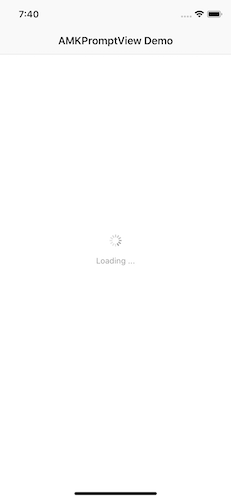 |
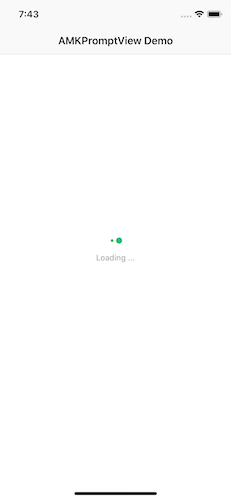 |
 |
|---|---|---|
| LoadingPlaceholderView | GifLoadingPlaceholderView | EmptyPlaceholderView |
LoadingPlaceholderView
// 提示视图
UIActivityIndicatorView *indicatorView = [UIActivityIndicatorView.alloc initWithActivityIndicatorStyle:UIActivityIndicatorViewStyleGray];
// 占位视图
AMKPlaceholderView *placeholderView = [AMKPlaceholderView new];
placeholderView.indicatorView = indicatorView;
placeholderView.titleLabel.text = @"Loading ...";
[self.view addSubview:placeholderView];GifLoadingPlaceholderView
// 提示视图
UIImageView *indicatorView = [[UIImageView alloc] init];
indicatorView.animationImages = [UIImage amkpv_imagesWithContentsOfFile:[NSBundle.mainBundle pathForResource:@"amk_placeholder_loading" ofType:@"gif"]];
indicatorView.animationDuration = indicatorView.animationImages.count / 10.0;
indicatorView.frame = CGRectMake(0, 0, indicatorView.animationImages.firstObject.size.width, indicatorView.animationImages.firstObject.size.height);
// 占位视图
AMKPlaceholderView *placeholderView = [AMKPlaceholderView new];
placeholderView.indicatorView = indicatorView;
placeholderView.titleLabel.text = @"Loading ...";
[self.view addSubview:placeholderView];EmptyPlaceholderView
// 提示视图
UIImage *indicatorImage = [UIImage imageNamed:@"amk_placeholder_empty_colors"];
UIImageView *indicatorView = [[UIImageView alloc] initWithImage:indicatorImage];
indicatorView.frame = CGRectMake(0, 0, indicatorImage.size.width, indicatorImage.size.height);
// 底部按钮
UIColor *normalBackgroundColor = [UIColor colorWithRed:4/255.0 green:125/255.0 blue:254/255.0 alpha:1/1.0];
UIImage *normalBackgroundImage = [UIImage amkpv_imageWithColor:normalBackgroundColor size:CGSizeMake(150, 38) cornerRadius:4];
UIButton *button = [UIButton buttonWithType:UIButtonTypeCustom];
button.frame = CGRectMake(0, 0, normalBackgroundImage.size.width, normalBackgroundImage.size.height);
button.titleLabel.font = [UIFont systemFontOfSize:15];
[button setTitle:@"Go Back" forState:UIControlStateNormal];
[button setBackgroundImage:normalBackgroundImage forState:UIControlStateNormal];
// 占位视图
AMKPlaceholderView *placeholderView = [AMKPlaceholderView new];
placeholderView.indicatorView = indicatorView;
placeholderView.titleLabel.text = @"No colors loaded";
placeholderView.subTitleLabel.text = @"To show a list of random colors, tap on the refresh icon in the right top corner.\n\nTo clean the list, tap on the trash icon.";
placeholderView.button = button;
// 绑定事件
[placeholderView.button addTarget:self action:@selector(didClickPlaceholderViewButton:) forControlEvents:UIControlEventTouchUpInside];
[placeholderView.tapGestureRecognizer addTarget:self action:@selector(didTapPlaceholderView:)];
// 添加到父视图上
[self.view addSubview:placeholderView];2. #import <AMKPromptView/AMKPromptView.h>
AMKPromptView *promptView = [AMKPromptView new];
promptView.restrictedView = [AMKPlaceholderView restrictedView];
promptView.loadingView = [AMKPlaceholderView loadingViewWithGif];
promptView.errorView = [AMKPlaceholderView errorView];
promptView.emptyView = [AMKPlaceholderView emptyViewForNoColorsLoaded];
[self.view addSubview:promptView];
[promptView mas_makeConstraints:^(MASConstraintMaker *make) {
make.edges.mas_equalTo(UIEdgeInsetsZero);
}];
[promptView setStatus:AMKPromptStatusLoading animated:YES completion:nil];3. #import <AMKPromptView/UIViewController+AMKPromptView.h>
- (void)viewDidLoad {
[super viewDidLoad];
self.title = @"UIViewController+AMKPromptView";
self.hidesBottomBarWhenPushed = YES;
self.view.backgroundColor = [UIColor whiteColor];
// 按需设置提示页状态
[self.amk_promptView setStatus:AMKPromptStatusLoading animated:YES completion:nil];
}
#pragma mark AMKPromptViewDelegate
/// 点击提示视图后的处理
- (void)promptView:(AMKPromptView *)promptView didClickPlaceholderView:(AMKPlaceholderView * _Nullable)placeholderView inStatus:(AMKPromptStatus)status {
}
/// 点击提示视图中按钮后的处理
- (void)promptView:(AMKPromptView *)promptView didTapPlaceholderView:(AMKPlaceholderView *)placeholderView inStatus:(AMKPromptStatus)status {
}
#pragma mark - Override
/// 按需自定义提示视图在各状态下的占位视图
- (AMKPlaceholderView *)amk_placeholderViewWithPromptStatus:(AMKPromptStatus)status {
AMKPlaceholderView *placeholderView = nil;
if (status == AMKPromptStatusError) {
UIImage *indicatorImage = [UIImage imageNamed:@"amk_placeholder_error_network"];
UIImageView *indicatorView = [[UIImageView alloc] initWithImage:indicatorImage];
indicatorView.frame = CGRectMake(0, 0, indicatorImage.size.width, indicatorImage.size.height);
placeholderView = [[AMKPlaceholderView alloc] init];
placeholderView.indicatorView = indicatorView;
}
else if (status == AMKPromptStatusEmpty) {
UIImage *indicatorImage = [UIImage imageNamed:@"amk_placeholder_empty_books"];
UIImageView *indicatorView = [[UIImageView alloc] initWithImage:indicatorImage];
placeholderView = [[AMKPlaceholderView alloc] init];
indicatorView.frame = CGRectMake(0, 0, indicatorImage.size.width, indicatorImage.size.height);
placeholderView.indicatorView = indicatorView;
}
return placeholderView;
}4. 小提示
如果想要在使用过程中去掉amk_前缀,可以通过添加 AMKPV_SHORTHAND_GLOBALS 宏来实现,具体方法如下:
- 在
工程 -> Biuld Settings ->Preprocessor Macros中添加AMKPV_SHORTHAND_GLOBALS=1 - 如果Pod工程中也有用到该类,须在
Podfile文件中添加如下代码post_install do |installer| installer.pods_project.targets.each do |target| target.build_configurations.each do |config| config.build_settings['GCC_PREPROCESSOR_DEFINITIONS'] = '$(inherited) COCOAPODS=1 AMKPV_SHORTHAND_GLOBALS=1' end end end
Author
AndyM129, [email protected]
License
AMKPromptView is available under the MIT license. See the LICENSE file for more info.



