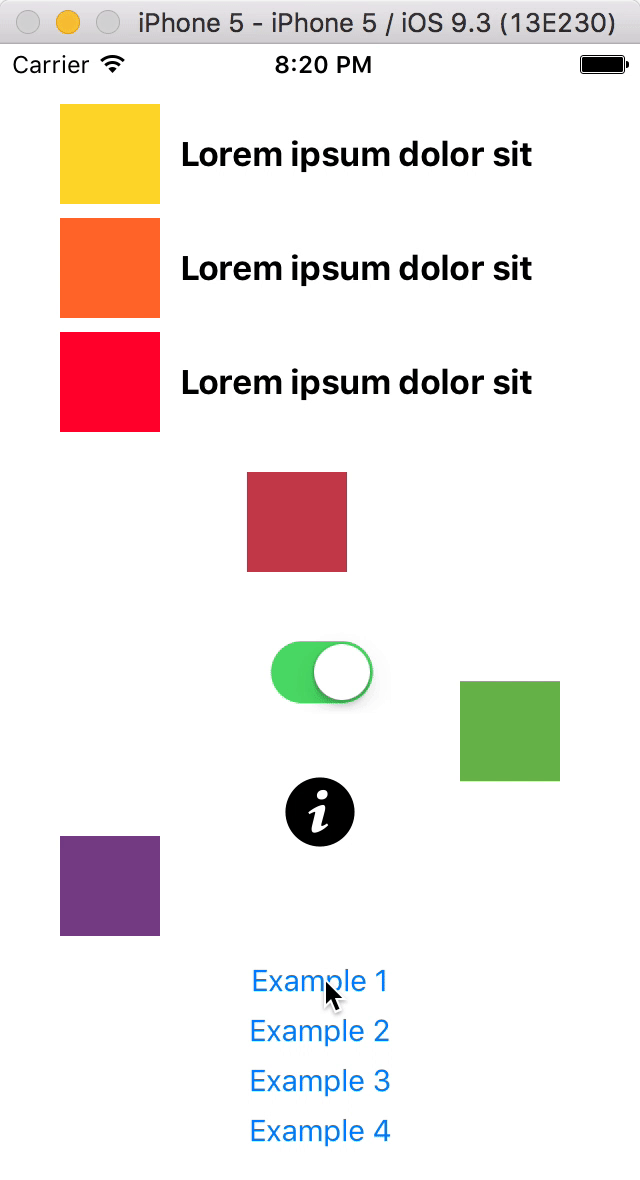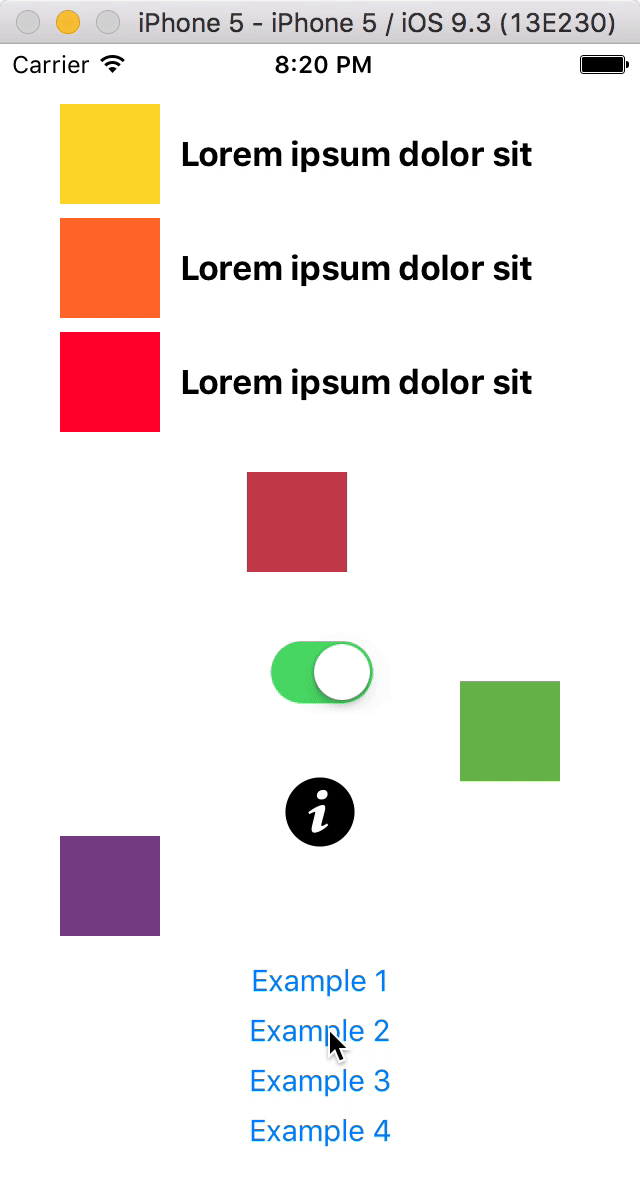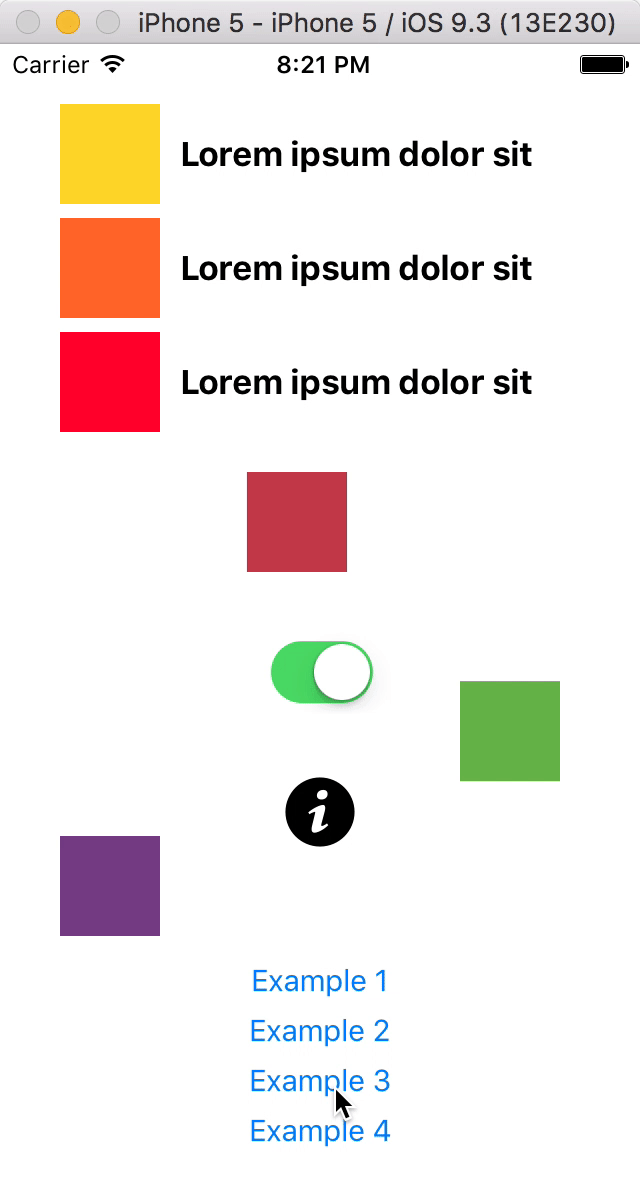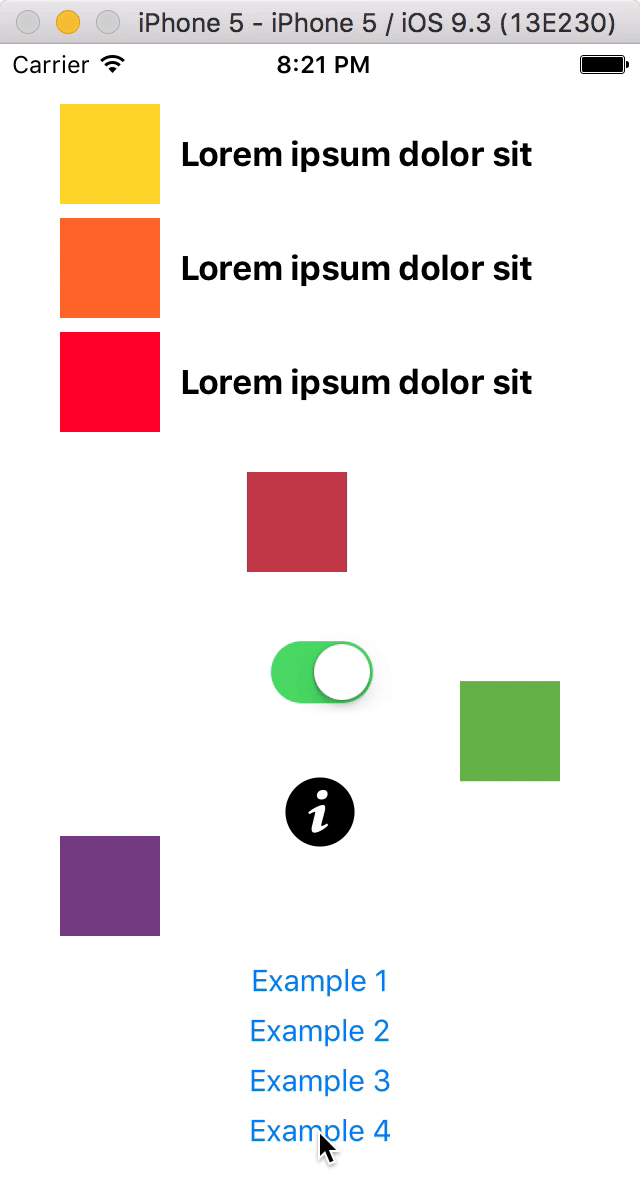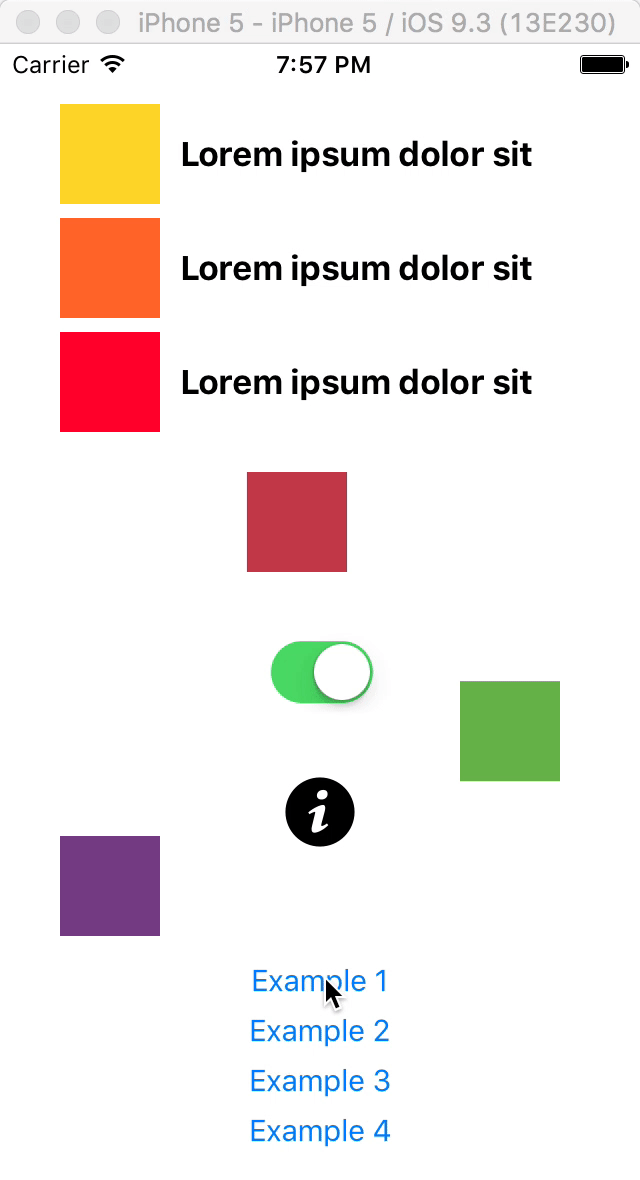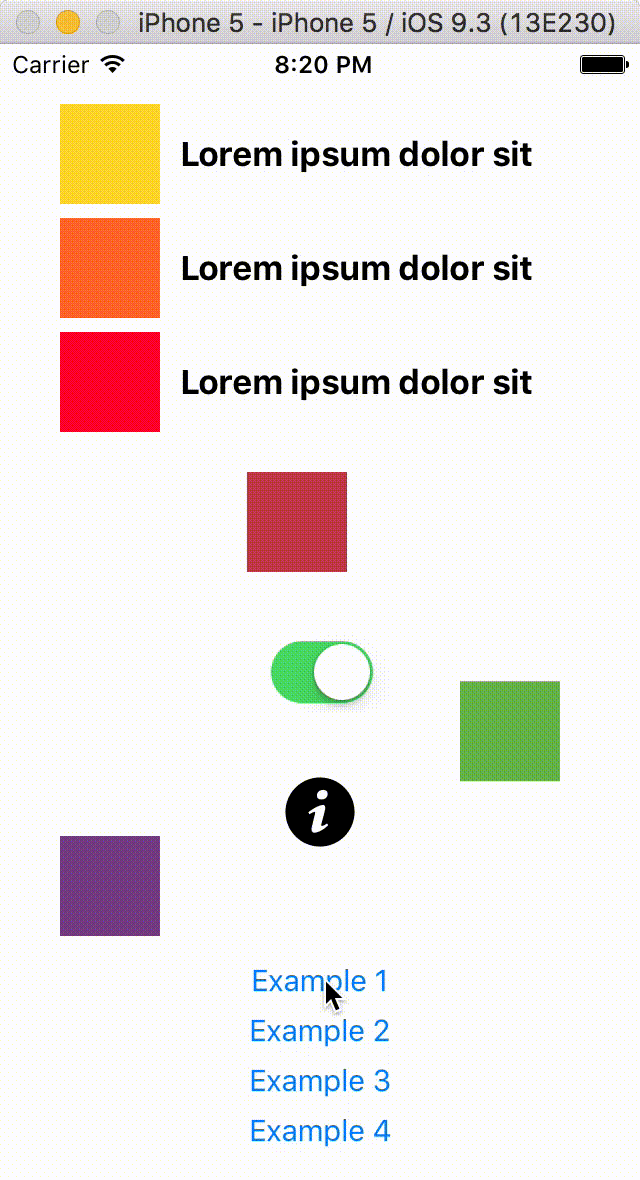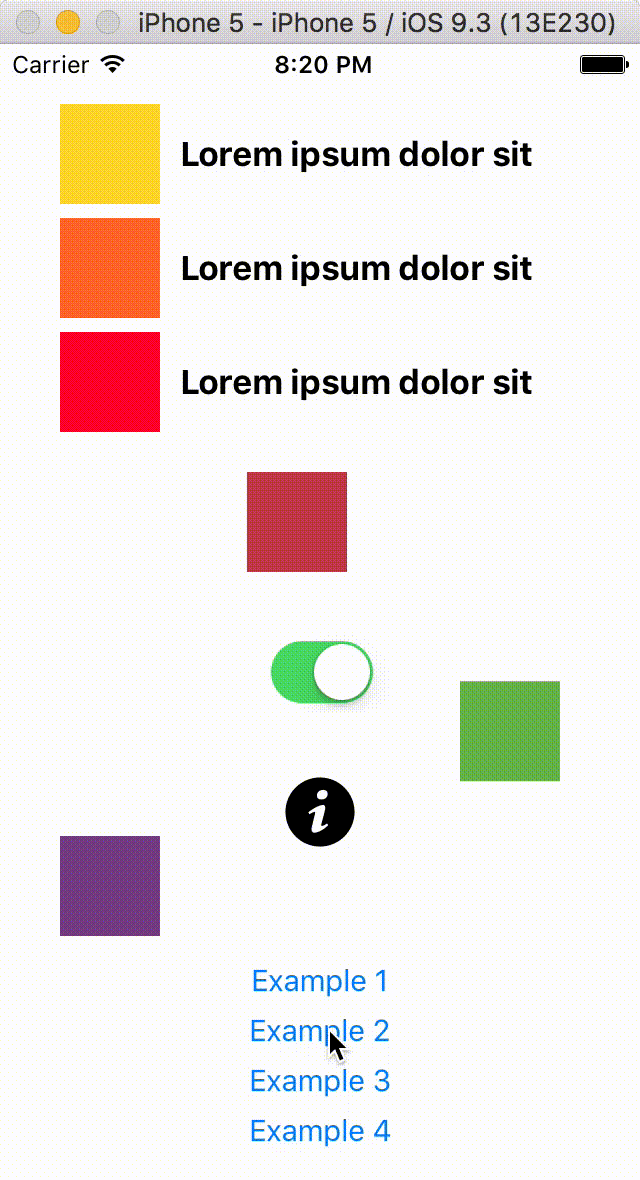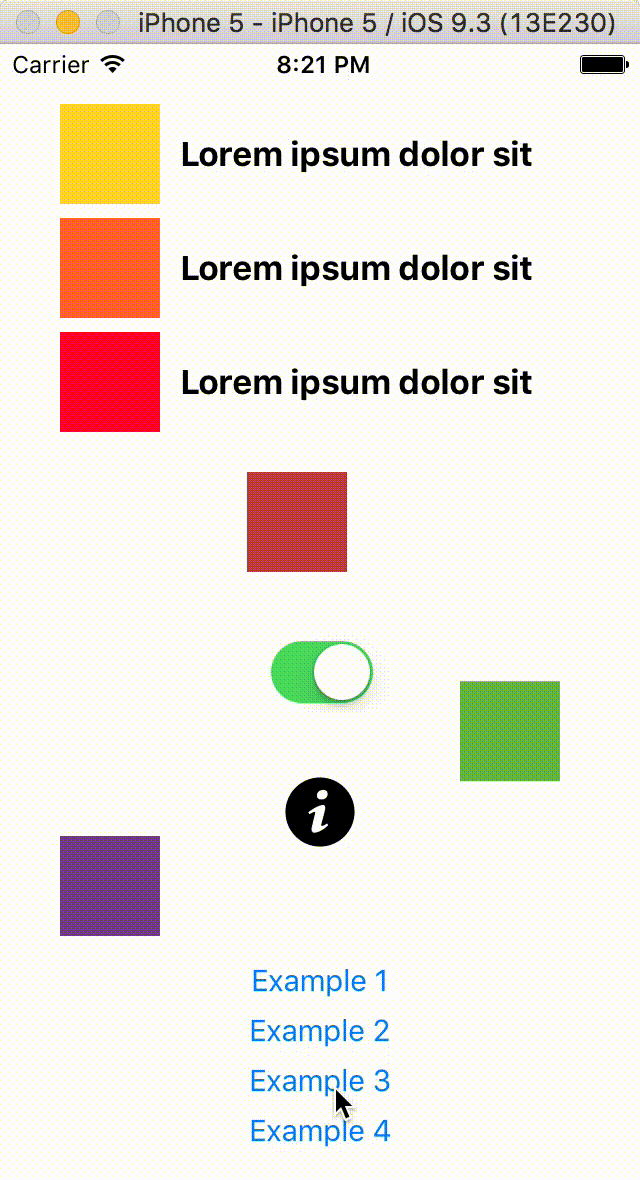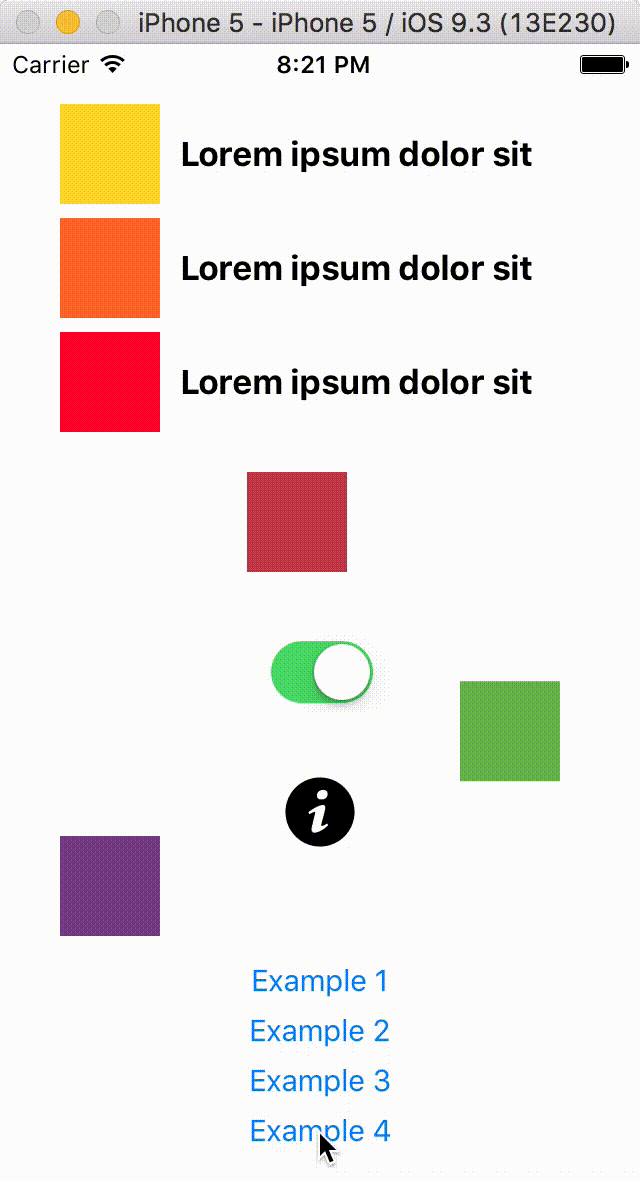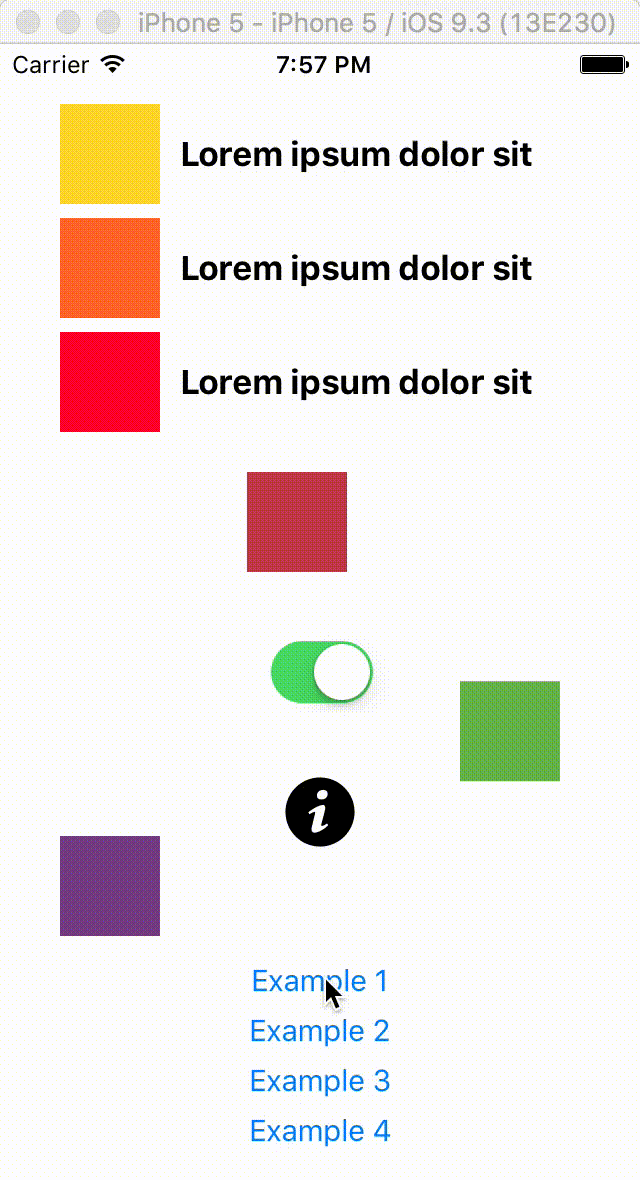ALAnimatable 0.2
| TestsTested | ✗ |
| LangLanguage | SwiftSwift |
| License | MIT |
| ReleasedLast Release | Jul 2016 |
| SPMSupports SPM | ✗ |
Maintained by Albert Mata.
ALAnimatable 0.2
- By
- Albert Mata
- almata
ALAnimatable
ALAnimatable adds an Animatable protocol into your project that lets you animate all subviews in a view at once with just a single line of code, providing you have created your user interface using Auto Layout.
Compatibility
ALAnimatable requires iOS 8+ and is compatible with Swift 2 projects using Auto Layout.
Installation
Old school
Just drag the file Animatable.swift into your project. That is all you really need.
Usage
The full signature for the animateSubviews method includes more options appart from the mandatory direction:
func animateSubviews(from direction: AnimatableDirection, destination: AnimatableDestination,
speed: AnimatableSpeed, origin: AnimatableOrigin,
bouncing: Bool, excluding: Set<UIView>,
uniform: AnimatableUniform)
-
direction: AnimatableDirectioncan beRight,Left,ToporBottomand sets where the subviews are going to animate from. -
destination: AnimatableDestinationcan beIn(default option) orOutand indicates whether all subviews are supposed to animate to enter into the view or to go away. -
speed: AnimatableSpeedcan beQuick,Medium(default option) orSlowand sets the duration for the animation. -
origin: AnimatableOrigincan beClose(default option),FarorReallyFarand indicates how far the views are placed at the beginning of the animation (or how far they will go if it’s anOutanimation). This impacts a bit, but not much, on the subviews movement. -
bouncing: Boolcan obviously betrue(default option) orfalseand sets whether or not the subviews will bounce at the end of the animation. -
excluding: Set<UIView>expects a set (so you can pass an array) with all your view’s subviews that you do not want to be animated. Its default value is an empty set, so all subviews get animated. -
uniform: AnimatableUniformcan beSlightly,NearlyorTotally(default option) and allows subviews animating at different velocities.
So, how does this work?
First of all, you need to create your user interface using Auto Layout (the AL prefix in
ALAnimatableis actually for Auto Layout, not for Albert). You do not need to set any special constraint or priority or whatever. Just forget you are going to animate the views and design your interface as you would normally do.Secondly, in your code you call that single line of code on the main view that contains all the rest. It may very well be the main
UIViewController’sview.Nothing else.
From the source code point of view, ALAnimatable creates an Animatable protocol and adds an extension with all its functionality that can only be adopted by UIView. It also sets another extension to say that UIView actually adopts Animatable. If you do not want every single UIView in your project to adopt Animatable, you can remove the extension UIView: Animatable { } line and then ensure a UIView subclass of yours adopts the protocol.
What NSLayoutAttribute options can be used so they get animated?
All options that make sense for horizontal or vertical constraints. That is CenterX, CenterXWithinMargins, Leading, LeadingMargin, Left, LeftMargin, Right, RightMargin, Trailing and TrailingMargin for horizontal animations and Bottom, BottomMargin, CenterY, CenterYWithinMargins, Top and TopMargin for vertical animations.
Does it work well with views inside views inside views… or views inside stack views inside stack views inside…?
Yes, it does. And good luck cleaning all those warnings in Interface Builder if you are using nested stack views.
Some examples
Example 1
To animate all subviews in main UIViewController’s view (except the buttons at the bottom) coming from the right:
view.animateSubviews(from: .Right, excluding: [buttons])
Example 2
To animate all subviews in main UIViewController’s view (except the buttons at the bottom) coming from the left and moving out of the screen slowly but going far:
view.animateSubviews(from: .Left, destination: .Out, speed: .Slow, origin: .Far, excluding: [buttons])
Example 3
To animate all subviews in main UIViewController’s view (except the buttons at the bottom) coming from the top and really far (so they will appear abruptly):
view.animateSubviews(from: .Top, origin: .ReallyFar, excluding: [buttons])
Example 4
To animate all subviews in main UIViewController’s view (except the buttons at the bottom) coming from the bottom and without final bouncing:
view.animateSubviews(from: .Bottom, bouncing: false, excluding: [buttons])
Example 5
To animate all subviews in main UIViewController’s view (except the buttons at the bottom) coming from the right and setting uniform so each of the subviews gets animated at a different velocity:
view.animateSubviews(from: .Right, excluding: [buttons], uniform: .Slightly)
Some considerations to keep in mind:
As expected, the Auto Layout system needs to be valid for
ALAnimatableto work reliably.The
excludingparameter lets you set some subviews you do not want to be animated as long as they are placed using constraints involving the main view or other subviews that are also excluded from the animation process. If you pass a subview inexcludingbut its position in the screen is set by constraints involving other subviews that are going to be animated, your subview will be as well.
Author
Albert Mata
License
ALAnimatable uses the MIT license. Please file an issue if you have any questions or if you would like to share how you are using this tool.