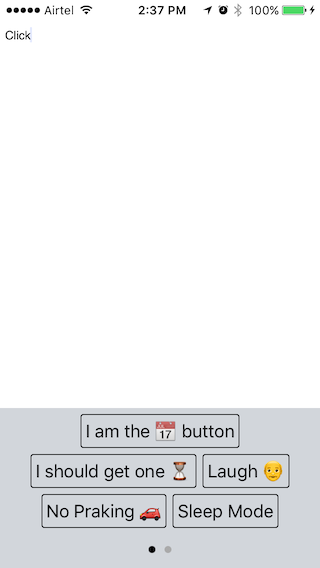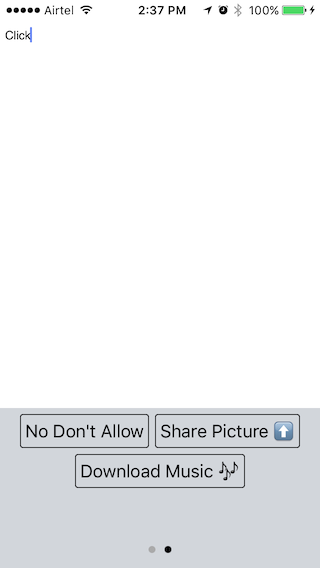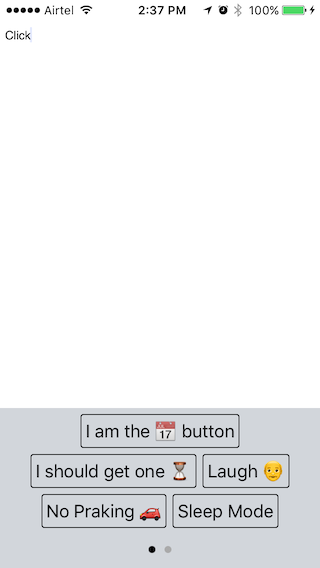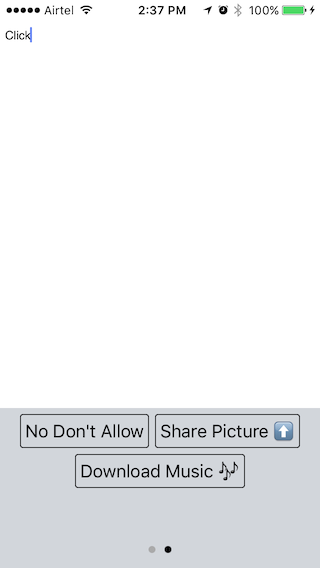XpdButtons 1.0.4
| TestsTested | ✗ |
| LangLanguage | Obj-CObjective C |
| License | MIT |
| ReleasedLast Release | Aug 2016 |
Maintained by Ravi Prakash.
XpdButtons 1.0.4
- By
- Ravi Prakash
- xpd54
XpdButtons is a library which generate a view with multiple buttons dynamically arrange according to button title length. Number of row in one page view have to be fix and if there is more buttons, it will show up in next page view.
Usage
XpdButtonContainer
XpdButtonContainer creates a controller where you can set your button properties and the way button looks. Then you can get a UIView in which buttons are properly arranged.
Creating button view
buttonproperties is an Array which holds dictionary of buttonInfo and title.
#import<XpdButtons/XpdButtonContainer.h> In your .h file.
XpdButtonContainer *buttonPageController = [[XpdButtonContainer alloc] init];
// self <--- in which viewContoller you gonna use the view.
buttonPageController.delegate = self;
buttonPageController.buttonProperties = buttonproperties; // NSArray
// Set your other properties for buttons.
buttonPageController.numberOfMaxRow = 3; // Default is 2
UIView *buttonView = [buttonPageController getXpdButtonsViewForParentViewController:self];XpdButtonAction
XpdButtonAction @protocol for detecting buttons tap.
Implement following method to know when buttons got clicked.
- (void) buttonGetClicked:(XpdButton *)button;
XpdButtonContainer @property
buttonProperties
buttonProperties if an Array of Dictionary with two keys.
-
title:- title is which gonna be shown on button title. -
buttonInfo:- buttonInfo is Dictionary.
Tips :- In following delegate method buttonInfo will be useful to take action on button tap.
- (void) buttonGetClicked:(XpdButton *)button;
Example
NSArray *properties = @[
@{
@"title" : @"button 1",
@"buttonInfo" : @{@"key" : @"value"}
},
@{
@"title" : @"button 2",
@"buttonInfo" : @{@"key" : @"value"}
}];- (void) buttonGetClicked:(XpdButton *)button {
if ([[button.buttonInfo objectForKey:@"somekey"] isEqualToString:@"somevalue"]) {
// Do something
}
if ([button.title isEqualToString:@"Button 1"]) {
// Do something
}
}numberOfMaxRow
numberOfMaxRow How many maximum row should be in one page view. Default number of maximum row is 2
buttonBorderColor
buttonBorderColor Set button border color. Default is black.
buttonTitleColor
buttonTitleColor Set Button title color. Default is black.
buttonHighlightedTitleColor
buttonHighlightedTitleColor Set Button title color in Highlighted condition. Default is red.
pageIndicatorTintColor
pageIndicatorTintColor Set Page Indicator Tint color. Default is lightGray.
currentPageIndicatorTintColor
currentPageIndicatorTintColor Set Current Page indicator tint color. Default is black.
Method
-(UIView *) getXpdButtonsViewForParentViewController:(UIViewController *)parent;Returns a view which holds all buttons which was set in buttonProperties
How to run Example
To run the example project, clone the repo, and run pod install from the Example directory first.
Installation
XpdButtons is available through CocoaPods. To install it, simply add the following line to your Podfile:
pod "XpdButtons"Contribution
You wanna help to make it better and easy to use. Send me pull request development branch.
Author
Ravi Prakash, [email protected]
License
XpdButtons is available under the MIT license. See the LICENSE file for more info.