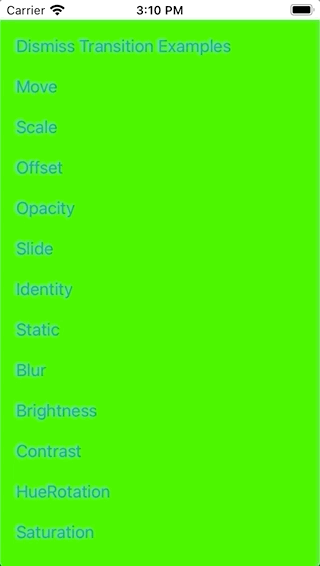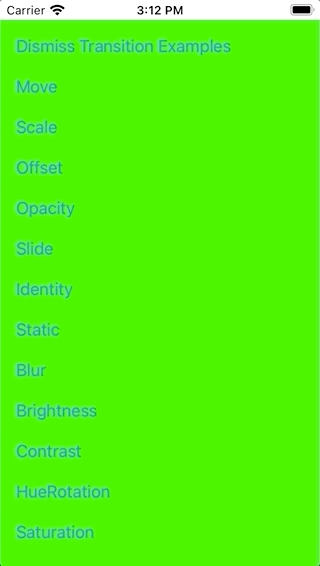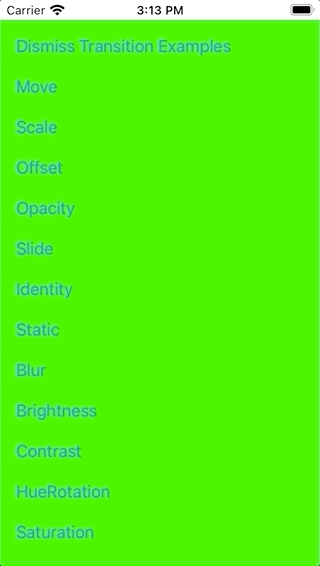NavigationStack for SwiftUI
NavigationStack is a custom SwiftUI solution for navigating between views. It's a more flexible alternative to SwiftUI's own navigation.
Advantages
Compared to SwiftUI's NavigationView / NavigationLink and the .sheet-Modifier:
- Use different transition animations (not only a horizontal push/pop or a vertical present/dismiss)
- Use one of the various transition animations included
- Or create your own custom transition animations
- Navigate even without any transition animation at all if you want
- Define the back transition animation right before transitioning back, not in advance when transitioning forward
- Navigate back multiple screens at once, not only to the previous one
- Use a full-screen present transition also on iOS 13
Transition Examples
Use SwiftUI's default transitions:
Or use some default view animations for transitioning:
Or write your own custom transitions:
Installation
CocoaPods
To include via CocoaPods add to the Podfile:
pod 'NavStack'
Carthage
To include via Carthage add to the Cartfile:
github "indieSoftware/NavigationStack"
SPM
To include via SwiftPackageManager add the repository:
https://github.com/indieSoftware/NavigationStack.git
Usage
-
Import the lib to your view's source file.
-
Include the
NavigationModelto your view as an environment object. -
Use the
NavigationStackViewas a root stack view of your view and give it a unique name to reference it. -
Use the
NavigationModelobject to perform any transitions, i.e. a push or pop. Provide theNavigationStackView's identifier to define whichNavigationStackViewin the hierachy should switch its content.import NavigationStack // 1 struct MyRootView: View { @EnvironmentObject var navigationModel: NavigationModel // 2 var body: some View { NavigationStackView("MyRootView") { // 3 Button(action: { navigationModel.pushContent("MyRootView") { // 4 MyDetailView() } }, label: { Text("Push MyDetailView") }) } } } -
Because of the reference to the
NavigationModelinstance you need of couse to attach one as an environement object to the view hierachy, e.g. in theSceneDelegate:func scene(_ scene: UIScene, willConnectTo _: UISceneSession, options _: UIScene.ConnectionOptions) { if let windowScene = scene as? UIWindowScene { let window = UIWindow(windowScene: windowScene) let myRootView = MyRootView() .environmentObject(NavigationModel()) // 5 window.rootViewController = UIHostingController(rootView: myRootView) self.window = window window.makeKeyAndVisible() } }
That's all what's needed!
Additional Information
The NavigationStackView's Identifier
Every view which should provide a possibility to transition to a different view needs to contain a NavigationStackView with a unique identifier.
When a view where you navigated to now wants to navigate back to a specific view, just tell the NavigationModel to which one to navigate back:
import NavigationStack
struct MyDetailView: View {
@EnvironmentObject var navigationModel: NavigationModel
var body: some View {
Button(action: {
navigationModel.popContent("MyRootView")
}, label: {
Text("Pop to root")
})
}
}
With the NavigationStackView's reference identifier you can also navigate back multiple screens at once, just provide the ID of one screen further down the hierarchy.
To avoid hard-coded strings for the NavigationStackView IDs, just define a static constant in each view which then can be referenced instead.
struct ContentView1: View {
static let id = String(describing: Self.self)
@EnvironmentObject var navigationModel: NavigationModel
var body: some View {
NavigationStackView(ContentView1.id) {
Button(action: {
navigationModel.pushContent(ContentView1.id) {
ContentView2()
}
}, label: {
Text("Push ContentView2")
})
}
}
}
Convenience Navigation Methods
You can also use one of the other model methods which might suit your current situation better, e.g. hideTopViewWithReverseAnimation() to just transition back to the previous screen with the reverse-animation provided when transitioning to the screen.
There are some convenience methods to express specific transitions more appropriate, e.g. pushContent, popContent, presentContent and dismissContent. Just look at the documentation for the NavigationModel.
Transition Animations
The convenience navigation methods all rely on the showView(_ identifier:, animation:, alternativeView:) and hideView(_ identifier:, animation:) methods which take an animation as argument. The convenience methods use pre-defined navigation animations (e.g. NavigationAnimation's push, pop, present and dismiss). However, you can also create your own transition animations by providing different parameters for the animation curve and the transitions types. Then you can use the show and hide methods to create transitions with your own animations:
let myAnimation = NavigationAnimation(
animation: .easeOut,
defaultViewTransition: .static,
alternativeViewTransition: .brightness()
)
navigationModel.hideView("MyRootView", animation: myAnimation)
With "defaultView" the source view is meant, which is the one from which to navigate while "alternativeView" means the destination view, the one where to navigate to. By providing different transitions for both views it's possible to define one transition animation for the leaving view and a different one for the appearing view.
Important:
For views which shouldn't animate during a transition, e.g. staying statically visible while the other view does its animation, you have to provide a .static transition rather than SwiftUI's .identity.
A list of all provided transitions by the lib can be found in the lib's documentation for AnyTransition Extensions.
Custom Transitions
To create own transition animations simply create a custom ViewModifier and optionally extend AnyTransition for creating a convenience method:
public struct BrightnessModifier: ViewModifier {
public let amount: Double
public func body(content: Content) -> some View {
content.brightness(amount)
}
}
public extension AnyTransition {
static func brightness(_ amount: Double = 1) -> AnyTransition {
.modifier(active: BrightnessModifier(amount: amount), identity: BrightnessModifier(amount: 0))
}
}
Important Please keep in mind that SwiftUI will only animate transitions if a value changes, e.g. when providing a brightness transition with a brighness value of 0 you won't see any animation and the transition for that view gets skipped. That's because the identity has also a brightness value of 0 and thus both states, the identity and the active state, are equal.
For further information, please look at the lib's API documentation: https://indiesoftware.github.io/NavigationStack
Example Code
The project includes an example target (NavigationStackExample) which shows how to use the library. Just clone the repo, open the workspace and switch to the same named scheme. The example app shows how to push multiple views, how to pop back even directly to the root, how to simulate a modal presentation and shows the different transition animations available out-of-the-box. The example views are well commented and provided in the Sources/NavigationStackExample/ExampleViews group.
You can also run the example's UI tests to run sepcific or all transitions automatically.
The example project includes some experiments where each describes a problem or the attempt to solve a problem. They are kind of a documentation how to solve some strange behaviors of SwiftUI. They are not important for users of the library, but maybe for those who want to understand and improve it. So, feel free to skip these. However, to run the experiments simply pass the experiment's name in the scheme as launch agrument, i.e. "Experiment1" to run Experiment1.swift.
Known limitations
Manual full-screen
NavigationStackView is just another stack view. What you put into this stack view is up to you, however, you should make the content fill out the whole screen. Otherwise you might risk to trigger sub-view transitions, but even if not so it might look kind of awkward when the screen's transition is not full-screen.
No sub-view transitions
Technically you are not forced to add the NavigationStackView to the root level of your view's body. Even when added to the root of your custom view you might also add this custom view as a sub-view to a bigger view. This is actually unproblematic as long as the views are full-screen.
However, when the views to navigate to are not full-screen the user might transition from one screen which already has transitioned to a different view. And that might lead to problems, because the lib uses a linear stack to keep the navigation transitions. When trying to branch off from the middle of the stack then this won't work as expected.
There is a SubviewExample in the examples and a SubviewExampleTests to show this problem.
No real modal
SwiftUI's sheet modifier actually triggers a real modal transition. This lib doesn't do this, instead the NavigationStackView relies on a single-page architecture, meaning there is always only a single view visible, but its content will be replaced when transitioning. I'm not sure if this is really a limitation but it's something to keep in mind.
Trouble shooting
Fatal error: No ObservableObject of type NavigationModel found. A View.environmentObject(_:) for NavigationModel may be missing as an ancestor of this view.
Add a navigation model to the view hierarchy, e.g. MyRootView().environmentObject(NavigationModel()).
Changelog
See Changelog.md