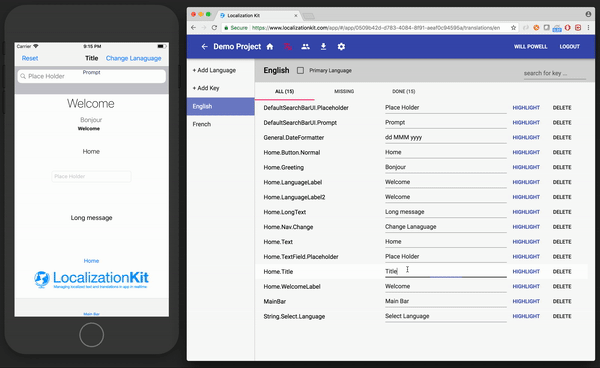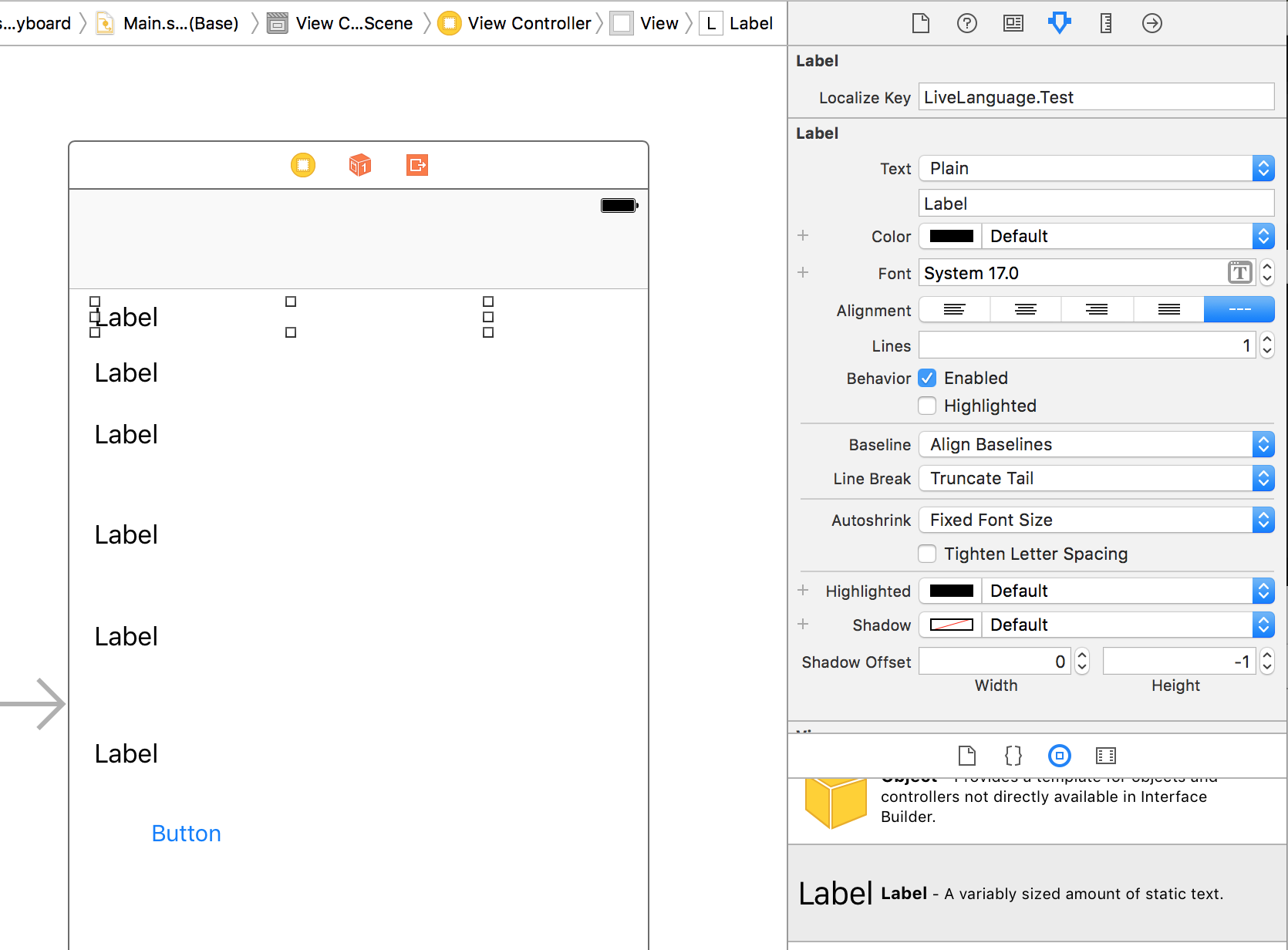LocalizationKit
Localization kit is a powerful to localize texts and translation management tool. I am a developer and invariably I get the questions 'Can you just change this text?' or 'Can you add another language?' I have designed this framework so you can manage these translations and texts without having to recompile, resubmit and without the need to use developers. Essentially take out all of the pain.
How does it work
Localization Kit quickly and easily integrates into your app using Cocoapods. Then it connects to services from LocalizationKit.com which are free to use and manage. Then as you create items in your iOS app the text keys become available instantly in the online web UI. From there you can change the text and it is reflected within app in realtime (as you type any key).
Installation
Using Cocoapods
LocalizationKit is available through CocoaPods. To install it, simply add the following line to your Podfile:
pod "LocalizationKit" "~>4.0.3" # Swift 4
pod "LocalizationKit" "~>3.0.12" # Swift 3.2Using Carthage
github "willpowell8/LocalizationKit_iOS" ~> 4.0.3 // Swift 4
github "willpowell8/LocalizationKit_iOS" ~> 3.0.13 // Swift 3.2Setup
Then go to https://www.localizationkit.com/app/ and create a new app on the left handside using your name. Then take the code generated currently in the url after #/app/...KEY HERE...
Then put the following into your app delegate:
At the top:
import LocalizationKitand in the didFinishLaunchingWithOptions the following with your key:
Localization.start(appKey: "[[KEY]]")Enabling Live Update
One of the most powerful features of LocalizationKit is the capability to edit the text in realtime on the device. You can start the live service in the following ways:
At Initialization
Localization.start(appKey: "bed920eb-9802-4a2c-a8c0-69194729d69d", live: true)From within Settings Bundle
Make sure you create a settings bundle with boolean object named live_localization
Localization.start(appKey: "bed920eb-9802-4a2c-a8c0-69194729d69d", useSettings: true)Toggle it within app
Localization.liveEnabled = trueEnabling Inline Edits
As part of the application you can enable the inline editing of the localizations using long press on fields.
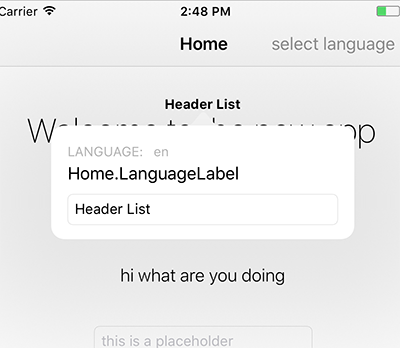 Elements supporting Inline Edit: UILabel, UIButton
Elements supporting Inline Edit: UILabel, UIButton
Toggle it within app
Localization.allowInlineEdit = trueUsing Interface Builder
Localization kit has support for Xcode UI development. The process is as simple as:
- install the cocoapod
- open storyboard or xib file
- select component eg UILabel or drag on standard component UILabel
- open attribute selector
- set a Localize Key
- run app and the key will be available online
Supported Components
- UILabel
- UINavigatioNitem
- String
- UIBarItem
- UIBarButtonItem
- UITextField
- UIButton
- DateFormatter
Using from Code
There are several ways of using the localization system from code without using storyboard or interface builder. The first is from any string you can call the .localize to call the localized string for it. This does not give you the live updates of the text but provides you with the text at the moment you call it.
let localizedGreeting = "Hello".localizeThis will create a localization key of String.Your String (which has dots replacing the spaces). For example 'Select Languages' would become String.Select.Languages. These texts will similarly be made available for you to localize within the web UI.
let resultText = Localization.get("Localization.Key", alternate: "default label text")Localization Keys
Localization Keys are the unique identifiers that allow you to assign localization to the correct part within your app. You can use any string as a device identifier, however the application has some features to make live easier if you use dot separation methodology: ie. Product.Details.Label
Caching
LocalizationKit internalizes the caching of the localizations and translations that you have translated. Currently once a languages is loaded from the server it is stored locally for offline and subsequent use. It is updated everytime the app is reopened where by the local version is first loaded and then replaced by the server version.
TO DO - add a build phase script that can pull first version of the
Other Functions
Set language
Localization.setLanguage("de")Get Available Languages
Localization.availableLanguages { (languages) in
// Languages is an array of [Language] which has properties localizedName and key
}Reset to device language
Localization.resetToDeviceLanguage()Show debug Strings
Localization.ifEmptyShowKey = trueSet Default Language
The default language is the language that you have built the application in and will be used for passing to the backend for showing strings and data.
Localization.defaultLanguageCode = "en"Events
If you enable the live update process then you will be able to listen to localization events. These events are:
- LocalizationEvent - this is when a text is updated.
Localization.localizationEvent(localizationKey: String)- Highlight Event - this is when a user has clicked the highlight button in the web UI.
Localization.highlightEvent(localizationKey: String)Example Listening To An Event
NotificationCenter.default.addObserver(self, selector: #selector(localizationHighlight), name: Localization.highlightEvent(localizationKey: LocalizeKey!), object: nil)Example Date Formatter
Date format as it is a single call it does adhere to the live updates. Note the dateFormat String must be set before the Localization Key
let d = DateFormatter()
d.dateFormat = "dd MMM yyyy"
d.LocalizeKey = "General.DateFormatter"
let dStr = d.string(from: Date())
print(dStr)Example
To run the example project, clone the repo, and run pod install from the Example directory first.
Author
License
LocalizationKit is available under the MIT license. See the LICENSE file for more info.