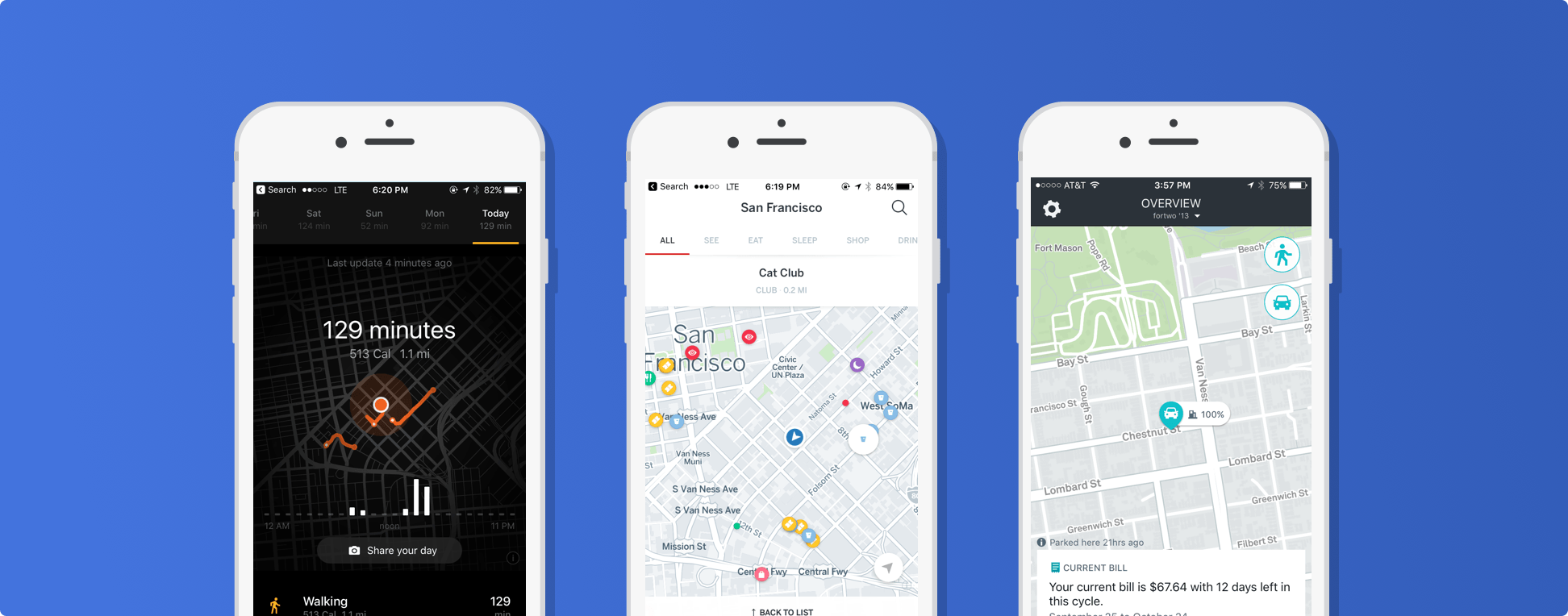Mapbox-iOS-SDK 6.4.1
- By
- Mapbox
- mapbox
Mapbox Maps SDK for iOS
The Mapbox Maps SDK for iOS is an open-source framework for embedding interactive map views with scalable, customizable vector maps into Cocoa Touch applications on iOS 8.0 and above using Objective-C, Swift, or Interface Builder. It takes stylesheets that conform to the Mapbox Style Specification, applies them to vector tiles that conform to the Mapbox Vector Tile Specification, and renders them using OpenGL.
For more information, check out the Mapbox Maps SDK for iOS homepage and the full changelog online.
Installation
The Mapbox Maps SDK for iOS may be installed as either a dynamic framework or a static framework. (To reduce the download size, the static framework is omitted from some distributions; you may need to download the full package from the release page.)
Integrating the Mapbox Maps SDK for iOS requires Xcode 8.0 or higher. To use this SDK with Xcode 7.3.1, download and use a symbols build from the releases page.
Dynamic framework
This is the recommended workflow for manually integrating the SDK into an application:
-
Open the project editor, select your application target, then go to the General tab. Drag Mapbox.framework from the
dynamicfolder into the “Embedded Binaries” section. (Don’t drag it into the “Linked Frameworks and Libraries” section; Xcode will add it there automatically.) In the sheet that appears, make sure “Copy items if needed” is checked, then click Finish. -
In the Build Phases tab, click the + button at the top and select “New Run Script Phase”. Enter the following code into the script text field:
bash "${BUILT_PRODUCTS_DIR}/${FRAMEWORKS_FOLDER_PATH}/Mapbox.framework/strip-frameworks.sh"(The last step, courtesy of Realm, is required for working around an iOS App Store bug when archiving universal binaries.)
Configuration
-
Mapbox vector tiles require a Mapbox account and API access token. In the project editor, select the application target, then go to the Info tab. Under the “Custom iOS Target Properties” section, set
MGLMapboxAccessTokento your access token. You can obtain an access token from the Mapbox account page. -
In order to show the user’s current location on the map, the SDK must ask for the user’s permission to access Location Services. Go to the Info tab of the project editor. If your application supports iOS 7, set the
NSLocationUsageDescriptionkey to a message that explains to the user what their location is used for. If your application supports iOS 8 and above, set theNSLocationAlwaysUsageDescriptionand/orNSLocationWhenInUseUsageDescriptionkey to this message instead. -
(Optional) Mapbox Telemetry is a powerful location analytics platform included in this SDK. By default, anonymized location and usage data is sent to Mapbox whenever the host application causes it to be gathered. This SDK provides users with a way to individually opt out of Mapbox Telemetry. You can also add this opt-out setting to your application’s Settings screen using a Settings bundle. An example Settings.bundle is provided with this SDK; drag it into the Project navigator, checking “Copy items if needed” when prompted. In the project editor, verify that the following change occurred automatically:
- In the General tab, Settings.bundle is listed in the “Copy Bundle Resources” build phase.
Usage
In a storyboard or XIB, add a view to your view controller. (Drag View from the Object library to the View Controller scene on the Interface Builder canvas.) In the Identity inspector, set the view’s custom class to MGLMapView. If you need to manipulate the map view programmatically:
- Switch to the Assistant Editor.
- Import the
Mapboxmodule. - Connect the map view to a new outlet in your view controller class. (Control-drag from the map view in Interface Builder to a valid location in your view controller implementation.) The resulting outlet declaration should look something like this:
// ViewController.m
@import Mapbox;
@interface ViewController : UIViewController
@property (strong) IBOutlet MGLMapView *mapView;
@end// ViewController.swift
import Mapbox
class ViewController: UIViewController {
@IBOutlet var mapView: MGLMapView!
}Full API documentation is included in this package, within the documentation folder. For more details, read “First steps with the Mapbox Maps SDK for iOS” and consult the online examples.
If you have any questions, please see our help page. We welcome your bug reports, feature requests, and contributions.