CZSecurityTouchID 1.0.2
| TestsTested | ✗ |
| LangLanguage | Obj-CObjective C |
| License | MIT |
| ReleasedLast Release | Feb 2017 |
Maintained by Edwin Peña.
CZSecurityTouchID 1.0.2
- By
- Edwin Peña
CZSecurityTouchID secures your app by requiring a Touch ID fingerprint or passcode.
| Validation | Adjustment |
|---|---|
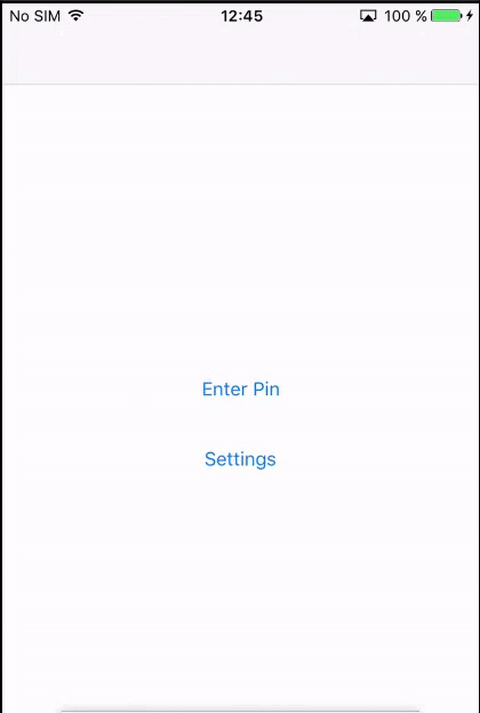 |
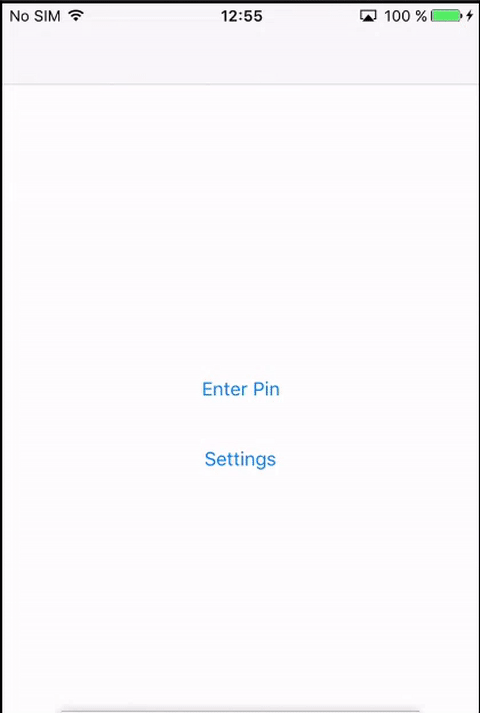 |
Installation
The easiest way to get started is to use CocoaPods. Just add the following line to your Podfile:
pod 'CZSecurityTouchID'Usage
1. import the class
#import <T21FingerPrint.h>Create a simple validation view
In order to conform to the PinViewControllerValidate protocol you have to adopt it in your UIViewController
ViewController () <PinViewControllerValidateDelegate>To conform to the PinViewControllerValidateDelegate you have to implement the following functions:
-(void)pinViewControllerDidSetWrongPin:(pinViewAction)action{
}
-(void)pinViewControllerDidSetСorrectPin:(pinViewAction)action{
}To create a validation view
UIViewController *vc = [[FingerPrint sharedInstance] createPinViewWithScope:PinViewControllerScopeValidate WithvalidationDelegate:self];-
Scope:- PinViewControllerScopeValidate : the view for request the pin or finger print (Need to have some pin saved)
- PinViewControllerScopeCreate : the view for create a new pincode
- PinViewControllerScopeChange : the view for change the pincode
- PinViewControllerScopeDesactive : the view to delete the pincode
-
validationDelegate: PinViewControllerValidateDelegate This method return to UIViewController and you can add in your navigation flow
Create an adjustment view that covers all scope
Is a simple view to configure all the options of the pin and touch id
To create a setting view
UIViewController *vc = [[FingerPrint sharedInstance] createSettingViewWithAppearance:nil withPinViewControllerAppearance:nil];This method return to UIViewController and you can add in your navigation flow
Other Setting
Setting up length For Pin code By default is 4
[[FingerPrint sharedInstance] setLengthForPin:4];Setting up the validation view appearance
PinAppearance * appearance = [[PinAppearance alloc] init];
appearance.logo = [UIImage imageNamed:@"sc_logo"];
/*You can configure all the attributes you need */
[FingerPrint sharedInstance].appearance = appearance;Setting up the adjustment view appearance and PinCode View
SettingsAppearance *SettingAppearance = [[SettingsAppearance alloc] init];
SettingAppearance.titleGroupText = @"Group title";
/*You can configure all the attributes you need */
PinAppearance * pinAppearance = [[PinAppearance alloc] init];
appearance.logo = [UIImage imageNamed:@"sc_logo"];
/*You can configure all the attributes you need */
[[FingerPrint sharedInstance] createSettingViewWithAppearance:SettingAppearance withPinViewControllerAppearance:pinAppearance];